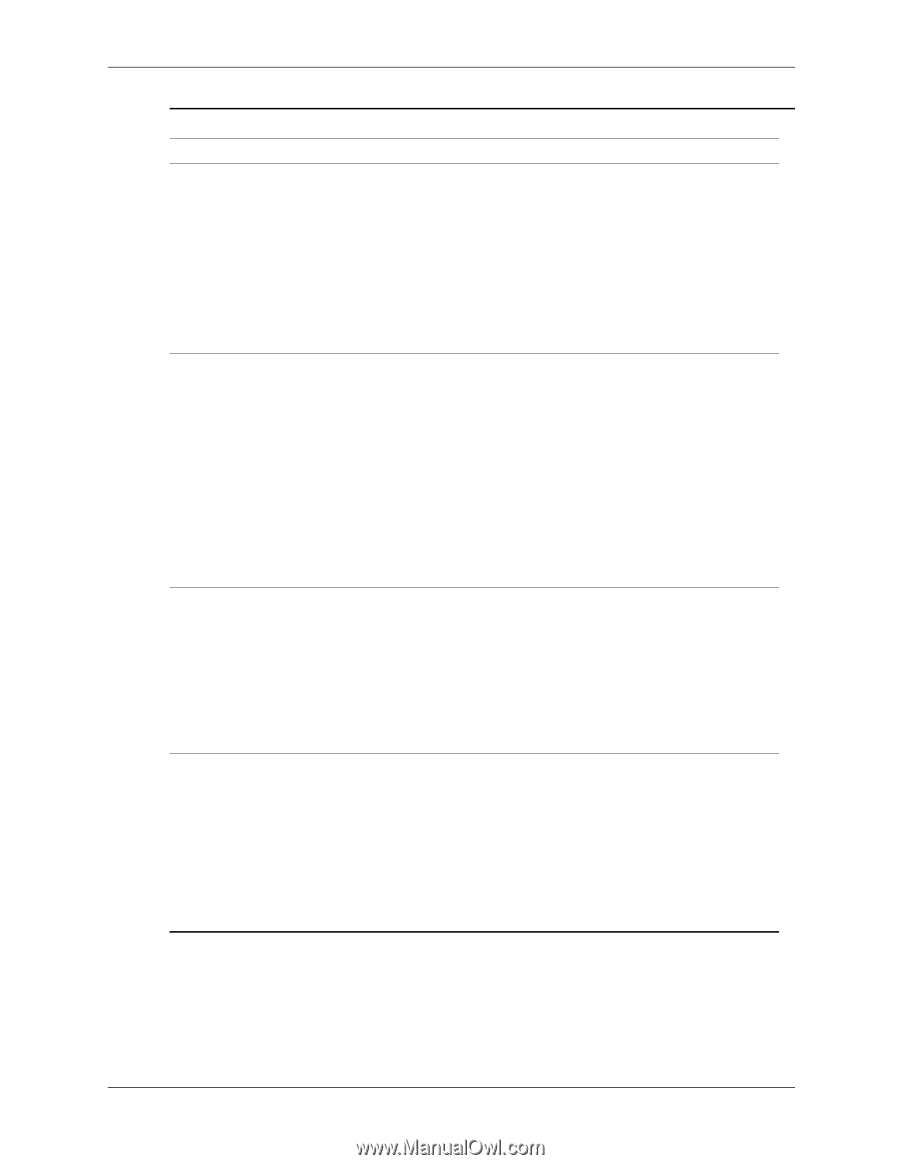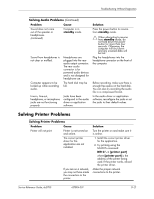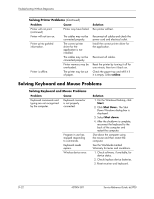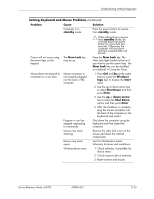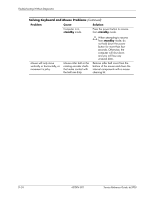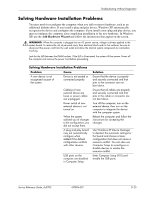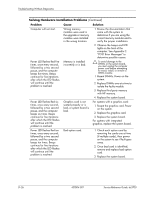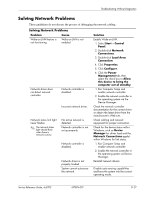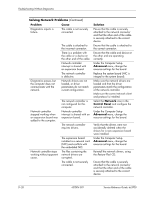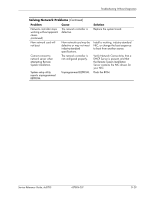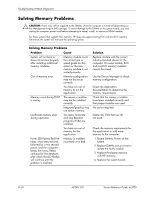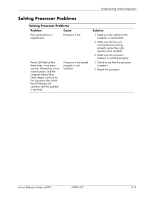HP Dc5700 HP Compaq dc5700 Business PC Service Reference Guide, 1st Edition - Page 190
Solving Hardware Installation Problems, Power LED flashes Red ten - reviews
 |
UPC - 882780819535
View all HP Dc5700 manuals
Add to My Manuals
Save this manual to your list of manuals |
Page 190 highlights
Troubleshooting Without Diagnostics Solving Hardware Installation Problems (Continued) Problem Cause Solution Computer will not start. Power LED flashes Red five times, once every second, followed by a two second pause, and the computer beeps five times. Beeps continue for five iterations after which the LED flashes will continue until the problem is resolved. Wrong memory modules were used in the upgrade or memory modules were installed in the wrong location. Memory is installed incorrectly or is bad. 1. Review the documentation that came with the system to determine if you are using the correct memory modules and to verify the proper installation. 2. Observe the beeps and LED lights on the front of the computer. See Appendix C "POST Error Messages" to determine possible causes. Ä To avoid damage to the DIMMs or the system board, you must unplug the computer power cord before attempting to reseat, install, or remove a DIMM module. 1. Reseat DIMMs. Power on the system. 2. Replace DIMMs one at a time to isolate the faulty module. 3. Replace third-party memory with HP memory. 4. Replace the system board. Power LED flashes Red six times, once every second, followed by a two second pause, and the computer beeps six times. Beeps continue for five iterations after which the LED flashes will continue until the problem is resolved. Graphics card is not seated properly or is bad, or system board is bad. For systems with a graphics card: 1. Reseat the graphics card. Power on the system. 2. Replace the graphics card. 3. Replace the system board. For systems with integrated graphics, replace the system board. Power LED flashes Red ten times, once every second, followed by a two second pause, and the computer beeps ten times. Beeps continue for five iterations after which the LED flashes will continue until the problem is resolved Bad option card. 1. Check each option card by removing the cards one at time (if multiple cards), then power on the system to see if fault goes away. 2. Once bad card is identified, remove and replace bad option card. 3. Replace the system board. D-26 437804-001 Service Reference Guide, dc5700