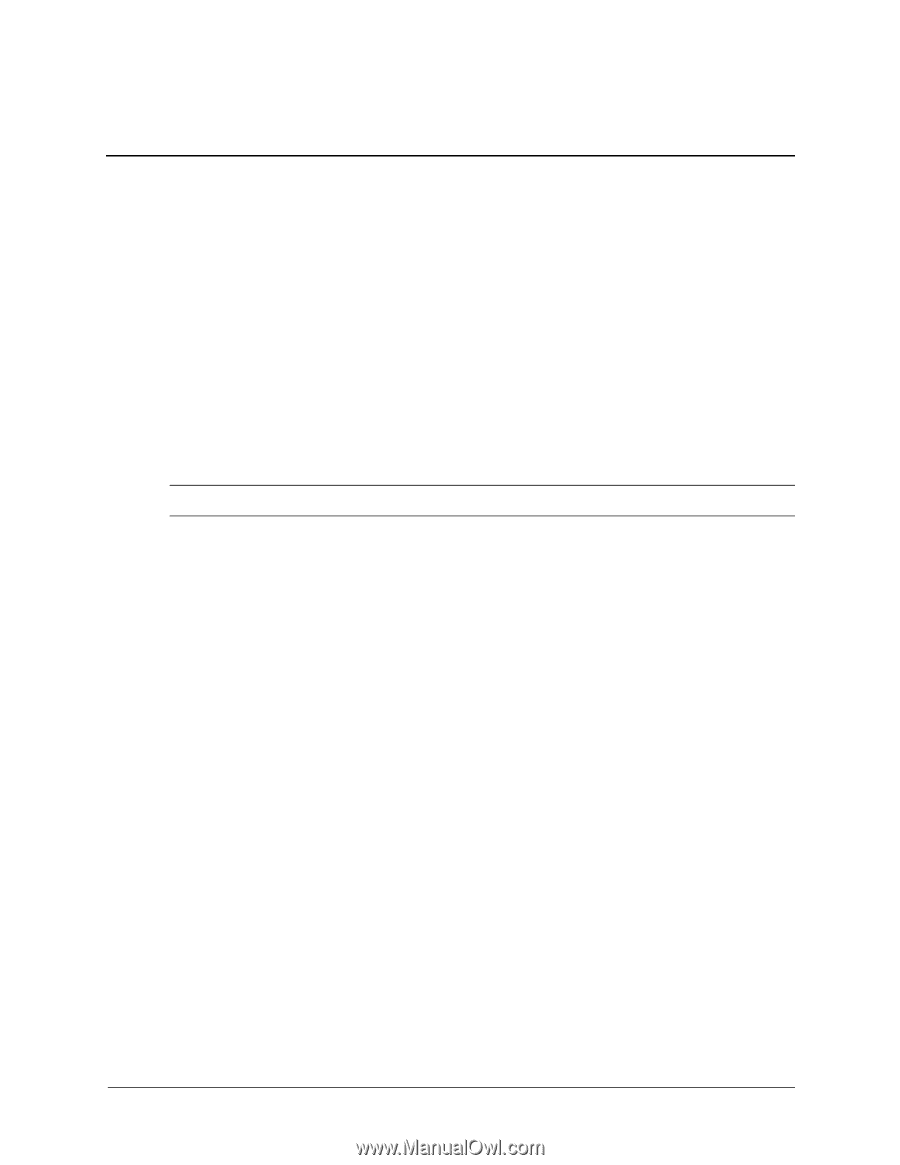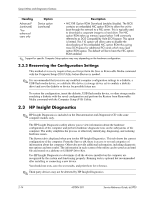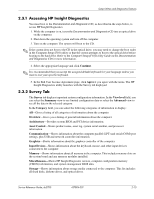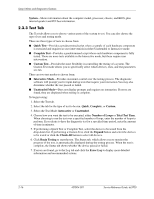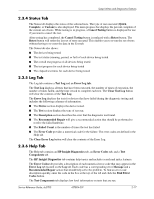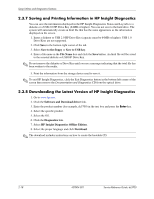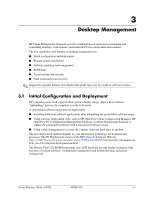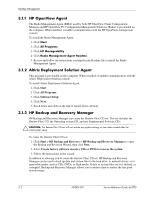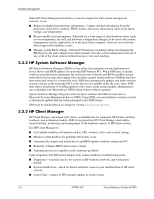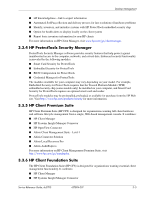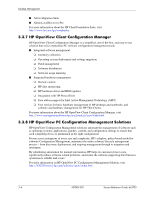HP Dc5700 HP Compaq dc5700 Business PC Service Reference Guide, 1st Edition - Page 29
Desktop Management, Initial Configuration and Deployment - dc5700s desktop
 |
UPC - 882780819535
View all HP Dc5700 manuals
Add to My Manuals
Save this manual to your list of manuals |
Page 29 highlights
3 Desktop Management HP Client Management Solutions provides standards-based solutions for managing and controlling desktops, workstations, and notebook PCs in a networked environment. The key capabilities and features of desktop management are: ■ Initial configuration and deployment ■ Remote system installation ■ Software updating and management ■ ROM flash ■ Asset tracking and security ■ Fault notification and recovery ✎ Support for specific features described in this guide may vary by model or software version. 3.1 Initial Configuration and Deployment HP computers come with a preinstalled system software image. After a brief software "unbundling" process, the computer is ready to be used. A customized software image may be deployed by: ■ Installing additional software applications after unbundling the preinstalled software image. ■ Using software deployment tools, such as HP OpenView Client Configuration Manager, HP OpenView PC Configuration Management Solutions, or Altiris Deployment Solution, to replace the preinstalled software with a customized software image. ■ Using a disk cloning process to copy the contents from one hard drive to another. The best deployment method depends on your information technology environment and processes. The PC Deployment section of the HP Lifecycle Solutions Web site (http://h20219.www2.hp.com/services/cache/80906-0-0-225-121.html) provides information to help you select the best deployment method. The Restore Plus! CD, ROM-based setup, and ACPI hardware provide further assistance with recovery of system software, configuration management and troubleshooting, and power management. Service Reference Guide, dc5700 437804-001 3-1