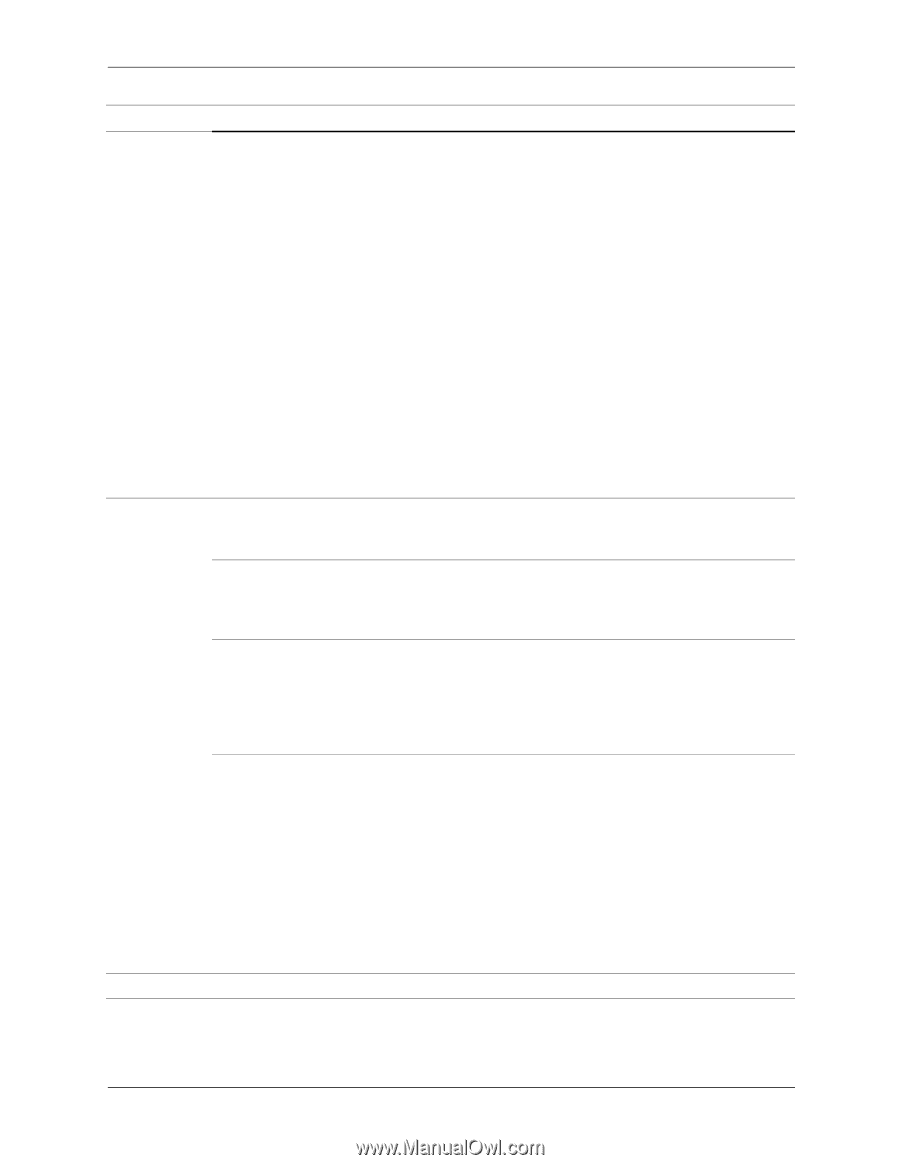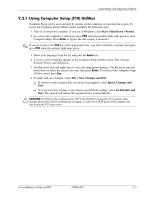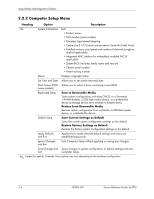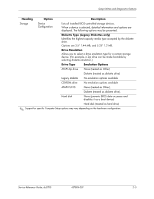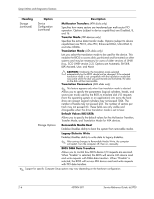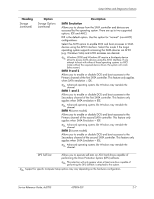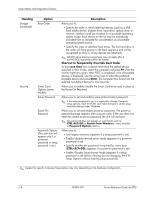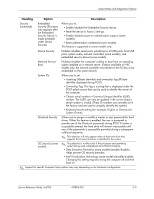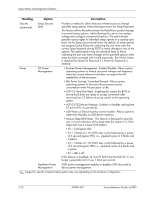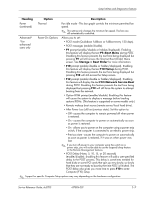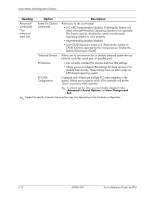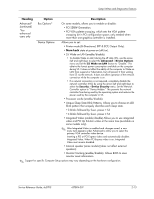HP Dc5700 HP Compaq dc5700 Business PC Service Reference Guide, 1st Edition - Page 18
Shortcut to Temporarily Override Boot Order, one time, Enter, CTRL+ALT+DEL, Heading, Option,
 |
UPC - 882780819535
View all HP Dc5700 manuals
Add to My Manuals
Save this manual to your list of manuals |
Page 18 highlights
Setup Utilities and Diagnostics Features Heading Storage (continued) Security Option Boot Order Smart Card Options (some models) Setup Password Power-On Password Password Options (This selection will appear only if a power-on password or setup password is set.) Description Allows you to: • Specify the order in which attached devices (such as a USB flash media device, diskette drive, hard drive, optical drive, or network interface card) are checked for a bootable operating system image. Each device on the list may be individually excluded from or included for consideration as a bootable operating system source. • Specify the order of attached hard drives. The first hard drive in the order will have priority in the boot sequence and will be recognized as drive C (if any devices are attached). ✎ MS-DOS drive lettering assignments may not apply after a non-MS-DOS operating system has started. Shortcut to Temporarily Override Boot Order To boot one time from a device other than the default device specified in Boot Order, restart the computer and press F9 when the monitor light turns green. After POST is completed, a list of bootable devices is displayed. Use the arrow keys to select the preferred bootable device and press Enter. The computer then boots from the selected non-default device for this one time. Allows you to enable/disable the Smart Card to be used in place of the Power-On Password. Allows you to set and enables setup (administrator) password. ✎ If the setup password is set, it is required to change Computer Setup options, flash the ROM, and make changes to certain plug and play settings under Windows. Allows you to set and enable power-on password. The power-on password prompt appears after a power cycle. If the user does not enter the correct power-on password, the unit will not boot. ✎ This password does not appear on warn boots, such as CTRL+ALT+DEL or Restart from Windows, unless enabled in Password Options, below. Allows you to: • Lock legacy resources (appears if a setup password is set) • Enable/disable network server mode (appears if a power-on password is set) • Specify whether the password is required for warm boot (CTRL+ALT+DEL) (appears if a power-on password is set) • Enable/Disable Setup Browse Mode (appears if a setup password is set) (allows viewing, but not changing, the F10 Setup Options without entering setup password) ✎ Support for specific Computer Setup options may vary depending on the hardware configuration. 2-8 437804-001 Service Reference Guide, dc5700