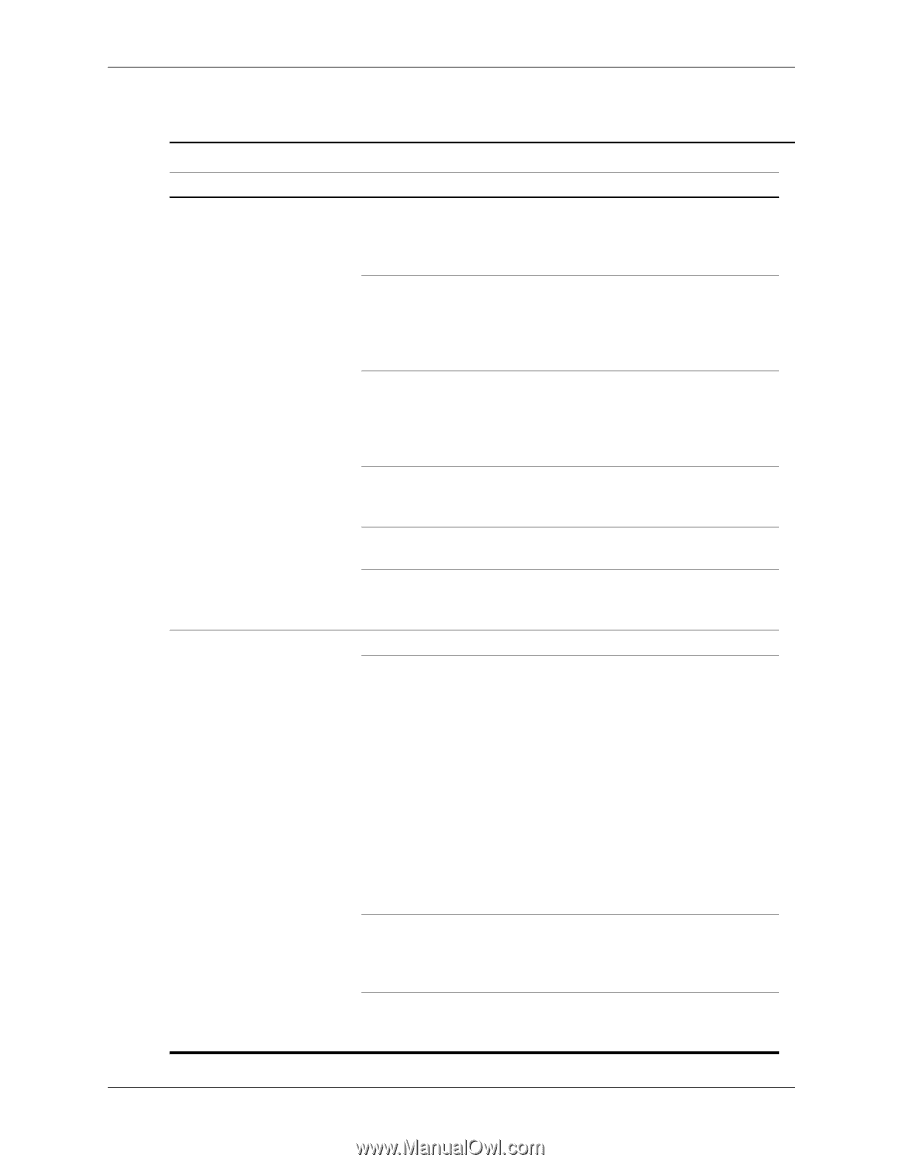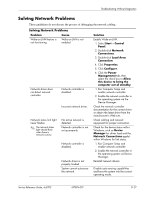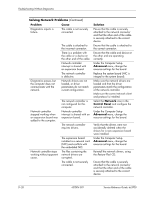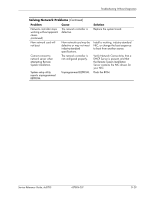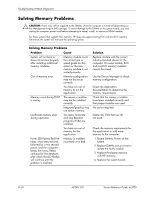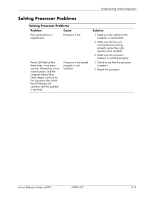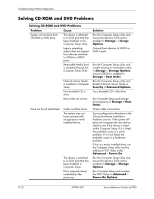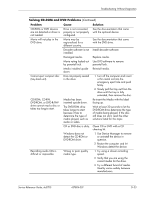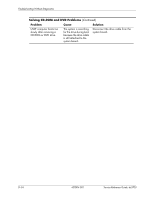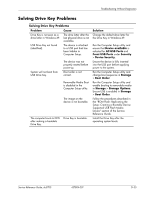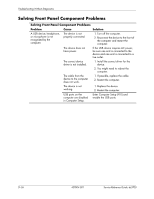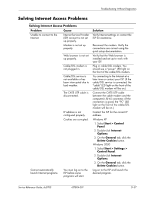HP Dc5700 HP Compaq dc5700 Business PC Service Reference Guide, 1st Edition - Page 196
Solving CD-ROM and DVD Problems, Security > Password Options
 |
UPC - 882780819535
View all HP Dc5700 manuals
Add to My Manuals
Save this manual to your list of manuals |
Page 196 highlights
Troubleshooting Without Diagnostics Solving CD-ROM and DVD Problems Solving CD-ROM and DVD Problems Problem Cause System will not boot from CD-ROM or DVD drive. The device is attached to a SATA port that has been disabled in the Computer Setup utility. Legacy operating system does not support boot devices attached to SATA4 or SATA5 ports. Removable Media Boot is disabled through the Computer Setup utility. Network Server Mode is enabled in Computer Setup. Non-bootable CD in drive. Boot order not correct. Drive not found (identified). Cable could be loose. The system may not have automatically recognized a newly installed device. The device is attached to a SATA port that has been disabled in Computer Setup. Drive responds slowly immediately after power-up. Solution Run the Computer Setup utility and ensure the device's SATA port is enabled in Storage > Storage Options. Connect boot devices to SATA0 or SATA1 ports. Run the Computer Setup utility and enable booting to removable media in Storage > Storage Options. Ensure CDROM is enabled in Storage > Boot Order. Run the Computer Setup utility and disable Network Server Mode in Security > Password Options. Try a bootable CD in the drive. Run Computer Setup and change boot sequence in Storage > Boot Order. Check cable connections. See reconfiguration directions in the Solving Hardware Installation Problems section. If the system still does not recognize the new device, check to see if the device is listed within Computer Setup. If it is listed, the probable cause is a driver problem. If it is not listed, the probable cause is a hardware problem. If this is a newly installed drive, run the Computer Setup utility and try adding a POST delay under Advanced > Power-On. Run the Computer Setup utility and ensure the device's SATA port is enabled in Storage > Storage Options. Run Computer Setup and increase the POST Delay in Advanced > Power-On Options. D-32 437804-001 Service Reference Guide, dc5700