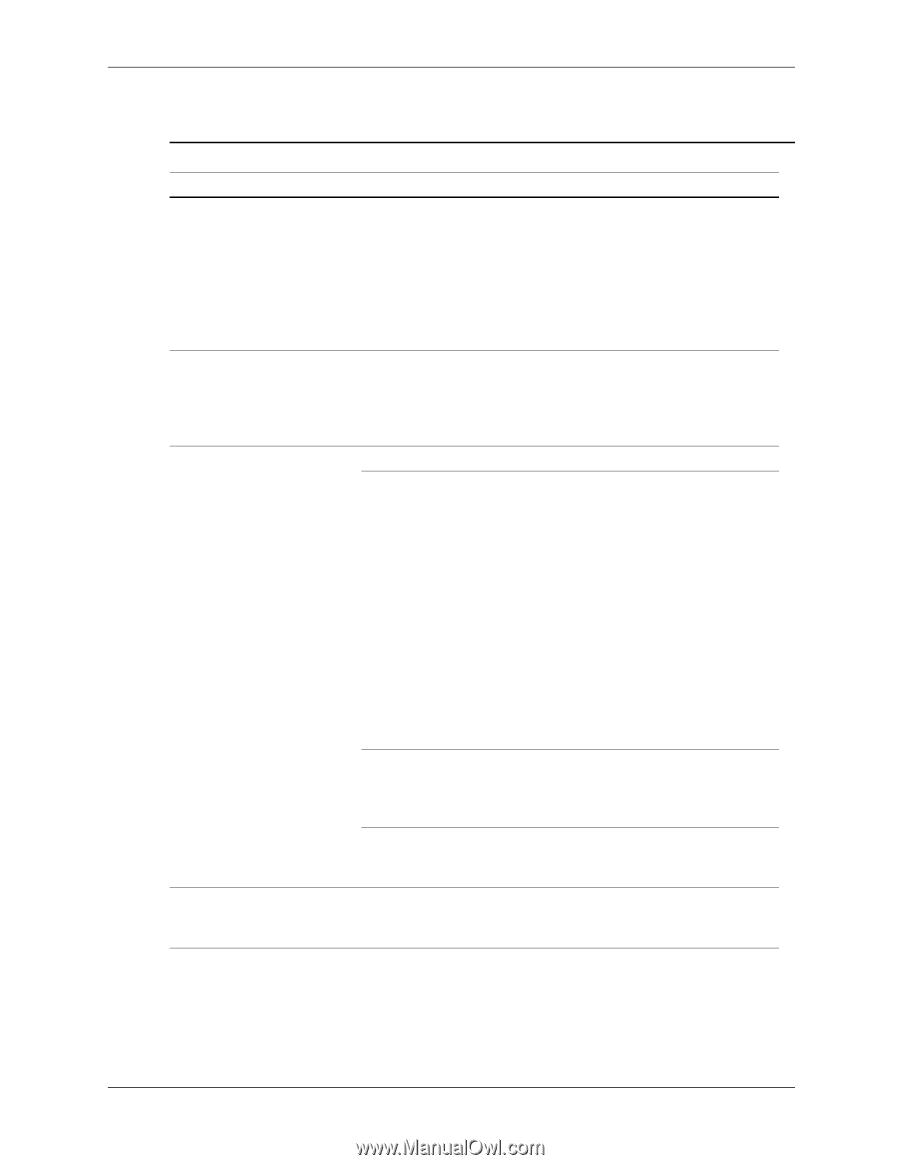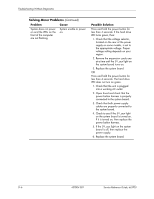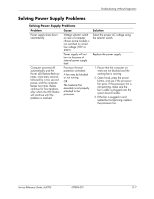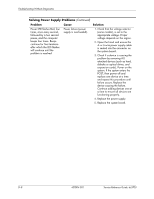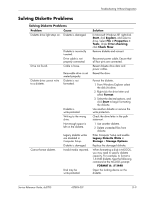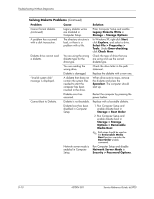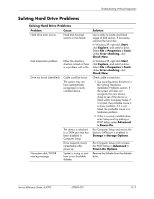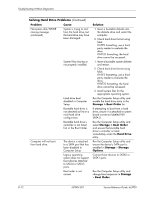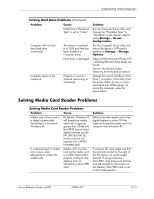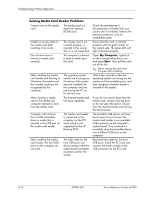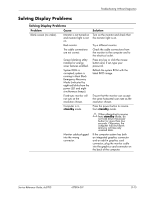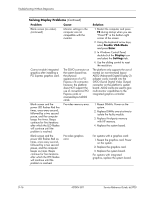HP Dc5700 HP Compaq dc5700 Business PC Service Reference Guide, 1st Edition - Page 175
Solving Hard Drive Problems, File > Properties > Tools - xp drivers
 |
UPC - 882780819535
View all HP Dc5700 manuals
Add to My Manuals
Save this manual to your list of manuals |
Page 175 highlights
Troubleshooting Without Diagnostics Solving Hard Drive Problems Solving Hard Drive Problems Problem Cause Hard drive error occurs. Hard disk has bad sectors or has failed. Disk transaction problem. Either the directory structure is bad or there is a problem with a file. Drive not found (identified). Cable could be loose. The system may not have automatically recognized a newly installed device. Nonsystem disk/NTLDR missing message The device is attached to a SATA port that has been disabled in Computer Setup. Drive responds slowly immediately after power-up. System is trying to start from a non bootable diskette. Solution Use a utility to locate and block usage of bad sectors. If necessary, reformat the hard disk. In Windows XP, right-click Start, click Explore, and select a drive. Select File > Properties > Tools. Under Error-checking, click Check Now. In Windows XP, right-click Start, click Explore, and select a drive. Select File > Properties > Tools. Under Error-checking, click Check Now. Check cable connections. 1. See reconfiguration directions in the Solving Hardware Installation Problems section. If the system still does not recognize the new device, check to see if the device is listed within Computer Setup. If it is listed, the probable cause is a driver problem. If it is not listed, the probable cause is a hardware problem. 2. If this is a newly installed drive, enter Setup and try adding a POST delay under Advanced > Power-On. Run Computer Setup and ensure the device's SATA port is enabled in Storage > Storage Options. Run Computer Setup and increase the POST Delay in Advanced > Power-On Options. Remove the diskette from the diskette drive. Service Reference Guide, dc5700 437804-001 D-11