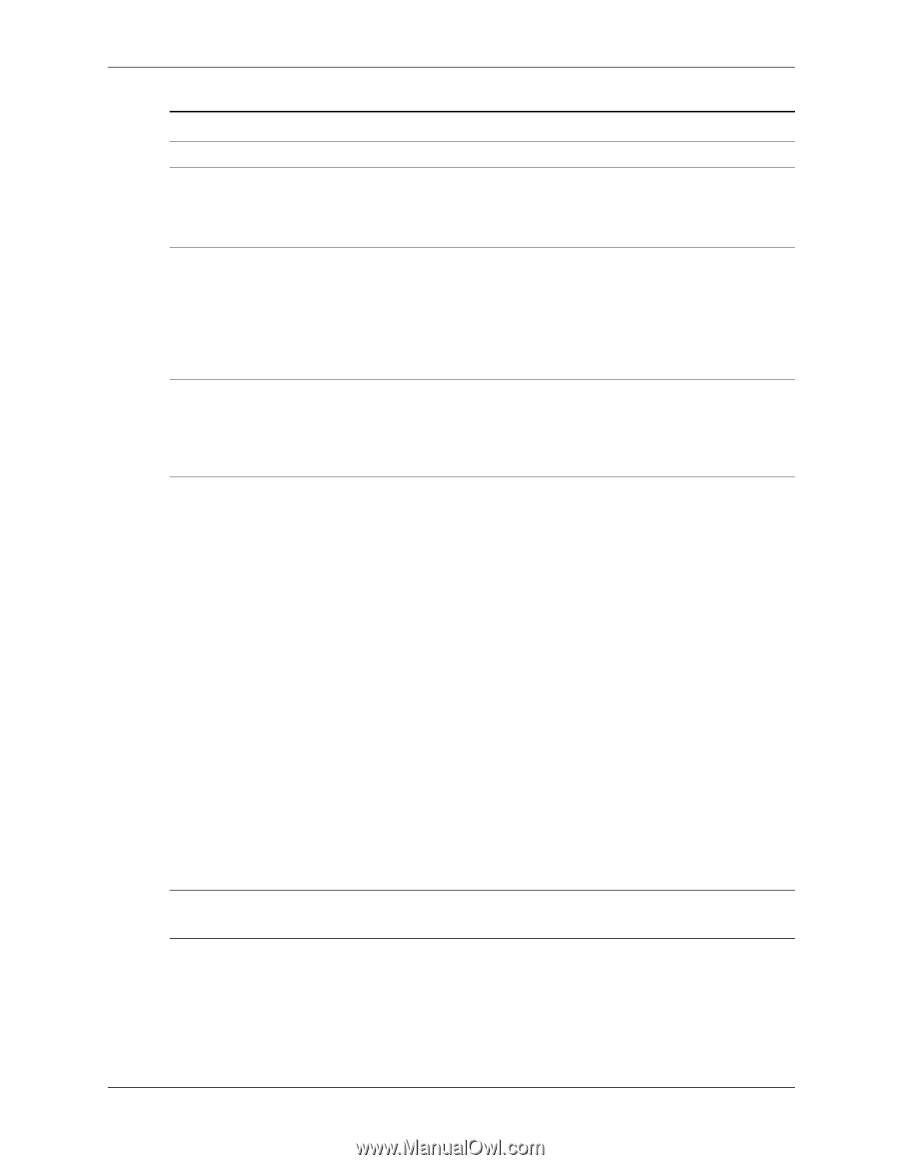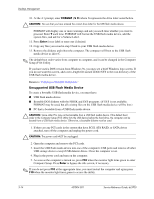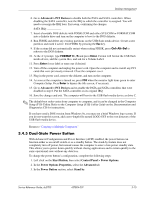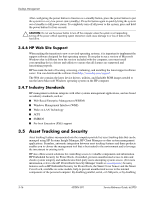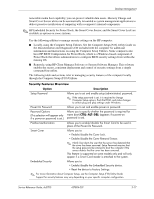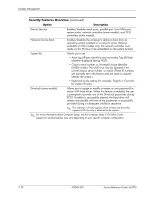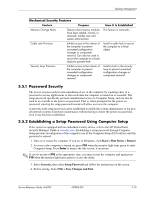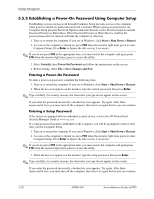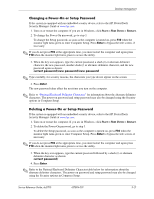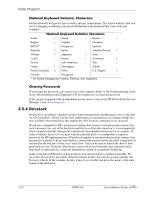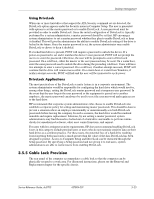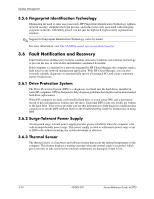HP Dc5700 HP Compaq dc5700 Business PC Service Reference Guide, 1st Edition - Page 47
Password Security, 5.2 Establishing a Setup Password Using Computer Setup
 |
UPC - 882780819535
View all HP Dc5700 manuals
Add to My Manuals
Save this manual to your list of manuals |
Page 47 highlights
Desktop Management Mechanical Security Features Feature Purpose Memory Change Alerts Detects when memory modules have been added, moved, or removed; notifies user and system administrator. Cable Lock Provision Inhibits access to the interior of the computer to prevent unwanted configuration changes or component removal. Can also be used to secure the computer to a fixed object to prevent theft. Security Loop Provision Inhibits access to the interior of the computer to prevent unwanted configuration changes or component removal. How It Is Established This feature is automatic. Install a cable lock to secure the computer to a fixed object. Install a lock in the security loop to prevent unwanted configuration changes or component removal. 3.5.1 Password Security The power-on password prevents unauthorized use of the computer by requiring entry of a password to access applications or data each time the computer is turned on or restarted. The setup password specifically prevents unauthorized access to Computer Setup, and can also be used as an override to the power-on password. That is, when prompted for the power-on password, entering the setup password instead will allow access to the computer. A network-wide setup password can be established to enable the system administrator to log in to all network systems to perform maintenance without having to know the power-on password, even if one has been established. 3.5.2 Establishing a Setup Password Using Computer Setup If the system is equipped with an embedded security device, refer to the HP ProtectTools Security Manager Guide at www.hp.com. Establishing a setup password through Computer Setup prevents reconfigration of the computer (use of the Computer Setup (F10) utility) until the password is entered. 1. Turn on or restart the computer. If you are in Windows, click Start > Shut Down > Restart. 2. As soon as the computer is turned on, press F10 when the monitor light turns green to enter Computer Setup. Press Enter to bypass the title screen, if necessary. ✎ If you do not press F10 at the appropriate time, you must restart the computer and again press F10 when the monitor light turns green to access the utility. 3. Select Security, then select Setup Password and follow the instructions on the screen. 4. Before exiting, Select File > Save Changes and Exit. Service Reference Guide, dc5700 437804-001 3-19