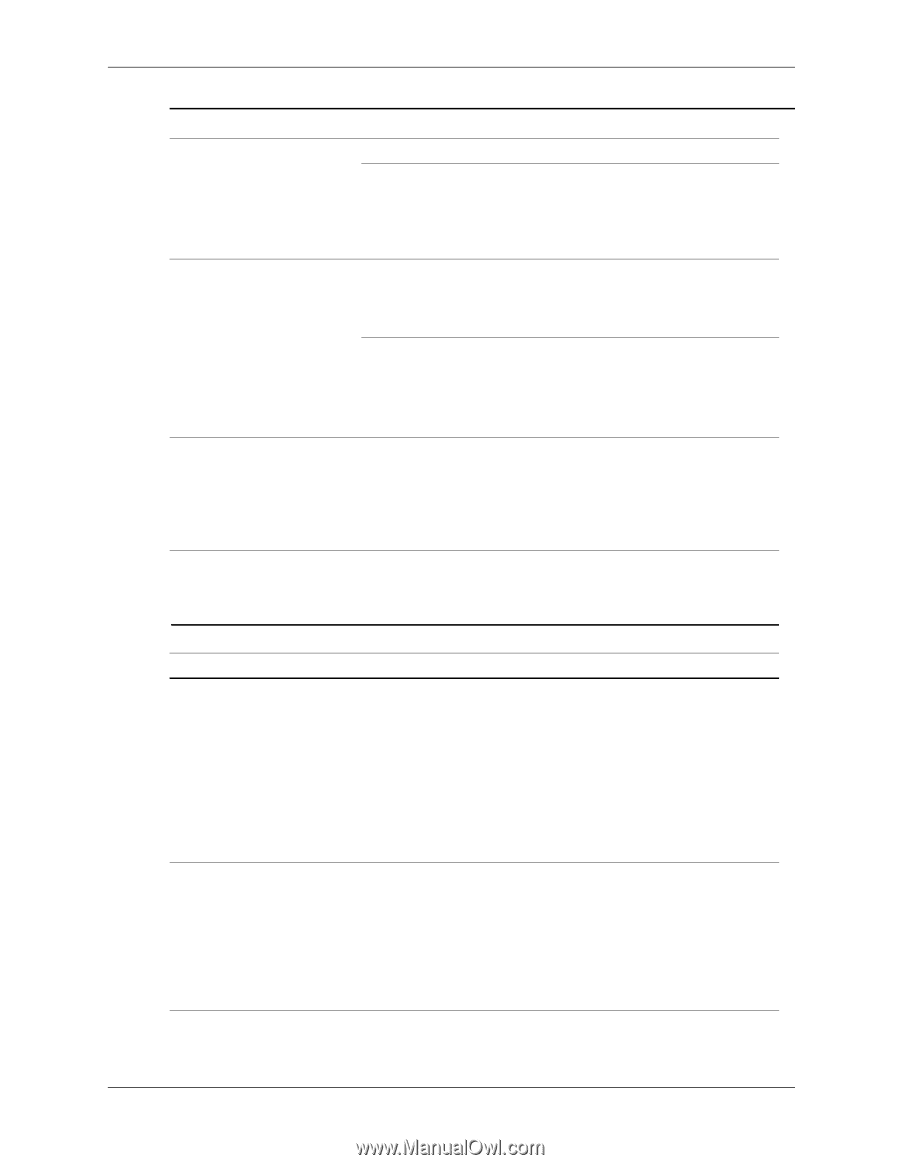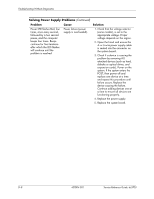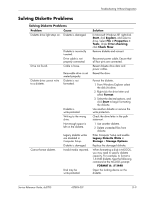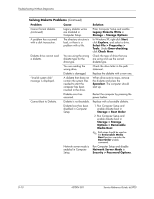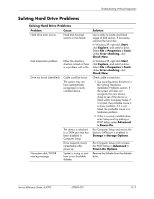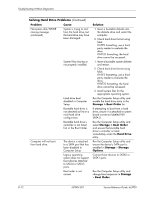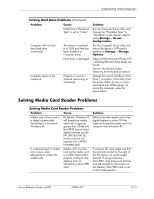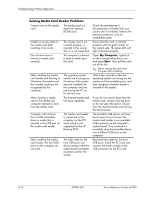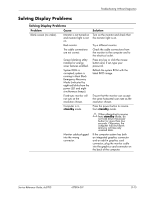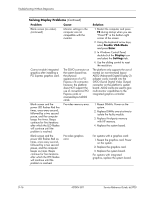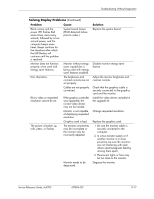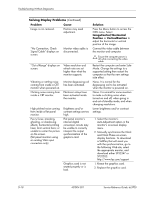HP Dc5700 HP Compaq dc5700 Business PC Service Reference Guide, 1st Edition - Page 177
Solving Media Card Reader Problems, Solving Hard Drive Problems
 |
UPC - 882780819535
View all HP Dc5700 manuals
Add to My Manuals
Save this manual to your list of manuals |
Page 177 highlights
Troubleshooting Without Diagnostics Solving Hard Drive Problems (Continued) Problem Cause Hard Drive's "Emulation Type" is set to "None." Computer will not boot from hard drive. (continued) The device is attached to a SATA port that has been disabled in Computer Setup. Hard drive is damaged. Computer seems to be locked up. Program in use has stopped responding to commands. Solution Run the Computer Setup utility and change the "Emulation Type" to "Hard Disk" in the device's details under Storage > Device Configuration. Run the Computer Setup utility and ensure the device's SATA port is enabled in Storage > Storage Options. Observe if the front panel Power LED is blinking RED and if any beeps are heard. See the Worldwide Limited Warranty for terms and conditions. Attempt the normal Windows "Shut Down" procedure. If this fails, press the power button for four or more seconds to turn off the power. To restart the computer, press the power button. Solving Media Card Reader Problems Solving Media Card Reader Problems Problem Cause Media card will not work in a digital camera after formatting it in Microsoft Windows XP. By default, Windows XP will format any media card with a capacity greater than 32MB with the FAT32 format. Most digital cameras use the FAT (FAT16 & FAT12) format and can not operate with a FAT32 formatted card. A write-protected or locked error occurs when attempting to write to the media card. Media card is locked. Locking the media card is a safety feature that prevents writing to and deleting from an SD/Memory Stick/ PRO card. Solution Either format the media card in the digital camera or select FAT file system to format the media card in a computer with Windows XP. If using an SD card, make sure that the lock tab located on the right of the SD card is not in the locked position. If using a Memory Stick/PRO card, make sure that the lock tab located on the bottom of the Memory Stick/PRO card is not in the locked position. Service Reference Guide, dc5700 437804-001 D-13