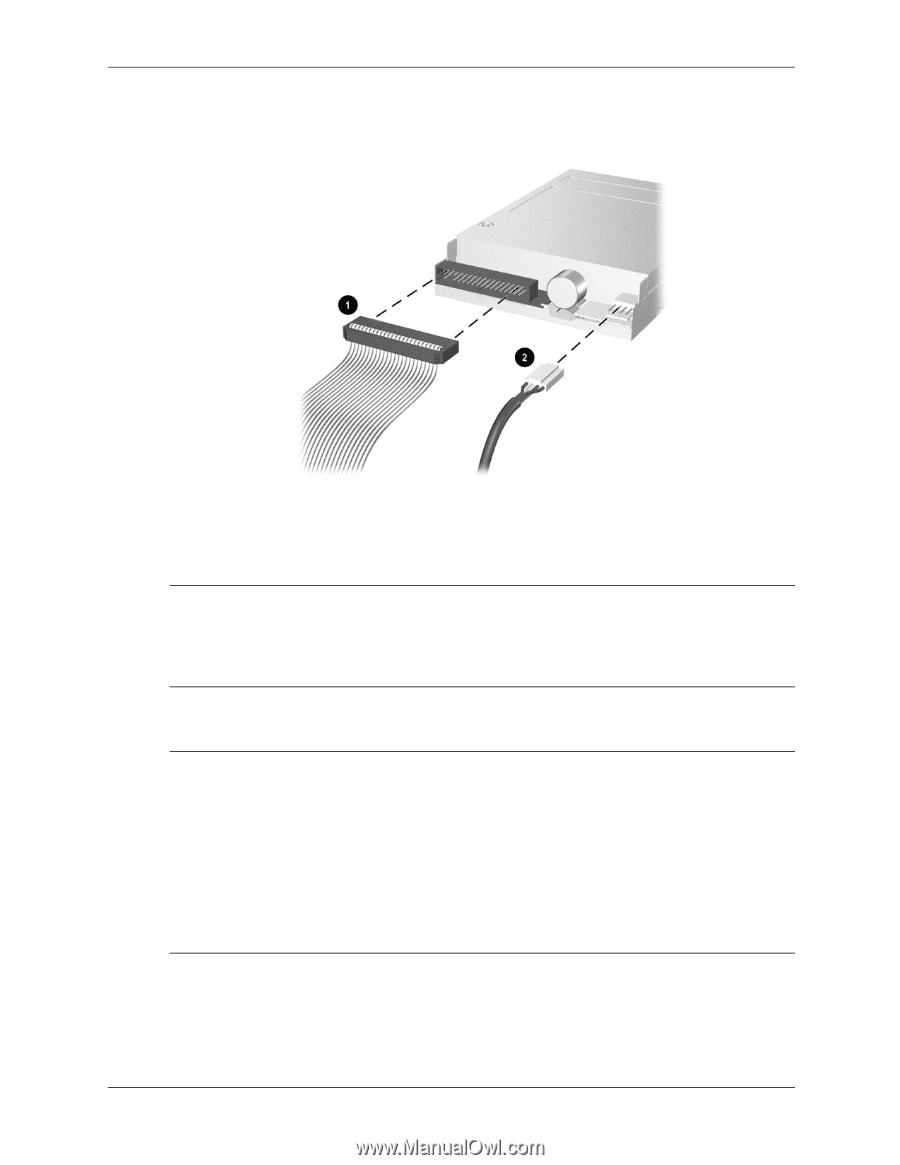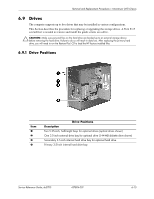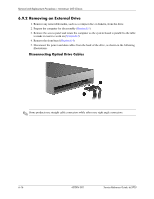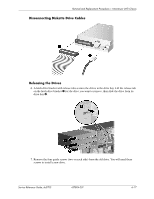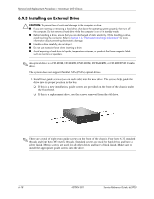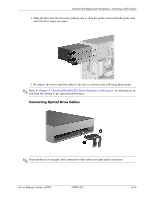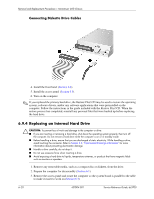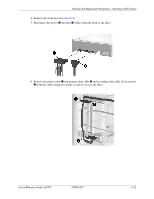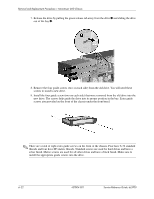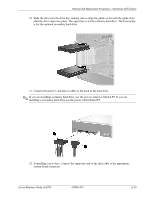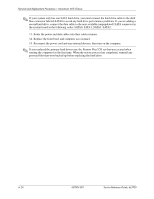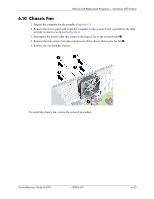HP Dc5700 HP Compaq dc5700 Business PC Service Reference Guide, 1st Edition - Page 86
Replacing an Internal Hard Drive, Connecting Diskette Drive Cables - microtower drivers
 |
UPC - 882780819535
View all HP Dc5700 manuals
Add to My Manuals
Save this manual to your list of manuals |
Page 86 highlights
Removal and Replacement Procedures- Microtower (MT) Chassis Connecting Diskette Drive Cables 4. Install the front bezel (Section 6.4). 5. Install the access panel (Section 6.3). 6. Turn on the computer. ✎ If you replaced the primary hard drive, the Restore Plus! CD may be used to restore the operating system, software drivers, and/or any software applications that were preinstalled on the computer. Follow the instructions in the guide included with the Restore Plus! CD. When the restore process has completed, reinstall any personal files that were backed up before replacing the hard drive. 6.9.4 Replacing an Internal Hard Drive Ä CAUTION: To prevent loss of work and damage to the computer or drive: ■ If you are inserting or removing a hard drive, shut down the operating system properly, then turn off the computer. Do not remove a hard drive while the computer is on or in standby mode. ■ Before handling a drive, ensure that you are discharged of static electricity. While handling a drive, avoid touching the connector. Refer to Section 5.2, "Electrostatic Discharge Information" for more information about preventing electrostatic damage. ■ Handle a drive carefully; do not drop it. ■ Do not use excessive force when inserting a drive. ■ Avoid exposing a hard drive to liquids, temperature extremes, or products that have magnetic fields such as monitors or speakers. 1. Remove any removable media, such as a compact disc or diskette, from the drive. 2. Prepare the computer for disassembly (Section 6.1). 3. Remove the access panel and rotate the computer so the system board is parallel to the table to make it easier to work on (Section 6.3). 6-20 437804-001 Service Reference Guide, dc5700