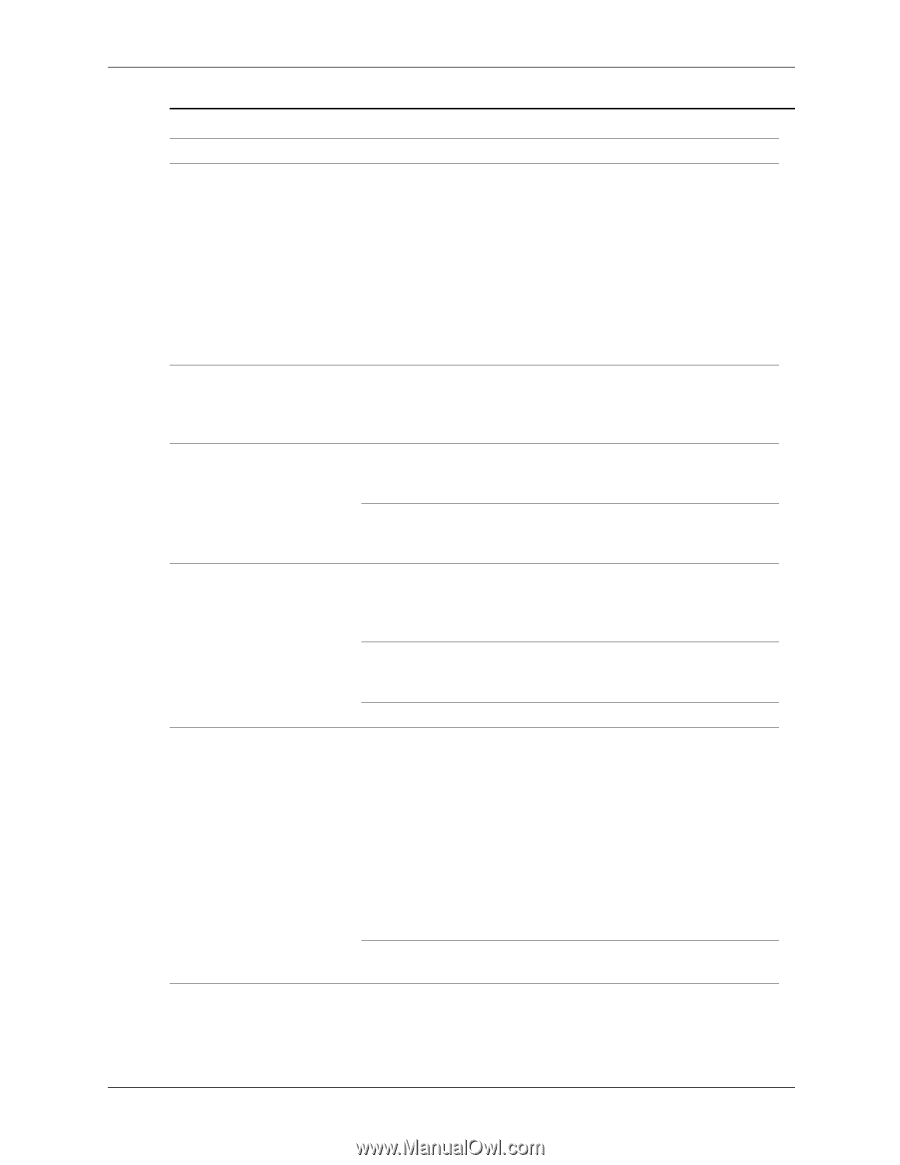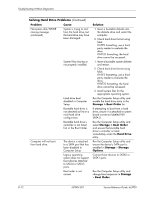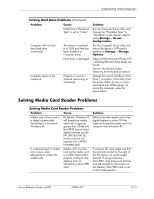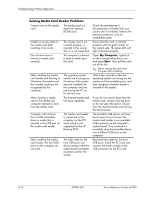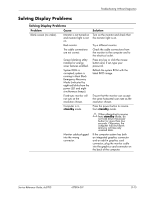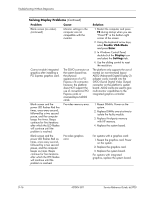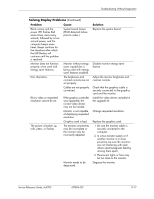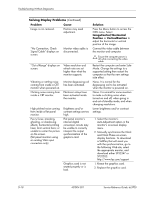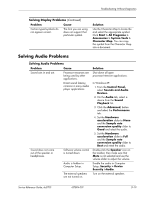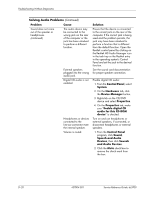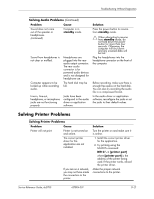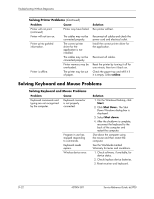HP Dc5700 HP Compaq dc5700 Business PC Service Reference Guide, 1st Edition - Page 181
Change requested resolution., of displaying requested - video driver
 |
UPC - 882780819535
View all HP Dc5700 manuals
Add to My Manuals
Save this manual to your list of manuals |
Page 181 highlights
Troubleshooting Without Diagnostics Solving Display Problems (Continued) Problem Cause Blank screen and the power LED flashes Red seven times, once every second, followed by a two second pause, and the computer beeps seven times. Beeps continue for five iterations after which the LED flashes will continue until the problem is resolved. System board failure (ROM detected failure prior to video.) Monitor does not function properly when used with energy saver features. Monitor without energy saver capabilities is being used with energy saver features enabled. Dim characters. The brightness and contrast controls are not set properly. Cables are not properly connected. Blurry video or requested resolution cannot be set. The picture is broken up, rolls, jitters, or flashes. If the graphics controller was upgraded, the correct video drivers may not be loaded. Monitor is not capable of displaying requested resolution. Graphics card is bad. The monitor connections may be incomplete or the monitor may be incorrectly adjusted. Monitor needs to be degaussed. Solution Replace the system board. Disable monitor energy saver feature. Adjust the monitor brightness and contrast controls. Check that the graphics cable is securely connected to the graphics card and the monitor. Install the video drivers included in the upgrade kit. Change requested resolution. Replace the graphics card. 1. Be sure the monitor cable is securely connected to the computer. 2. In a two-monitor system or if another monitor is in close proximity, be sure the monitors are not interfering with each other's electromagnetic field by moving them apart. 3. Fluorescent lights or fans may be too close to the monitor. Degauss the monitor. Service Reference Guide, dc5700 437804-001 D-17