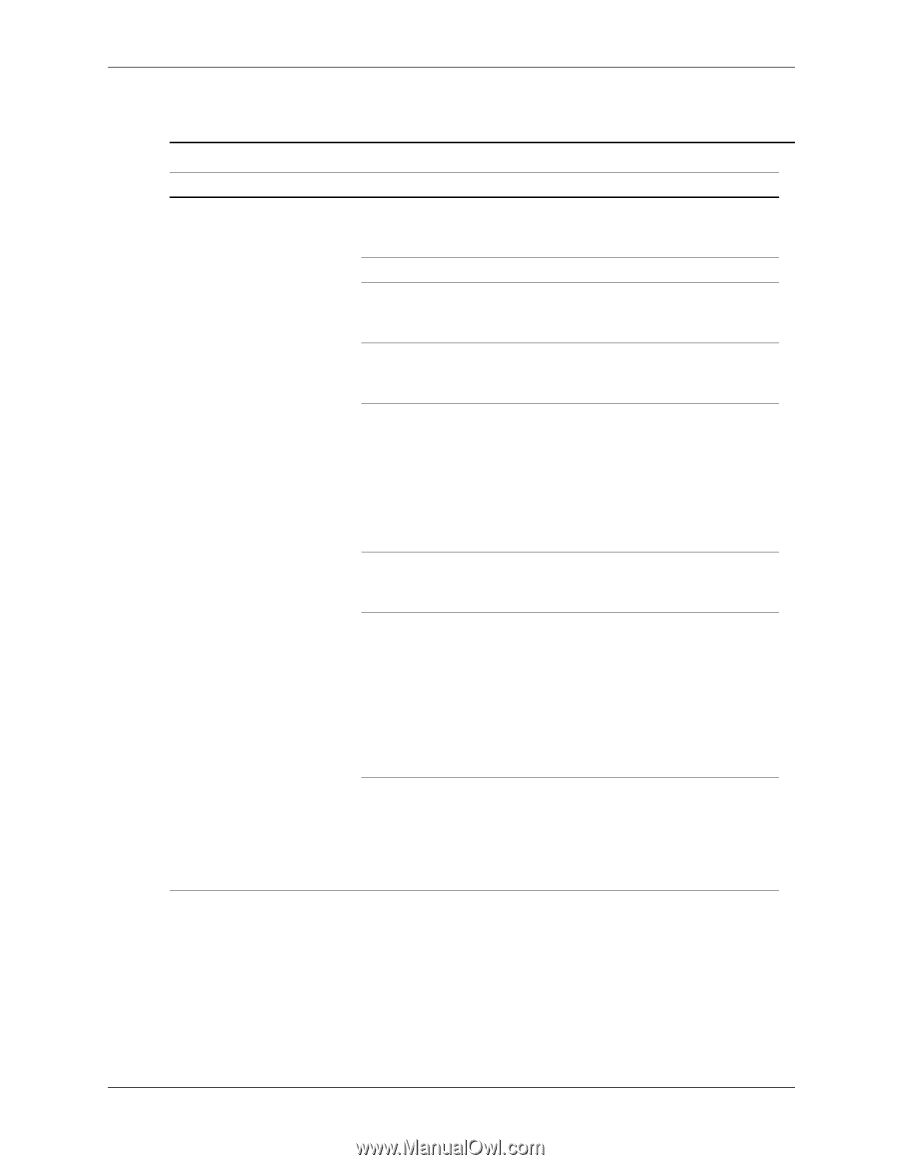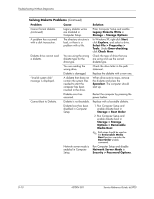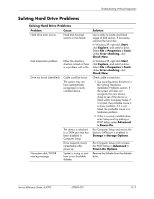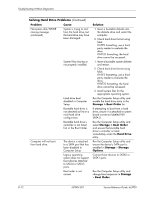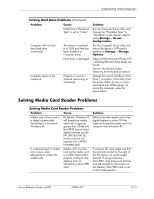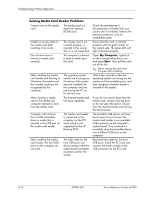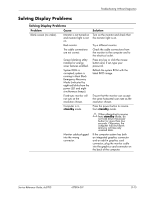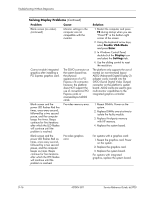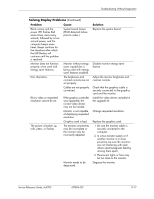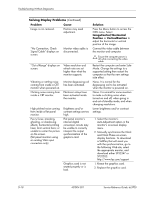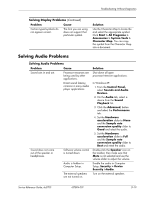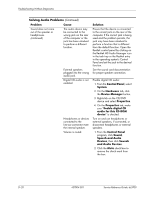HP Dc5700 HP Compaq dc5700 Business PC Service Reference Guide, 1st Edition - Page 179
Solving Display Problems, Problem, Cause, Solution, standby - 5 beeps red light
 |
UPC - 882780819535
View all HP Dc5700 manuals
Add to My Manuals
Save this manual to your list of manuals |
Page 179 highlights
Troubleshooting Without Diagnostics Solving Display Problems Solving Display Problems Problem Cause Blank screen (no video). Monitor is not turned on and monitor light is not on. Bad monitor. The cable connections are not correct. Screen blanking utility installed or energy saver features enabled. System ROM is corrupted; system is running in Boot Block Emergency Recovery Mode (indicated by eight red blinks from the power LED and eight simultaneous beeps). Fixed-sync monitor will not sync at the resolution chosen. Computer is in standby mode. Monitor cable plugged into the wrong connector. Solution Turn on the monitor and check that the monitor light is on. Try a different monitor. Check the cable connections from the monitor to the computer and to the electrical outlet. Press any key or click the mouse button and, if set, type your password. Reflash the system ROM with the latest BIOS image. Ensure that the monitor can accept the same horizontal scan rate as the resolution chosen. Press the power button to resume from standby mode. Ä When attempting to resume from standby mode, do not hold down the power button for more than four seconds. Otherwise, the computer will shut down and you will lose any unsaved data. If the computer system has both an integrated graphics connector and an add-in graphics card connector, plug the monitor cable into the graphics card connector on the back of the computer. Service Reference Guide, dc5700 437804-001 D-15