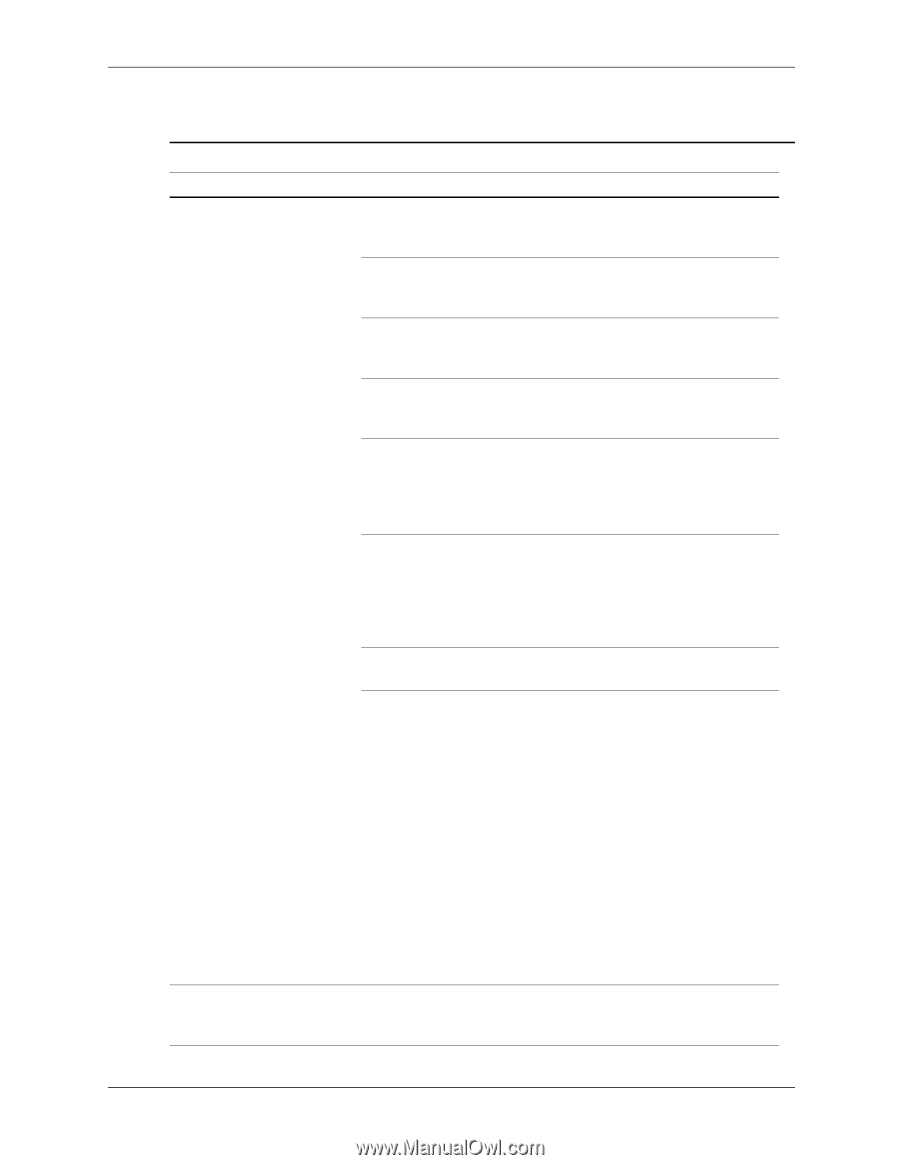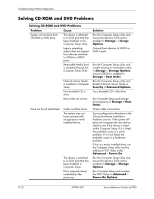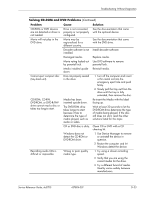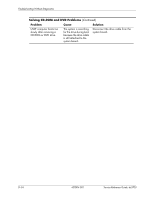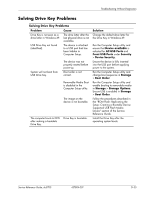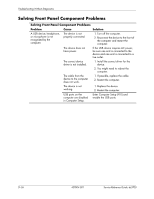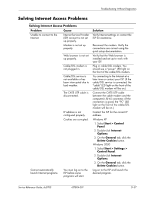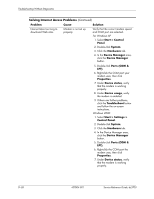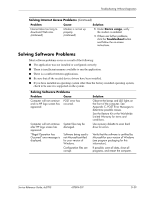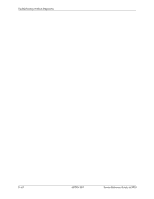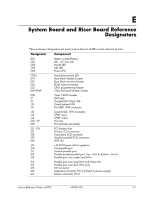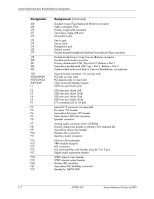HP Dc5700 HP Compaq dc5700 Business PC Service Reference Guide, 1st Edition - Page 201
Solving Internet Access Problems, Problem, Cause, Solution, Start > Control, Panel, Internet
 |
UPC - 882780819535
View all HP Dc5700 manuals
Add to My Manuals
Save this manual to your list of manuals |
Page 201 highlights
Troubleshooting Without Diagnostics Solving Internet Access Problems Solving Internet Access Problems Problem Cause Unable to connect to the Internet. Internet Service Provider (ISP) account is not set up properly. Modem is not set up properly. Web browser is not set up properly. Cable/DSL modem is not plugged in. Cable/DSL service is not available or has been interrupted due to bad weather. The CAT5 UTP cable is disconnected. IP address is not configured properly. Cookies are corrupted. Cannot automatically launch Internet programs. You must log on to the ISP before some programs will start. Solution Verify Internet settings or contact the ISP for assistance. Reconnect the modem. Verify the connections are correct using the quick setup documentation. Verify that the Web browser is installed and set up to work with your ISP. Plug in cable/DSL modem. You should see a "power" LED light on the front of the cable/DSL modem. Try connecting to the Internet at a later time or contact your ISP. (If the cable/DSL service is connected, the "cable" LED light on the front of the cable/DSL modem will be on.) Connect the CAT5 UTP cable between the cable modem and the computers's RJ-45 connector. (If the connection is good, the "PC" LED light on the front of the cable/DSL modem will be on.) Contact the ISP for the correct IP address. Windows XP 1. Select Start > Control Panel. 2. Double-click Internet Options. 3. On the General tab, click the Delete Cookies button. Windows 2000 1. Select Start > Settings > Control Panel. 2. Double-click Internet Options. 3. On the General tab, click the Delete Cookies button. Log on to the ISP and launch the desired program. Service Reference Guide, dc5700 437804-001 D-37