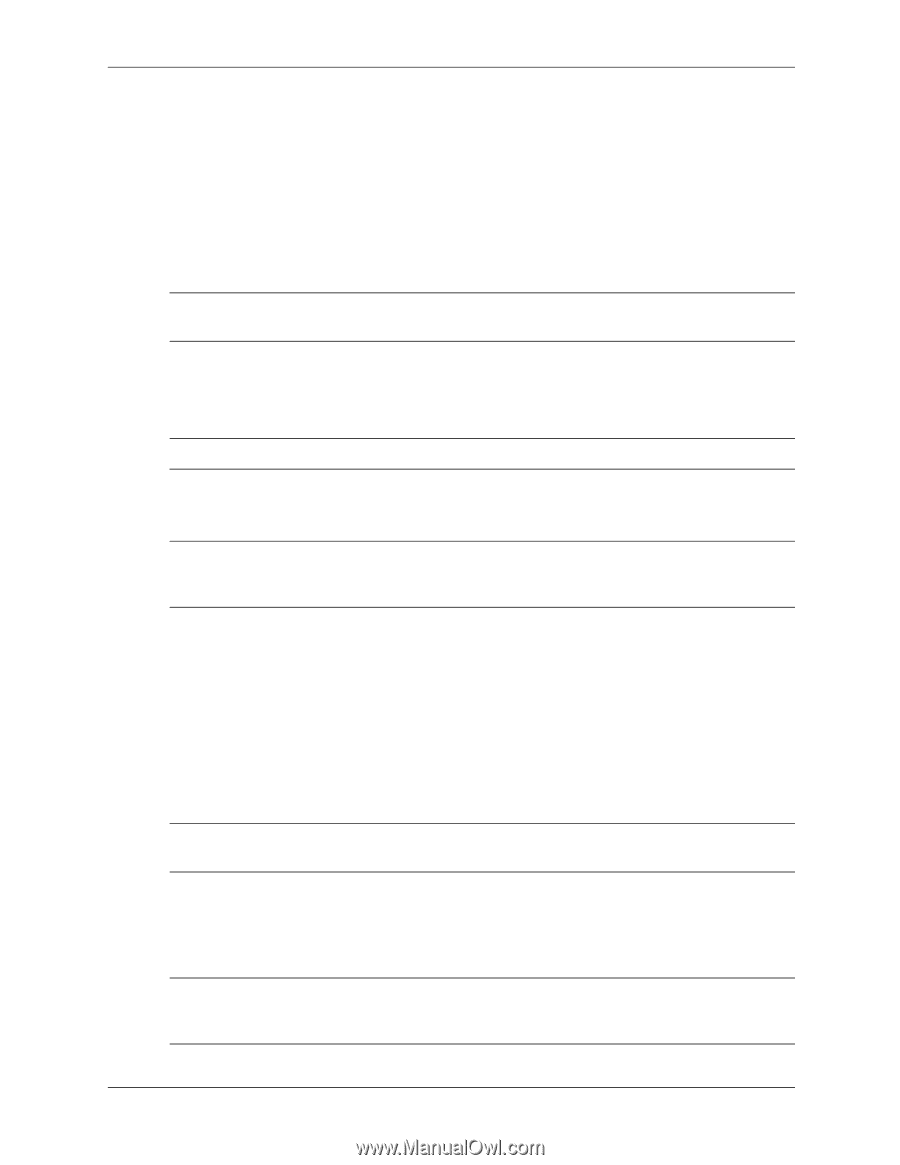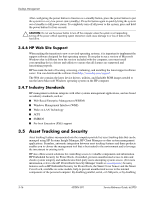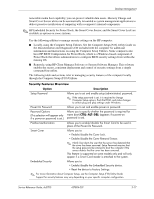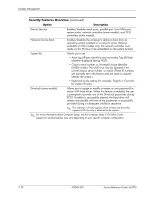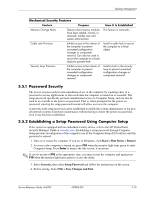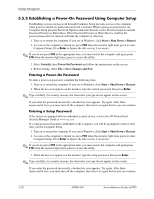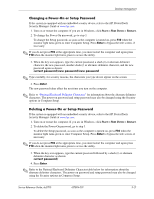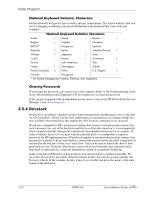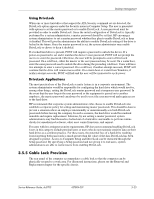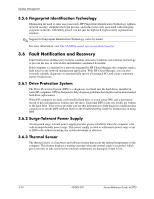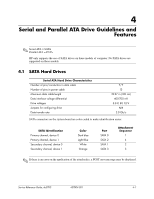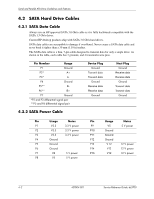HP Dc5700 HP Compaq dc5700 Business PC Service Reference Guide, 1st Edition - Page 49
Changing a Power-On or Setup Password, Start > Shut Down > Restart.
 |
UPC - 882780819535
View all HP Dc5700 manuals
Add to My Manuals
Save this manual to your list of manuals |
Page 49 highlights
Desktop Management Changing a Power-On or Setup Password If the system is equipped with an embedded security device, refer to the HP ProtectTools Security Manager Guide at www.hp.com. 1. Turn on or restart the computer. If you are in Windows, click Start > Shut Down > Restart. 2. To change the Power-On password, go to step 3. To change the Setup password, as soon as the computer is turned on, press F10 when the monitor light turns green to enter Computer Setup. Press Enter to bypass the title screen, if necessary. ✎ If you do not press F10 at the appropriate time, you must restart the computer and again press F10 when the monitor light turns green to access the utility. 3. When the key icon appears, type the current password, a slash (/) or alternate delimiter character, the new password, another slash (/) or alternate delimiter character, and the new password again as shown: current password/new password/new password ✎ Type carefully; for security reasons, the characters you type do not appear on the screen. 4. Press Enter. The new password takes effect the next time you turn on the computer. ✎ Refer to "National Keyboard Delimiter Characters" for information about the alternate delimiter characters. The power-on password and setup password may also be changed using the Security options in Computer Setup. Deleting a Power-On or Setup Password If the system is equipped with an embedded security device, refer to the HP ProtectTools Security Manager Guide at www.hp.com. 1. Turn on or restart the computer. If you are in Windows, click Start > Shut Down > Restart. 2. To delete the Power-On password, go to step 3. To delete the Setup password, as soon as the computer is turned on, press F10 when the monitor light turns green to enter Computer Setup. Press Enter to bypass the title screen, if necessary. ✎ If you do not press F10 at the appropriate time, you must restart the computer and again press F10 when the monitor light turns green to access the utility. 3. When the key icon appears, type the current password followed by a slash (/) or alternate delimiter character as shown: current password/ 4. Press Enter. ✎ Refer to the National Keyboard Delimiter Character table below for information about the alternate delimiter characters. The power-on password and setup password may also be changed using the Security options in Computer Setup. Service Reference Guide, dc5700 437804-001 3-21