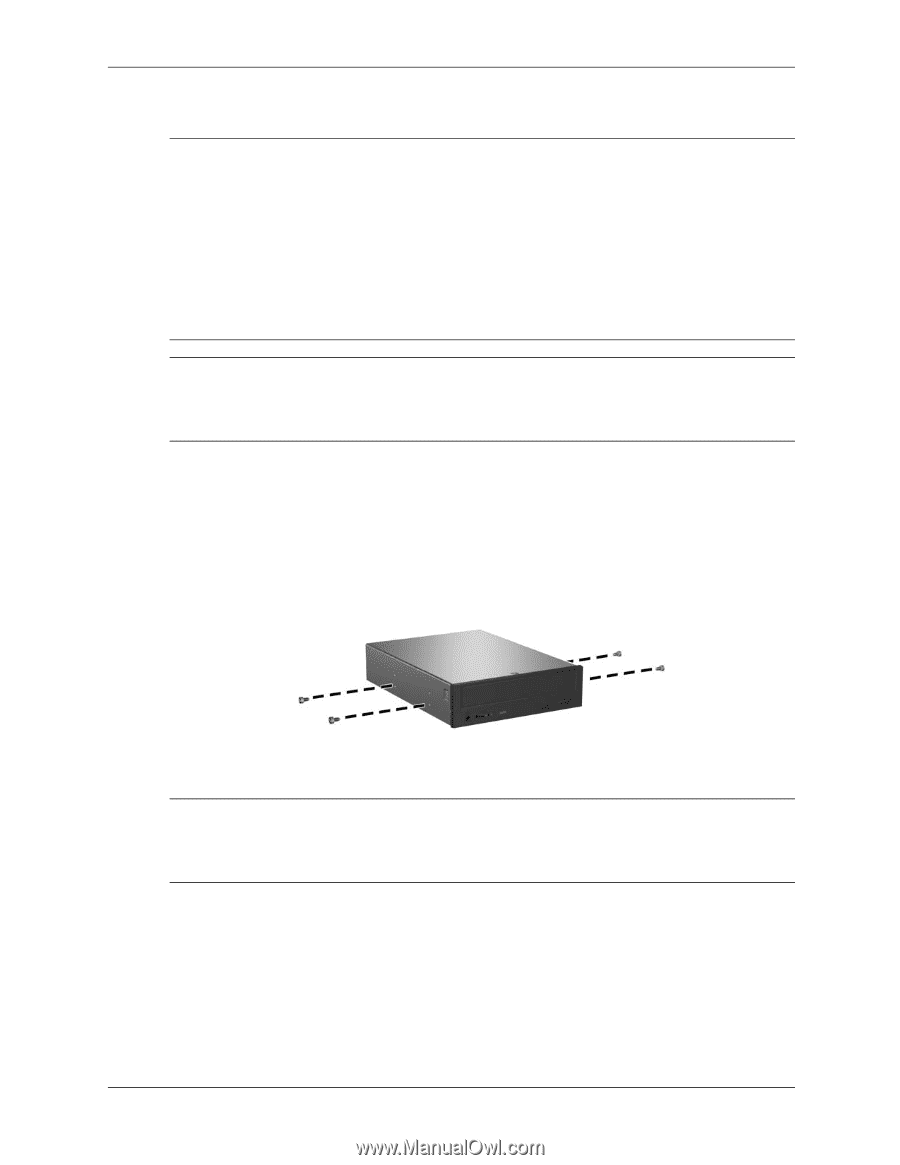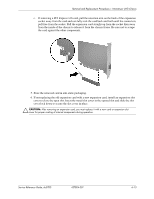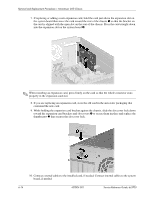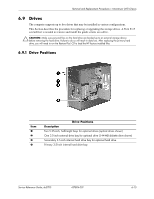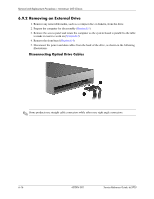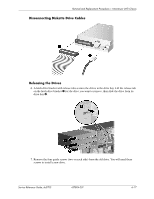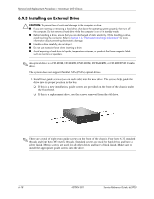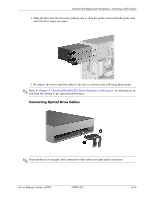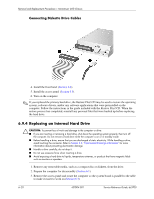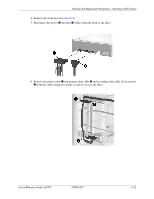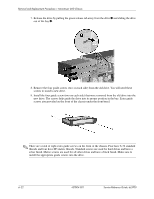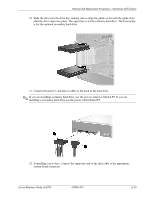HP Dc5700 HP Compaq dc5700 Business PC Service Reference Guide, 1st Edition - Page 84
Installing an External Drive, An optical drive is a CD-ROM, CD-R/RW, DVD-ROM, DVD+R/RW - with a cd rw drive
 |
UPC - 882780819535
View all HP Dc5700 manuals
Add to My Manuals
Save this manual to your list of manuals |
Page 84 highlights
Removal and Replacement Procedures- Microtower (MT) Chassis 6.9.3 Installing an External Drive Ä CAUTION: To prevent loss of work and damage to the computer or drive: ■ If you are inserting or removing a hard drive, shut down the operating system properly, then turn off the computer. Do not remove a hard drive while the computer is on or in standby mode. ■ Before handling a drive, ensure that you are discharged of static electricity. While handling a drive, avoid touching the connector. Refer to Section 5.2, "Electrostatic Discharge Information" for more information about preventing electrostatic damage. ■ Handle a drive carefully; do not drop it. ■ Do not use excessive force when inserting a drive. ■ Avoid exposing a hard drive to liquids, temperature extremes, or products that have magnetic fields such as monitors or speakers. ✎ An optical drive is a CD-ROM, CD-R/RW, DVD-ROM, DVD+R/RW, or CD-RW/DVD Combo drive. The system does not support Parallel ATA (PATA) optical drives. 1. Install four guide screws (two on each side) into the new drive. The screws help guide the drive into its proper position in the bay. ❏ If this is a new installation, guide screws are provided on the front of the chassis under the front bezel. ❏ If this is a replacement drive, use the screws removed from the old drive. ✎ There are a total of eight extra guide screws on the front of the chassis. Four have 6-32 standard threads and four have M3 metric threads. Standard screws are used for hard drives and have a silver finish. Metric screws are used for all other drives and have a black finish. Make sure to install the appropriate guide screws into the drive. 6-18 437804-001 Service Reference Guide, dc5700