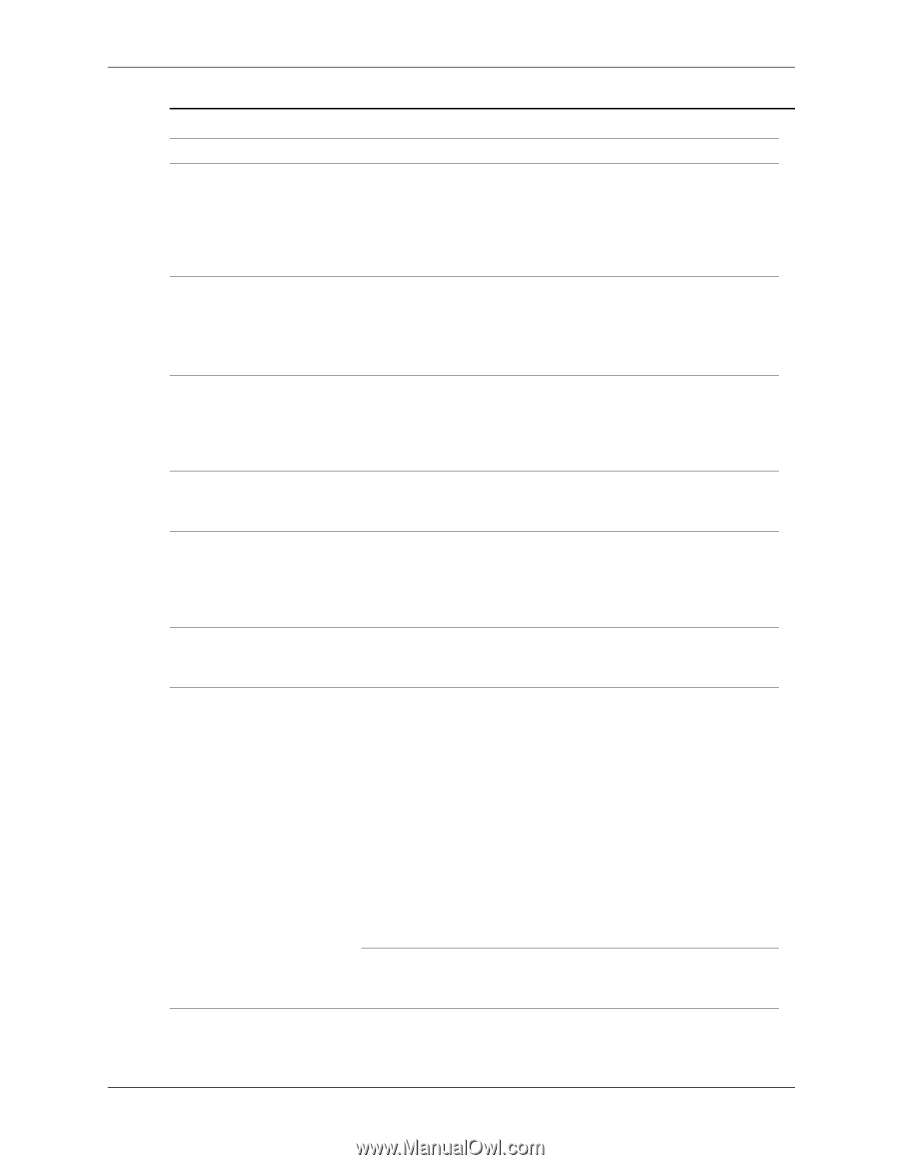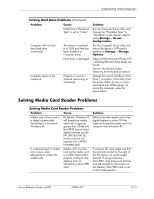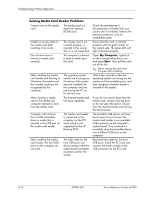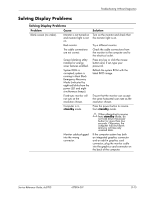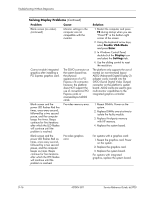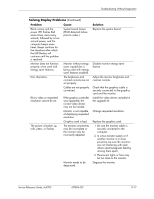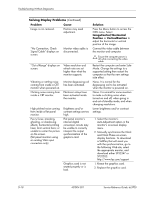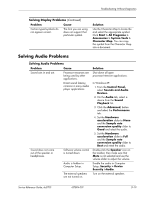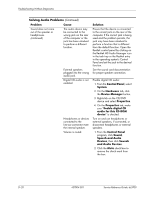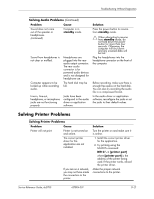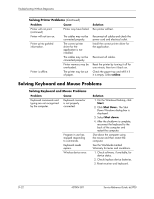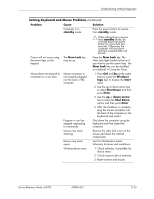HP Dc5700 HP Compaq dc5700 Business PC Service Reference Guide, 1st Edition - Page 182
ImageControl/Horizontal, Position, VerticalPosition, Problem, Cause, Solution, No Connection, Check
 |
UPC - 882780819535
View all HP Dc5700 manuals
Add to My Manuals
Save this manual to your list of manuals |
Page 182 highlights
Troubleshooting Without Diagnostics Solving Display Problems (Continued) Problem Cause Image is not centered. Position may need adjustment. "No Connection, Check Signal Cable" displays on screen. Monitor video cable is disconnected. "Out of Range" displays on screen. Video resolution and refresh rate are set higher than what the monitor supports. Vibrating or rattling noise coming from inside a CRT monitor when powered on. Clicking noise coming from inside a CRT monitor. Monitor degaussing coil has been activated. Electronic relays have been activated inside the monitor. High pitched noise coming from inside a flat panel monitor. Fuzzy focus; streaking, ghosting, or shadowing effects; horizontal scrolling lines; faint vertical bars; or unable to center the picture on the screen. (flat panel monitors using an analog VGA input connection only) Brightness and/or contrast settings are too high. Flat panel monitor's internal digital conversion circuits may be unable to correctly interpret the output synchronization of the graphics card. Graphics card is not seated properly or is bad. Solution Press the Menu button to access the OSD menu. Select ImageControl/Horizontal Position or VerticalPosition to adjust the horizontal or vertical position of the image. Connect the video cable between the monitor and computer. Ä Ensure the computer power is off while connecting the video cable. Restart the computer and enter Safe Mode. Change the settings to a supported setting then restart the computer so that the new settings take effect. None. It is normal for the degaussing coil to be activated when the monitor is powered on. None. It is normal for some monitors to make a clicking noise when turned on and off, when going in and out of standby mode, and when changing resolutions. Lower brightness and/or contrast settings. 1. Select the monitor's Auto-Adjustment option in the monitor's on-screen display menu. 2. Manually synchronize the Clock and Clock Phase on-screen display functions. To download a SoftPaq that will assist you with the synchronization, go to the following Web site, select the appropriate monitor, and download either SP32347 or SP32202: http://www.hp.com/support 1. Reseat the graphics card. 2. Replace the graphics card. D-18 437804-001 Service Reference Guide, dc5700