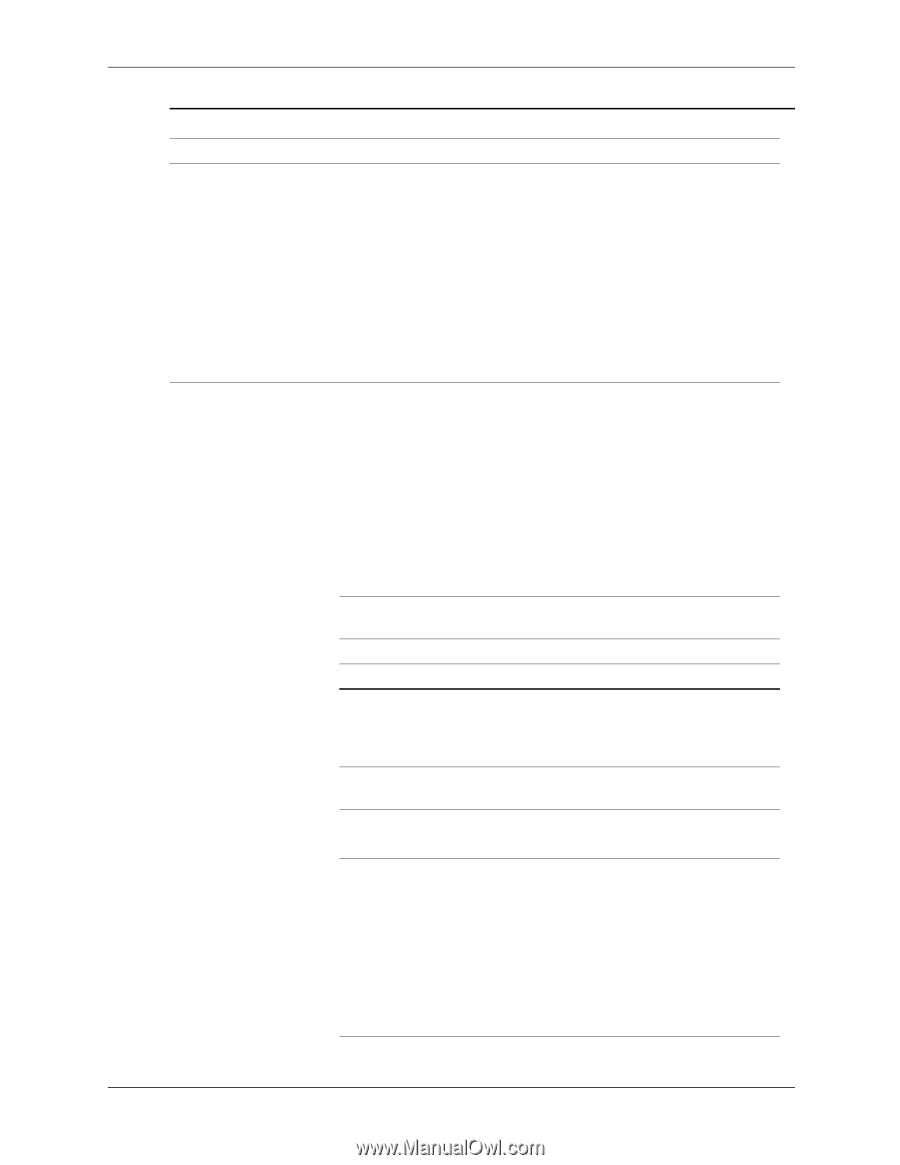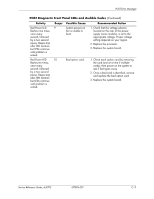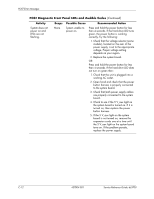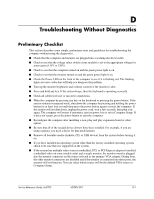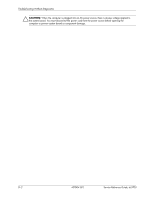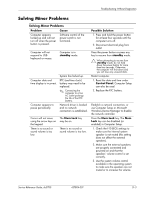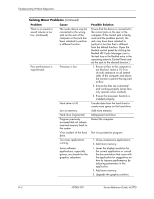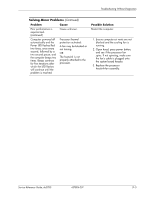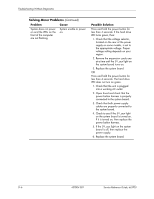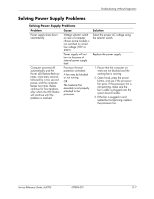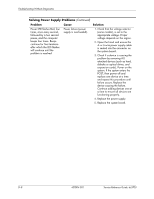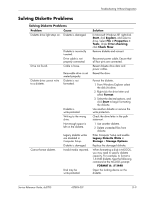HP Dc5700 HP Compaq dc5700 Business PC Service Reference Guide, 1st Edition - Page 168
Problem, Cause, Possible Solution, Realtek HD Audio Manager icon
 |
UPC - 882780819535
View all HP Dc5700 manuals
Add to My Manuals
Save this manual to your list of manuals |
Page 168 highlights
Troubleshooting Without Diagnostics Solving Minor Problems (Continued) Problem Cause There is no sound or sound volume is too low. (continued) The audio device may be connected to the wrong jack on the rear of the computer or the jack has been retasked to perform a different function. Poor performance is experienced. Processor is hot. Hard drive is full. Low on memory. Hard drive fragmented. Program previously accessed did not release reserved memory back to the system Virus resident of the hard drive. Too many applications running. Some software applications, especially games, are stressful on the graphics subsystem. Possible Solution Ensure that the device is connected to the correct jack on the rear of the computer. If the correct jack is being used and the problem persists, the jack may have been retasked to perform a function that is different from the default function. Open the Realtek control panel by clicking the Realtek HD Audio Manager icon in the task tray or the Realtek entry in the operating system's Control Panel and set the jack to the desired function./ 1. Ensure airflow to the computer is not blocked. Leave a 10.2-cm (4-inch) clearance on all vented sides of the computer and above the monitor to permit the required airflow. 2. Ensure the fans are connected and working properly (some fans only operate when needed). 3. Ensure the processor heatsink is installed properly. Transfer data from the hard drive to create more space on the hard drive. Add more memory. Defragment hard drive. Restart the computer. Run virus protection program. 1. Close unnecessary applications. 2. Add more memory. 1. Lower the display resolution for the current application or consult the documentation that came with the application for suggestions on how to improve performance by adjusting parameters in the application. 2. Add more memory. 3. Upgrade the graphics solution. D-4 437804-001 Service Reference Guide, dc5700