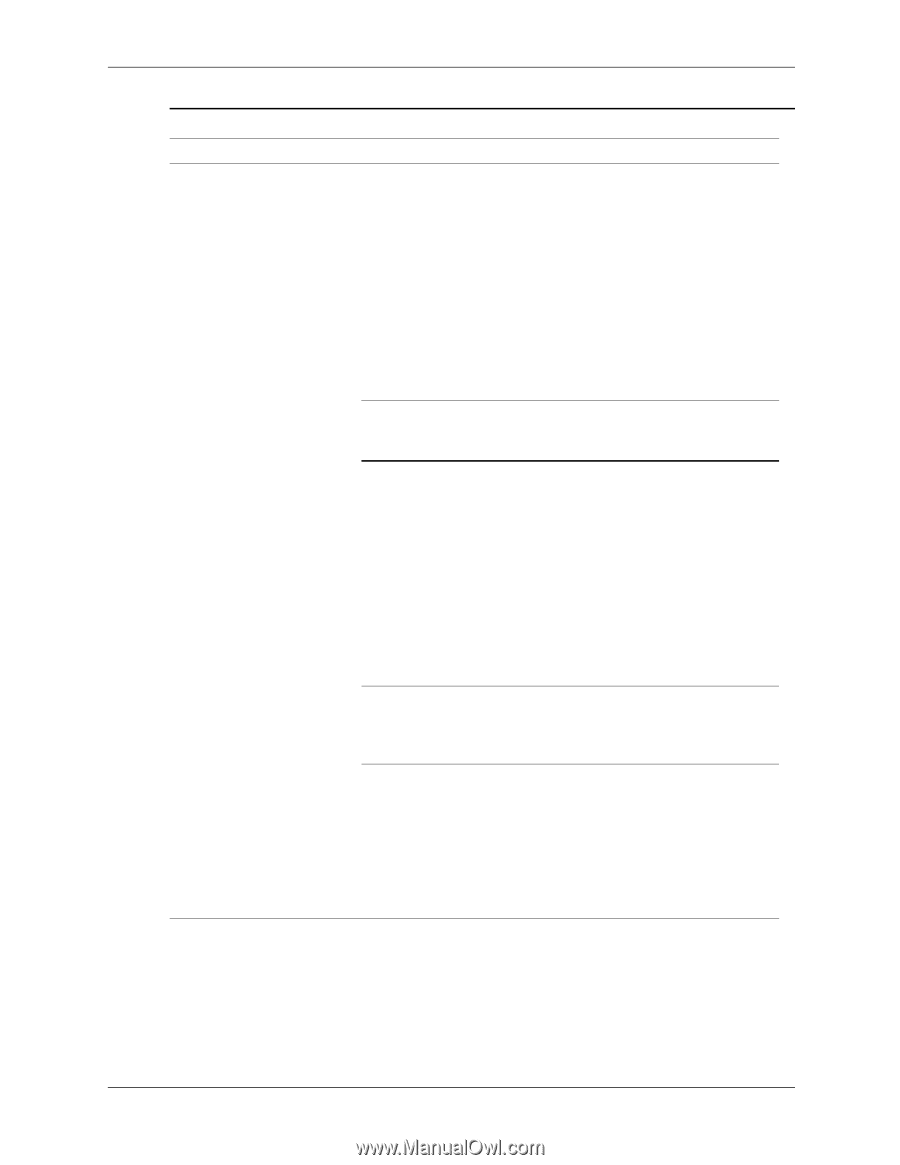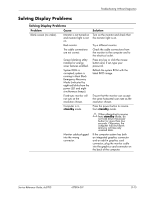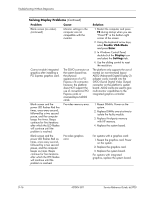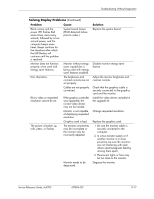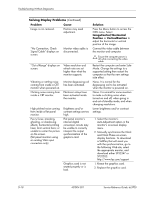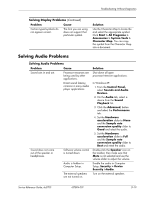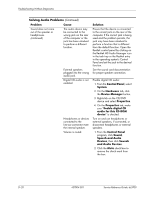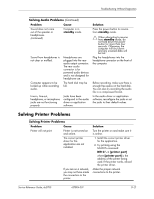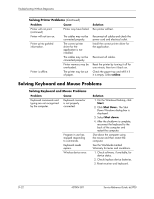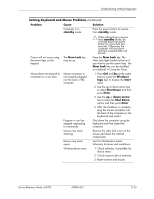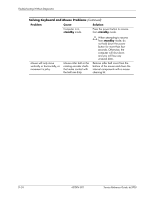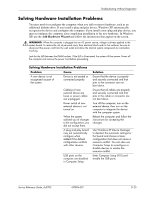HP Dc5700 HP Compaq dc5700 Business PC Service Reference Guide, 1st Edition - Page 184
Enable digital CD, Speech and Audio
 |
UPC - 882780819535
View all HP Dc5700 manuals
Add to My Manuals
Save this manual to your list of manuals |
Page 184 highlights
Troubleshooting Without Diagnostics Solving Audio Problems (Continued) Problem Cause Sound does not come out of the speaker or headphones. (continued) The audio device may be connected to the wrong jack on the rear of the computer or the jack has been retasked to perform a different function. External speakers plugged into the wrong audio jack. Digital CD audio is not enabled. Headphones or devices connected to the line-out connector mute the internal speaker. Volume is muted. Solution Ensure that the device is connected to the correct jack on the rear of the computer. If the correct jack is being used and the problem persists, the jack may have been retasked to perform a function that is different from the default function. Open the Realtek control panel by clicking on the Realtek HD Audio Manager icon in the task tray or the Realtek entry in the operating system's Control Panel and set the jack to the desired function. See the sound card documentation for proper speaker connection. Enable digital CD audio: 1. From the Control Panel, select System. 2. On the Hardware tab, click the Device Manager button. 3. Right-click on the CD/DVD device and select Properties. 4. On the Properties tab, make sure "Enable digital CD audio for this CD-ROM device" is checked. Turn on and use headphones or external speakers, if connected, or disconnect headphones or external speakers. 1. From the Control Panel program, click Sound, Speech and Audio Devices, then click Sounds and Audio Devices. 2. Click the Mute check box to remove the check mark from the box. D-20 437804-001 Service Reference Guide, dc5700