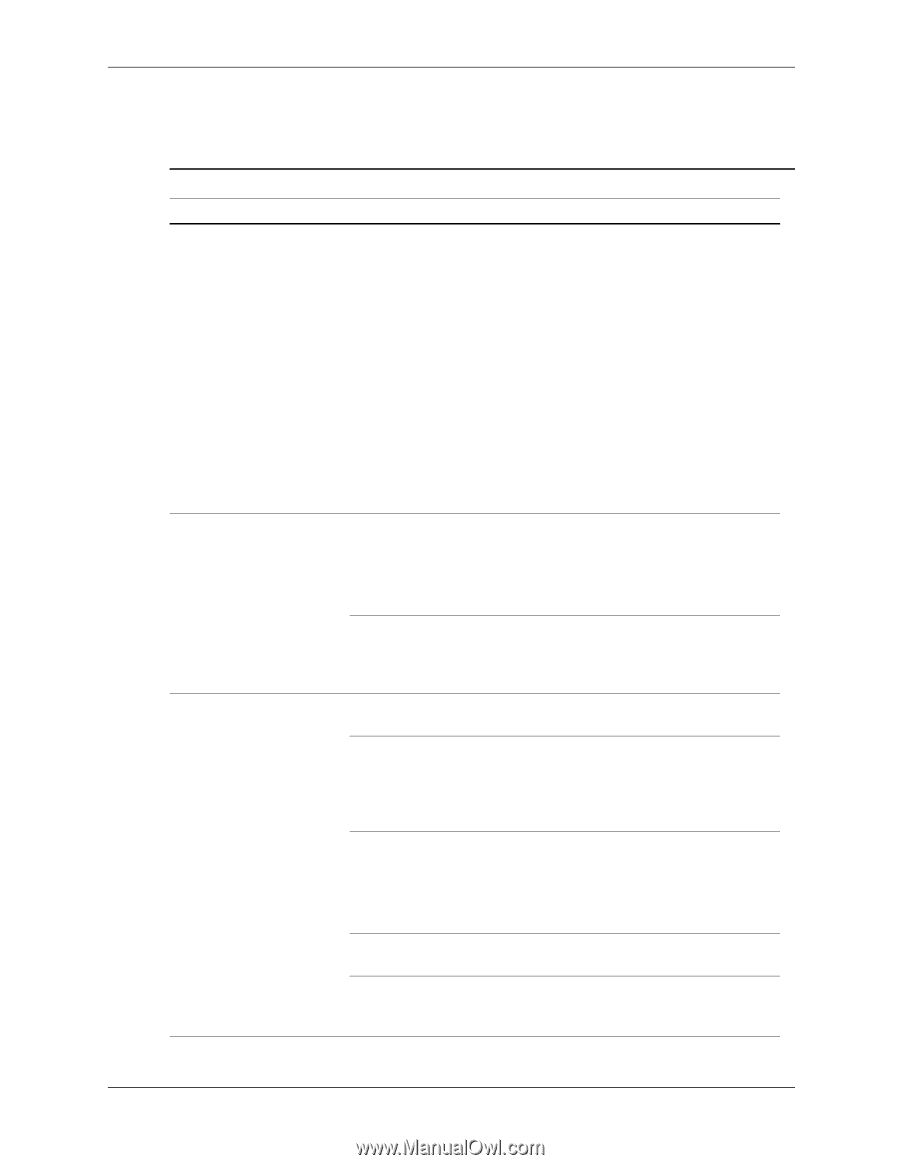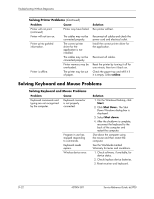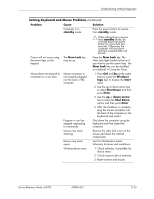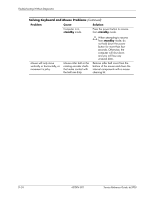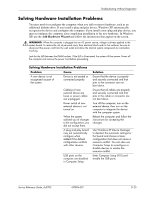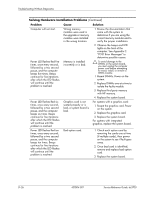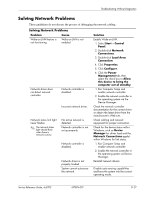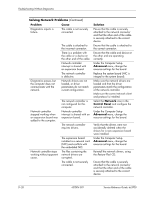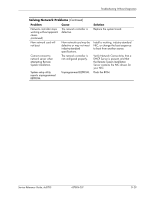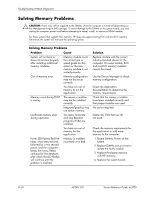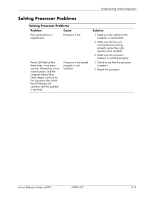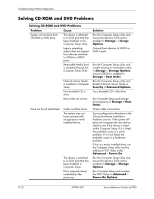HP Dc5700 HP Compaq dc5700 Business PC Service Reference Guide, 1st Edition - Page 191
Solving Network Problems
 |
UPC - 882780819535
View all HP Dc5700 manuals
Add to My Manuals
Save this manual to your list of manuals |
Page 191 highlights
Troubleshooting Without Diagnostics Solving Network Problems These guidelines do not discuss the process of debugging the network cabling. Solving Network Problems Problem Cause Wake-on-LAN feature is not functioning. Wake-on-LAN is not enabled. Network driver does not detect network controller. Network controller is disabled. Incorrect network driver. Network status link light never flashes. ✎ The network status light should flash when there is network activity. No active network is detected. Network controller is not set up properly. Network controller is disabled. Network driver is not properly loaded. System cannot autosense the network. Solution Enable Wake-on-LAN. 1. Select Start > Control Panel. 2. Double-click Network Connections. 3. Double-click Local Area Connection. 4. Click Properties. 5. Click Configure. 6. Click the Power Management tab, then select the check box to Allow this device to bring the computer out of standby. 1. Run Computer Setup and enable network controller. 2. Enable the network controller in the operating system via the Device Manager. Check the network controller documentation for the correct driver or obtain the latest driver from the manufacturer's Web site. Check cabling and network equipment for proper connection. Check for the device status within Windows, such as Device Manager for driver load and the Network Connections applet within Windows for link status. 1. Run Computer Setup and enable network controller. 2. Enable the network controller in the operating system via Device Manager. Reinstall network drivers. Disable auto-sensing capabilities and force the system into the correct operating mode. Service Reference Guide, dc5700 437804-001 D-27