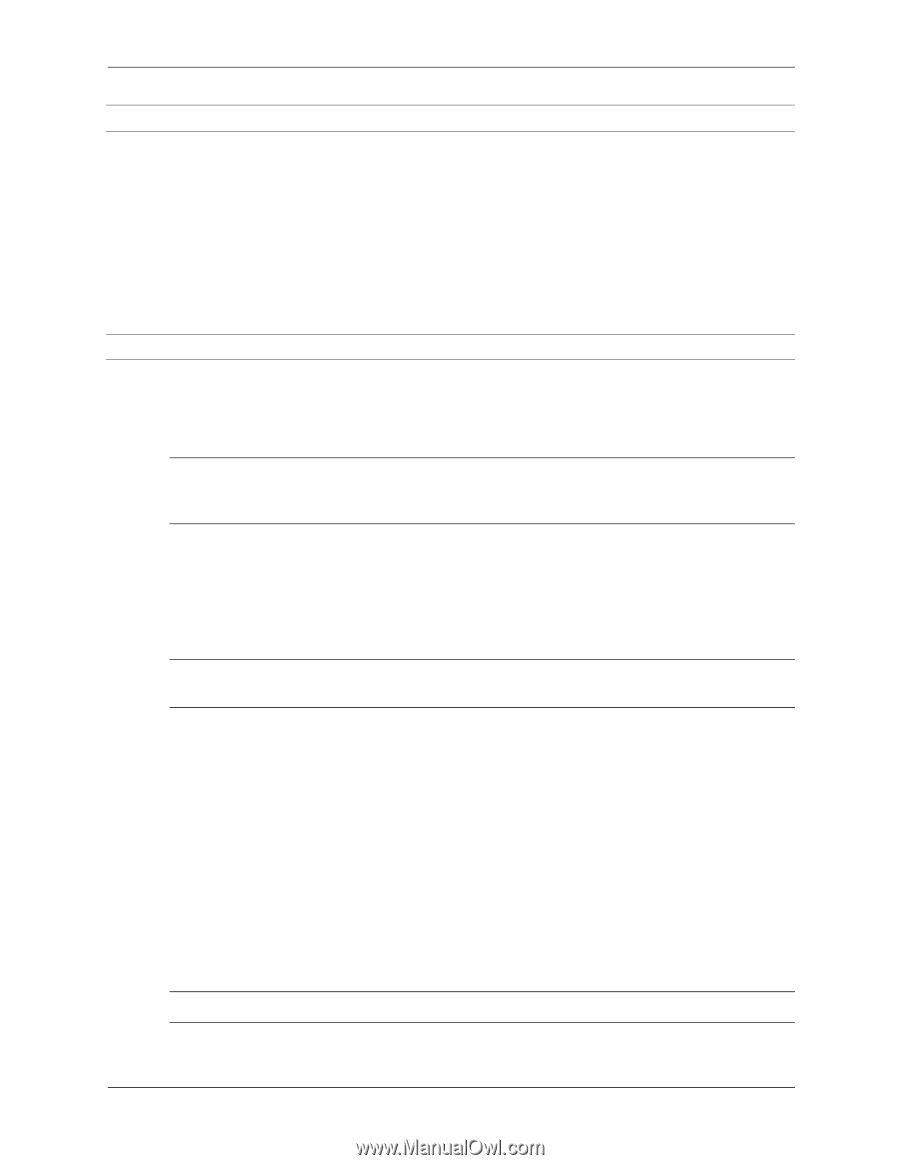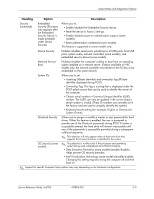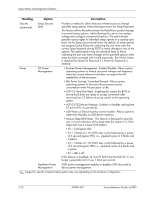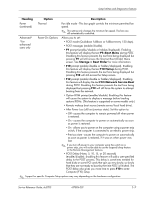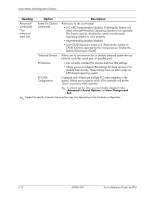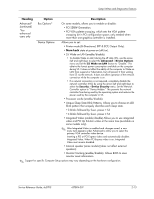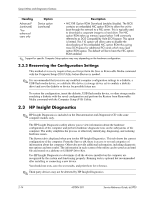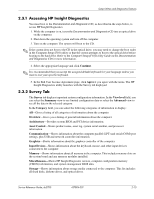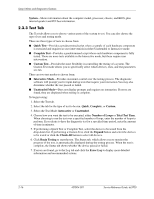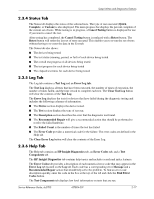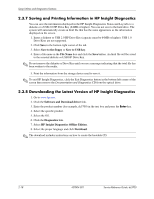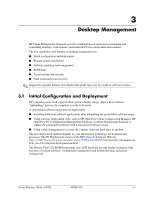HP Dc5700 HP Compaq dc5700 Business PC Service Reference Guide, 1st Edition - Page 24
HP Insight Diagnostics, 2.3 Recovering the Configuration Settings
 |
UPC - 882780819535
View all HP Dc5700 manuals
Add to My Manuals
Save this manual to your list of manuals |
Page 24 highlights
Setup Utilities and Diagnostics Features Heading Option Description Advanced* (continued) *For advanced users only Device option (continued) • NIC PXE Option ROM Download (enable/disable). The BIOS contains an embedded NIC option ROM to allow the unit to boot through the network to a PXE server. This is typically used to download a corporate image to a hard drive. The NIC option ROM takes up memory space below 1MB commonly referred to as DOS Compatibility Hole (DCH) space. This space is limited. This F10 option will allow users to disable the downloading of this embedded NIC option ROM thus giving more DCH space for additional PCI cards which may need option ROM space. The default will be to have the NIC option ROM enabled. ✎ Support for specific Computer Setup options may vary depending on the hardware configuration. 2.2.3 Recovering the Configuration Settings This method of recovery requires that you first perform the Save to Removable Media command with the Computer Setup (F10) Utility before Restore is needed. ✎ It is recommended that you save any modified computer configuration settings to a diskette, a USB flash media device, or a diskette-like device (a storage device set to emulate a diskette drive) and save the diskette or device for possible future use. To restore the configuration, insert the diskette, USB flash media device, or other storage media emulating a diskette with the saved configuration and perform the Restore from Removable Media command with the Computer Setup (F10) Utility. 2.3 HP Insight Diagnostics ✎ HP Insight Diagnostics is included on the Documentation and Diagnostics CD with some computer models only. The HP Insight Diagnostics utility allows you to view information about the hardware configuration of the computer and perform hardware diagnostic tests on the subsystems of the computer. The utility simplifies the process of effectively identifying, diagnosing, and isolating hardware issues. The Survey tab is displayed when you invoke HP Insight Diagnostics. This tab shows the current configuration of the computer. From the Survey tab, there is access to several categories of information about the computer. Other tabs provide additional information, including diagnostic test options and test results. The information in each screen of the utility can be saved as an html file and stored on a diskette or USB HP Drive Key. Use HP Insight Diagnostics to determine if all the devices installed on the computer are recognized by the system and functioning properly. Running tests is optional but recommended after installing or connecting a new device. You should run tests, save the test results, and print them for reference. ✎ Third party devices may not be detected by HP Insight Diagnostics. 2-14 437804-001 Service Reference Guide, dc5700