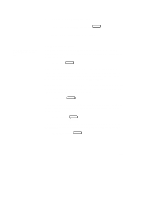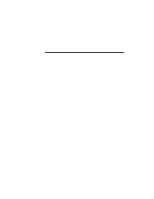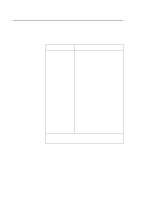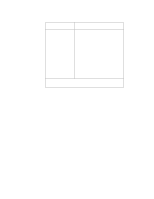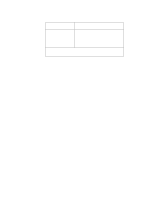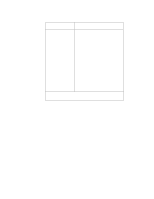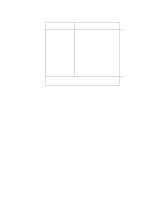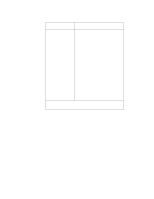HP Visualize J5000 hp Visualize J5000, J7000 workstations owner's guide (a4476 - Page 114
Common, Problems and, Solutions
 |
View all HP Visualize J5000 manuals
Add to My Manuals
Save this manual to your list of manuals |
Page 114 highlights
Common Problems and Solutions The tables in this section list common problems you may encounter with your workstation. The tables also tell you what to do to help solve the problems. Table 5-1. Problems Powering Up the System Problem Solution The power LED doesn't light. Make sure all ac power cables are connected securely to the system. Make sure the power cord is plugged into a working ac outlet. Make sure the power switch is set to the ON position. The power LED lights, but the screen is blank or flickers Press the brightness control on the monitor to adjust it. If the screen is still blank, turn off the system and monitor power switches. When the system is completely powered off, check the video cable connections. Go to the section "Changing Your Monitor Type" in Appendix B for information about displaying and setting your workstation's monitor configuration. LCD messages See "LCD-Indicated Problems" later in this chapter. If problems persist, contact your system administrator or call your designated service representative. 6-3