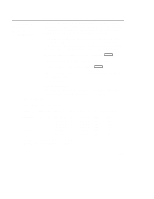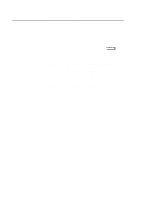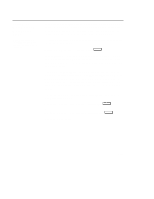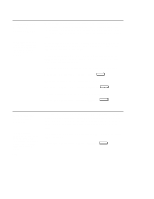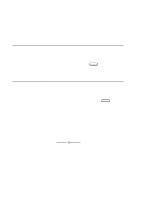HP Visualize J5000 hp Visualize J5000, J7000 workstations owner's guide (a4476 - Page 239
Displaying the, Status of the, EISA Slots
 |
View all HP Visualize J5000 manuals
Add to My Manuals
Save this manual to your list of manuals |
Page 239 highlights
Displaying the Status of the EISA Slots The eisa command lets you identify all EISA cards currently installed on your workstation by showing you the current status of your workstation's four EISA slots. It is available only in the Information Menu. To use the eisa command, from the Information Menu of the boot console interface, type: Information Menu: Enter command > eisa Enter The following table appears: Slot # ------- 1 2 3 4 Slot State Empty Unconfigured Empty Configured Device Information Empty HWP1850 Empty INP0100 "Slot #" is the slot number as seen on the back of your workstation; "Slot State" is the current state of any card in each slot; and "Device Information" is the compressed EISA ID, read from the EISA card itself. D-22
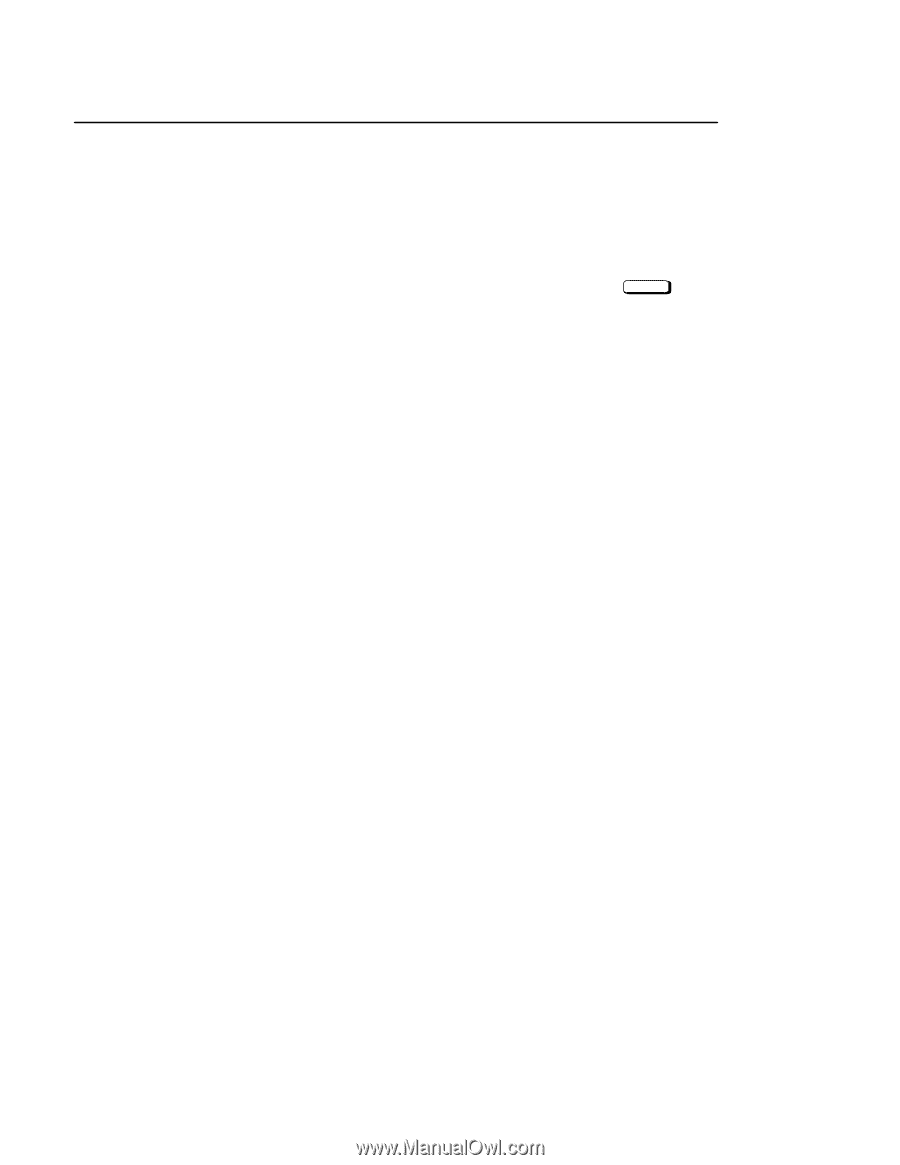
D-22
The
eisa
command lets you identify all EISA cards currently installed
on your workstation by showing you the current status of your
workstation’s four EISA slots. It is available only in the Information
Menu.
To use the
eisa
command, from the Information Menu of the boot
console interface, type:
Information Menu: Enter command >
eisa
Enter
The following table appears:
Slot #
Slot State
Device Information
–––––––
––––––––––––
––––––––––––––––––––
1
Empty
Empty
2
Unconfigured
HWP1850
3
Empty
Empty
4
Configured
INP0100
“Slot #” is the slot number as seen on the back of your workstation;
“Slot State” is the current state of any card in each slot; and “Device
Information” is the compressed EISA ID, read from the EISA card
itself.
Displaying the
Status of the
EISA Slots