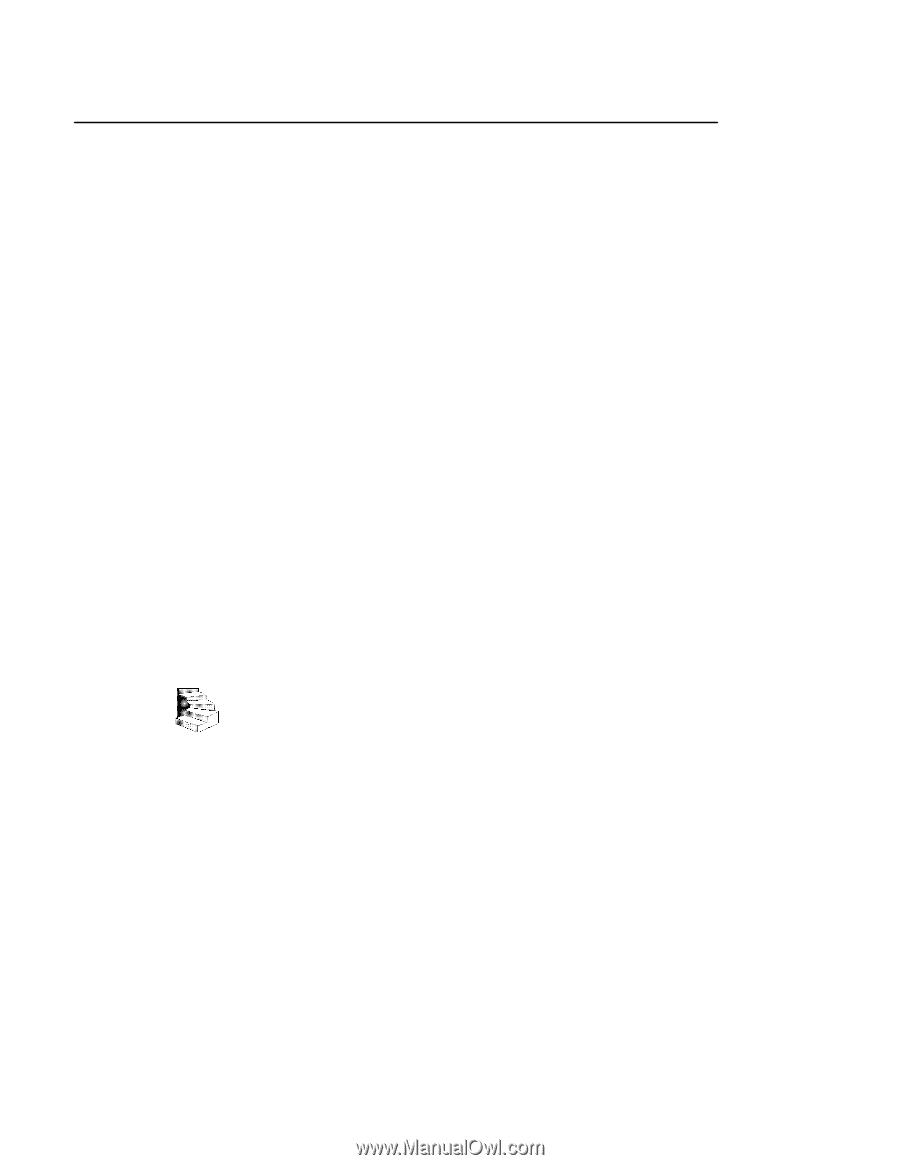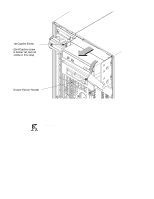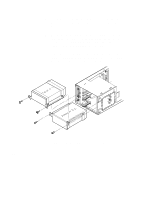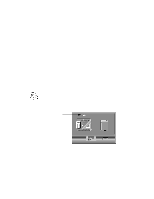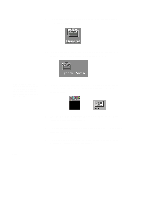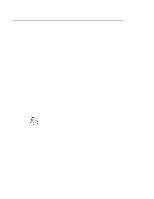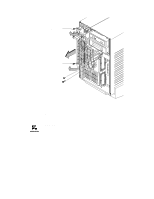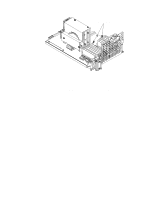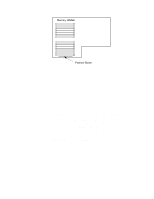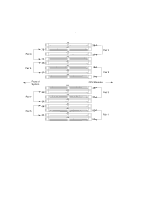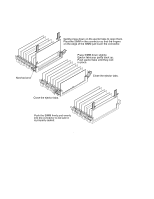HP Visualize J5000 hp Visualize J5000, J7000 workstations owner's guide (a4476 - Page 164
Installing, Additional, Memory
 |
View all HP Visualize J5000 manuals
Add to My Manuals
Save this manual to your list of manuals |
Page 164 highlights
Installing Additional Memory B-36 Take a moment to read over the following important notes about installing memory: • Before trying to install additional memory SIMMs in your J Class workstation, use the procedure described in Appendix D, "The Boot Console Interface," to determine the current memory configuration for this workstation. • Read over the steps involved in installing memory SIMMs before you begin. • SIMMs must be inserted in the order shown. Refer to Figure B-21. • You must insert SIMMs in pairs of equal size. • Be aware that it is possible to insert the SIMMs backwards into the connectors. Be sure therefore, that you understand the proper orientation for SIMMs going into the connectors. See Figure B-22. • When you have finished installing additional SIMMs, use the Boot Console Interface to verify that they are seen by the workstation. Perform the following steps to add memory SIMMs to your workstation. Note the instructions in Step 8 of this section on SIMM configuration before beginning these steps. 1. Open the system unit according to the directions in the "Opening the System Unit" section earlier in this appendix. 2. Remove the two screws in the center of the CPU Assembly. 3. Release the ejector tabs on the left side, top and bottom of the CPU Assembly. Refer to Figure A-19.