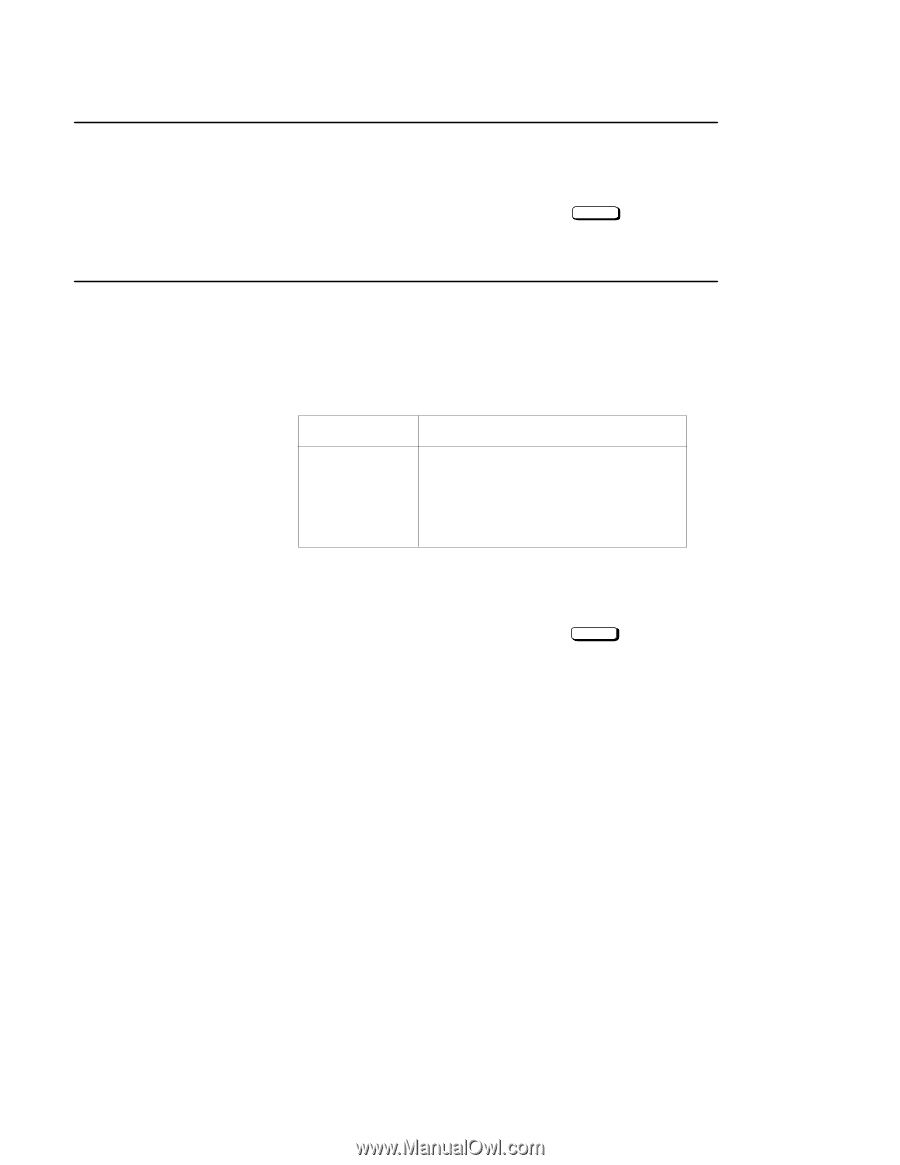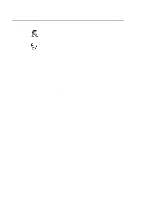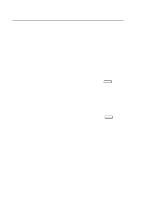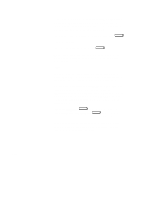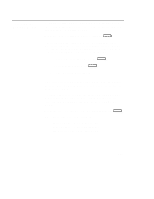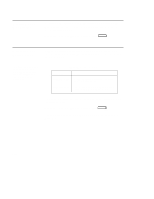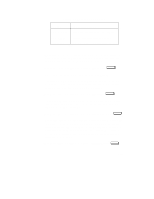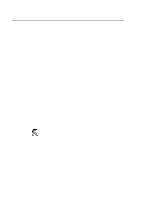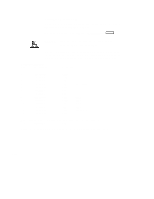HP Visualize J5000 hp Visualize J5000, J7000 workstations owner's guide (a4476 - Page 229
Resetting Your, Workstation, Displaying and, Setting Paths
 |
View all HP Visualize J5000 manuals
Add to My Manuals
Save this manual to your list of manuals |
Page 229 highlights
Resetting Your Workstation To reset your workstation, follow the directions in "Accessing the Boot Console Interface" earlier in this appendix, and then type the following at the prompt: Main Menu: Enter a command or a menu > reset Enter Displaying and Setting Paths A path is the hardware address of a device that is attached to the I/O system of your workstation. The path command sets the system paths shown in Table D-1: The path command sets and displays the hardware address of a specified device attached to the I/O bus of your workstation. Table D-1. System Paths Path Type Device primary or pri Your workstation's default boot device (usually the root disk) alternate or alt Your workstation's alternate boot device (usually a DDS-format tape device) To display the current settings for the system paths, type the following at the prompt: Main Menu: Enter a command or a menu > path Enter The paths are displayed in Mnemonic Style Notation, as shown in Table D-2. D-12