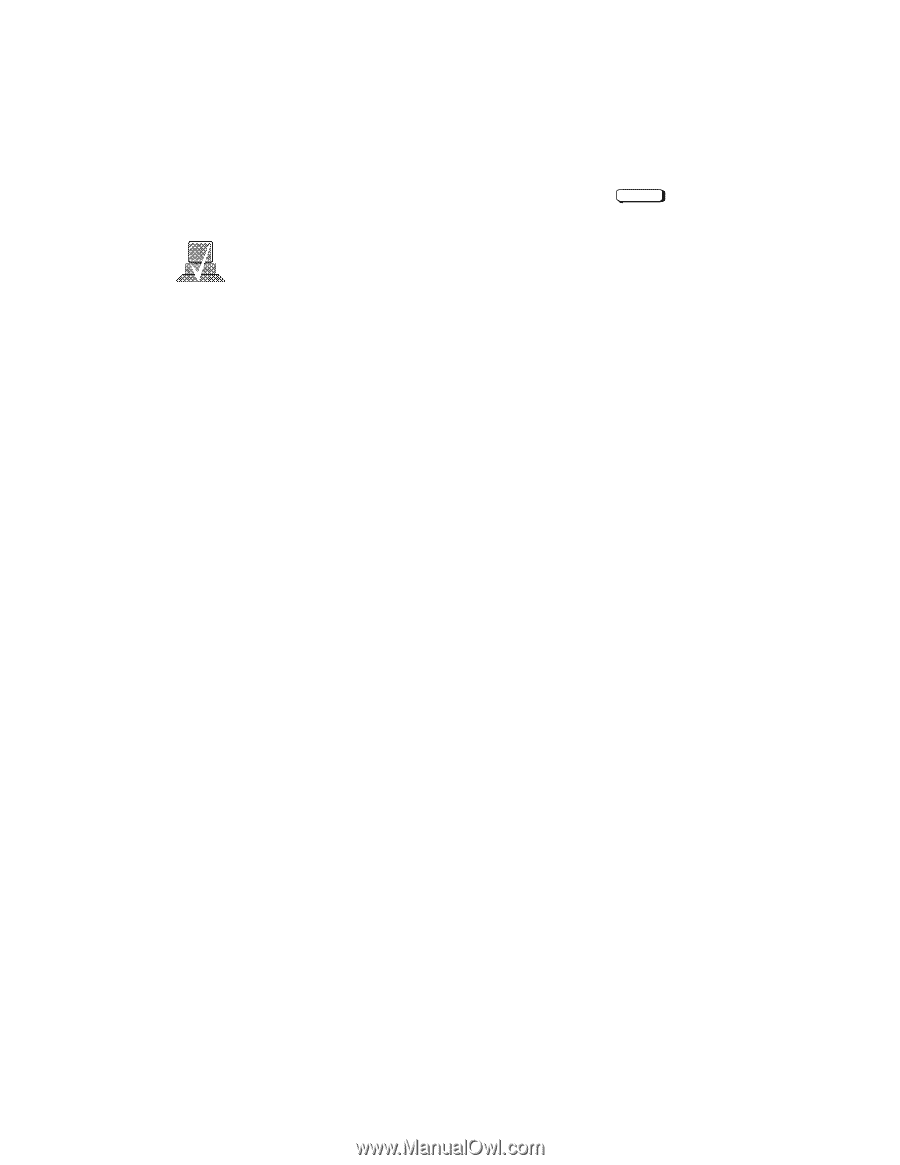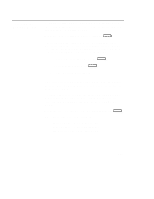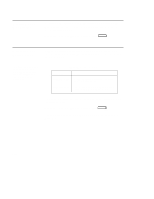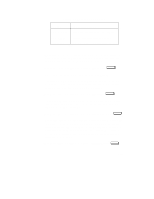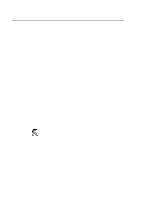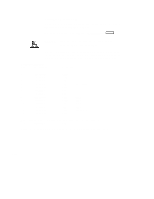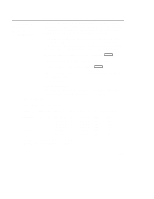HP Visualize J5000 hp Visualize J5000, J7000 workstations owner's guide (a4476 - Page 233
Setting the Monitor Type
 |
View all HP Visualize J5000 manuals
Add to My Manuals
Save this manual to your list of manuals |
Page 233 highlights
Setting the Monitor Type Using the list in the example above, you can set the monitor type for graphics slot 0 by typing the following: Configuration Menu: Enter command > monitor graphics0 Enter NOTICE: You can exit at this point by entering x, and the monitor type will not be changed. The screen displays the choice of supported monitors, similar to the following. Follow the directions in the screen prompts and enter the monitor type you want to configure (in this example, number 1). MONITOR INFORMATION Type Resolution ---- ---------- 1 1280x1024 2 1024x768 3 1024x768 4 1024x768 5 1280x1024 6 1024X768 7 640X480 8 1280X1024 9 1024X768 10 800X600 11 640X480 12 1280X1024 13 1280X1024 Frequency --------- 72Hz 75Hz 70Hz 75Hz 60Hz 60Hz 60Hz 75Hz 75Hz 75Hz 75Hz 72HZ 50HZ Flat Panel VESA VESA VESA VESA GrayScale Enter monitor type selection from list above (or 'x' to exit): 2 2 1024x768 75Hz Press to save this monitor type or to exit monitor selection: y D-16