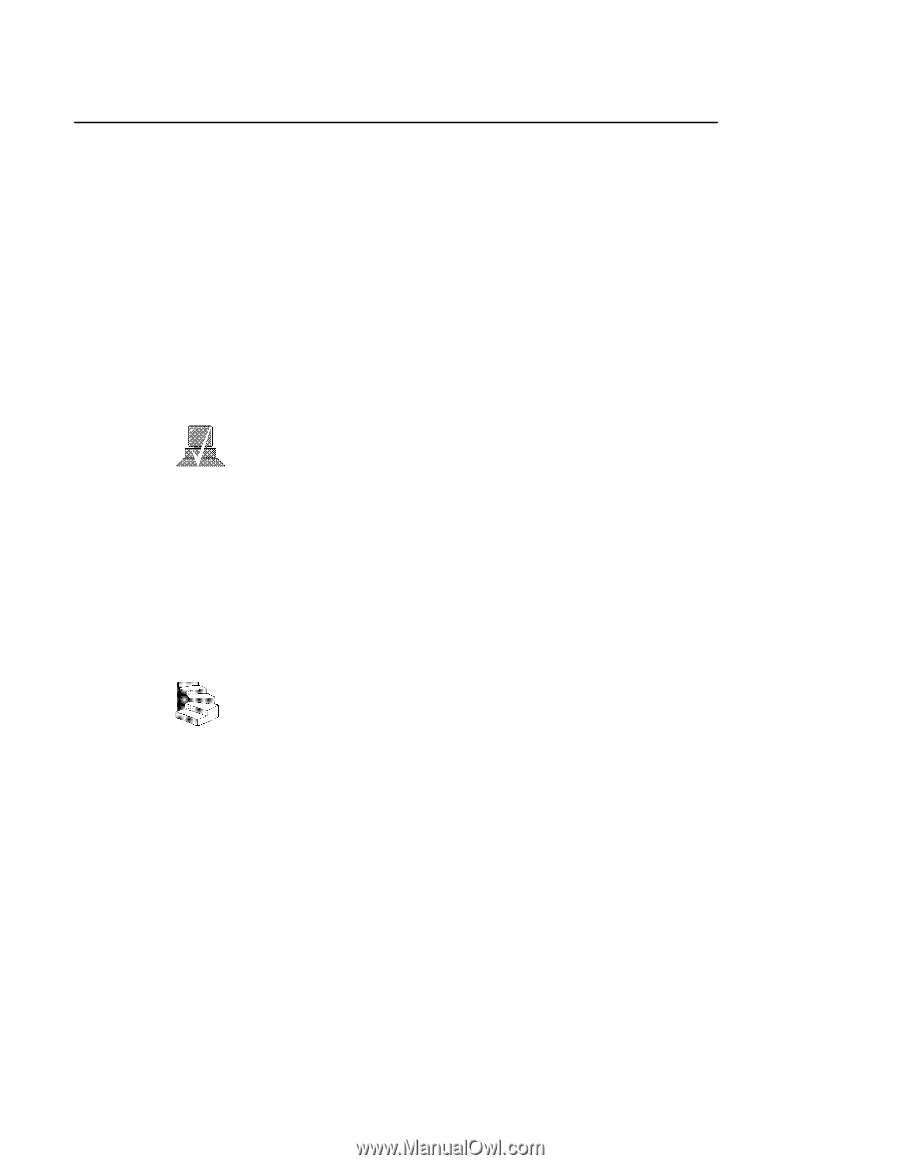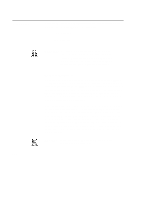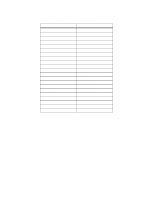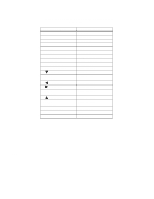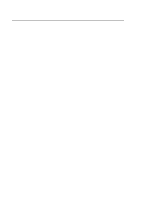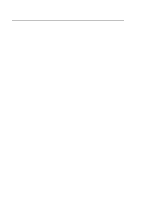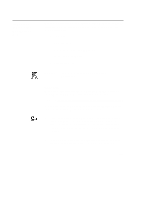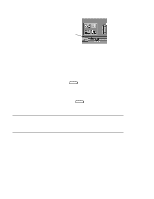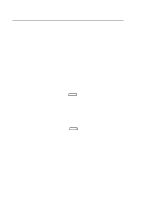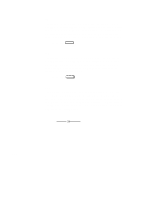HP Visualize J5000 hp Visualize J5000, J7000 workstations owner's guide (a4476 - Page 41
Important, Information, You Need
 |
View all HP Visualize J5000 manuals
Add to My Manuals
Save this manual to your list of manuals |
Page 41 highlights
Important Information You Need to Note Before you begin using your workstation, take a moment to gather the following important information and note it in the appropriate subsection for future use: • LANIC ID • SCSI device ID • Device file used for each SCSI device • Internet Protocol (IP) address • Subnetwork mask NOTICE: For help with these, refer to Using your HP Workstation. LANIC ID Locate the contents label that comes with the workstation shipping carton. Find the LANIC ID listed there and record it here: LANIC ID You can also get your LANIC ID by using the the lanscan command in a terminal window. To do this, follow these steps: 1. Turn your workstation and monitor on, if you have not already done so. Figure 1-1 of this chapter shows the location of the power switch on the workstation. See the documentation that came with your monitor for the location of the monitor power switch. 2. Move the mouse cursor to the Terminal Control on the Front Panel of your Workspace and click the left mouse button. 1-23