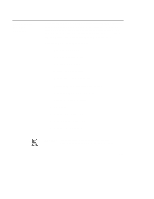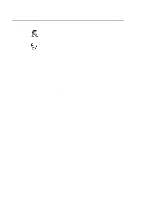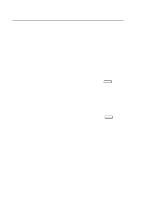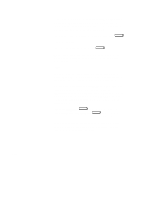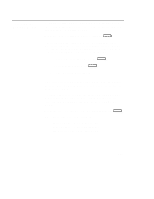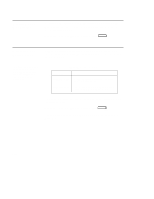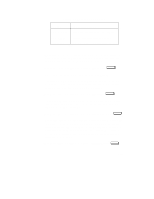HP Visualize J5000 hp Visualize J5000, J7000 workstations owner's guide (a4476 - Page 225
Accessing the, Boot Console, Interface
 |
View all HP Visualize J5000 manuals
Add to My Manuals
Save this manual to your list of manuals |
Page 225 highlights
Accessing the Boot Console Interface To access the boot console interface, follow these steps: NOTICE: This procedure should be done by a system administrator. 1. Close any files and applications on your workstation. 2. Follow your normal shutdown procedure. For more information on shutting down your workstation, see Using your HP Workstation. If Autoboot is turned off, the boot sequence automatically stops at the boot console Main Menu. If Autoboot is turned on, you will see the following messages: Processor is starting Autoboot process. To discontinue, press any key within 10 seconds. 3. Press a key. You will then see the message: Boot terminated The Main Menu of the boot console appears. D-8
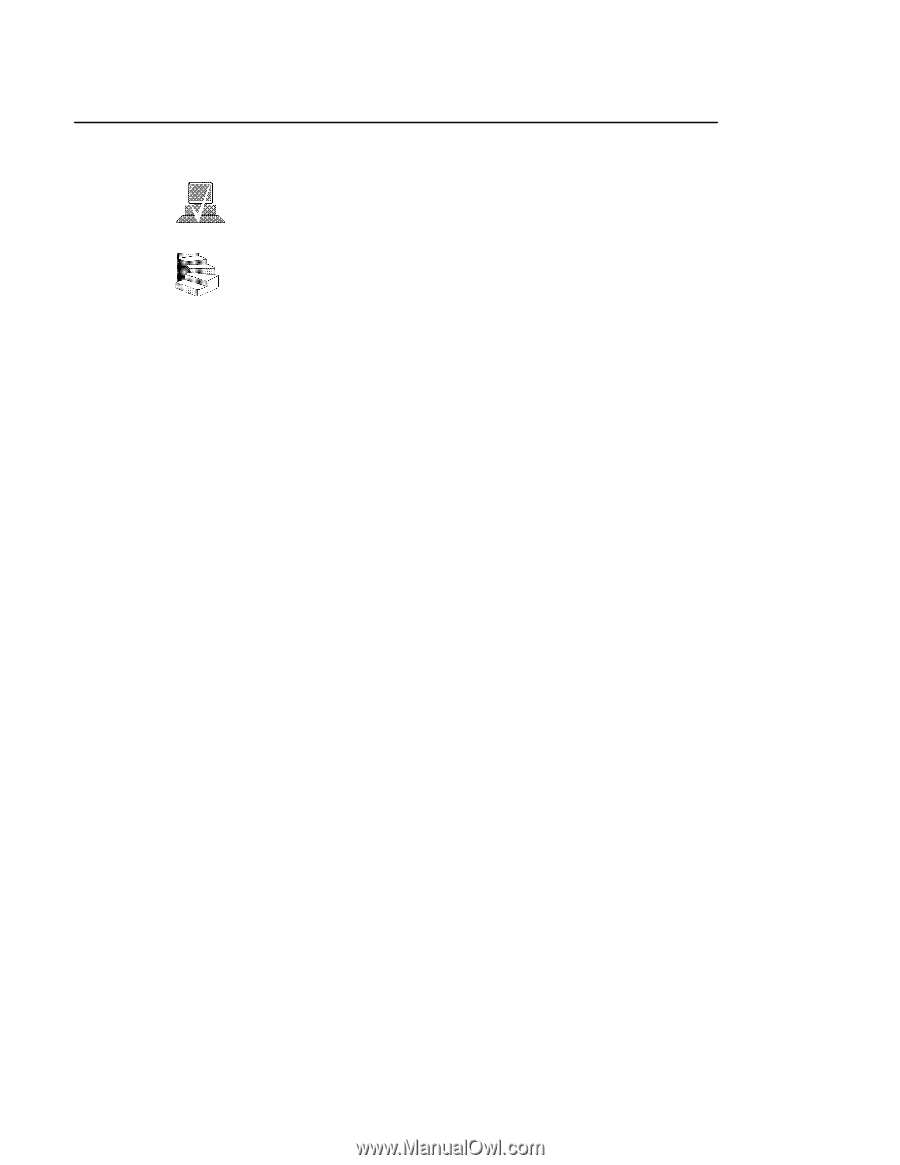
D-8
To access the boot console interface, follow these steps:
NOTICE:
This procedure should be done by a system ad-
ministrator.
1.
Close any files and applications on your workstation.
2.
Follow your normal shutdown procedure. For more information
on shutting down your workstation, see
Using your HP Worksta-
tion
.
If Autoboot is turned off, the boot sequence automatically stops
at the boot console Main Menu.
If Autoboot is turned on, you will see the following messages:
Processor is starting Autoboot process. To
discontinue, press any key within 10 seconds.
3.
Press a key. You will then see the message:
Boot terminated
The Main Menu of the boot console appears.
Accessing the
Boot Console
Interface