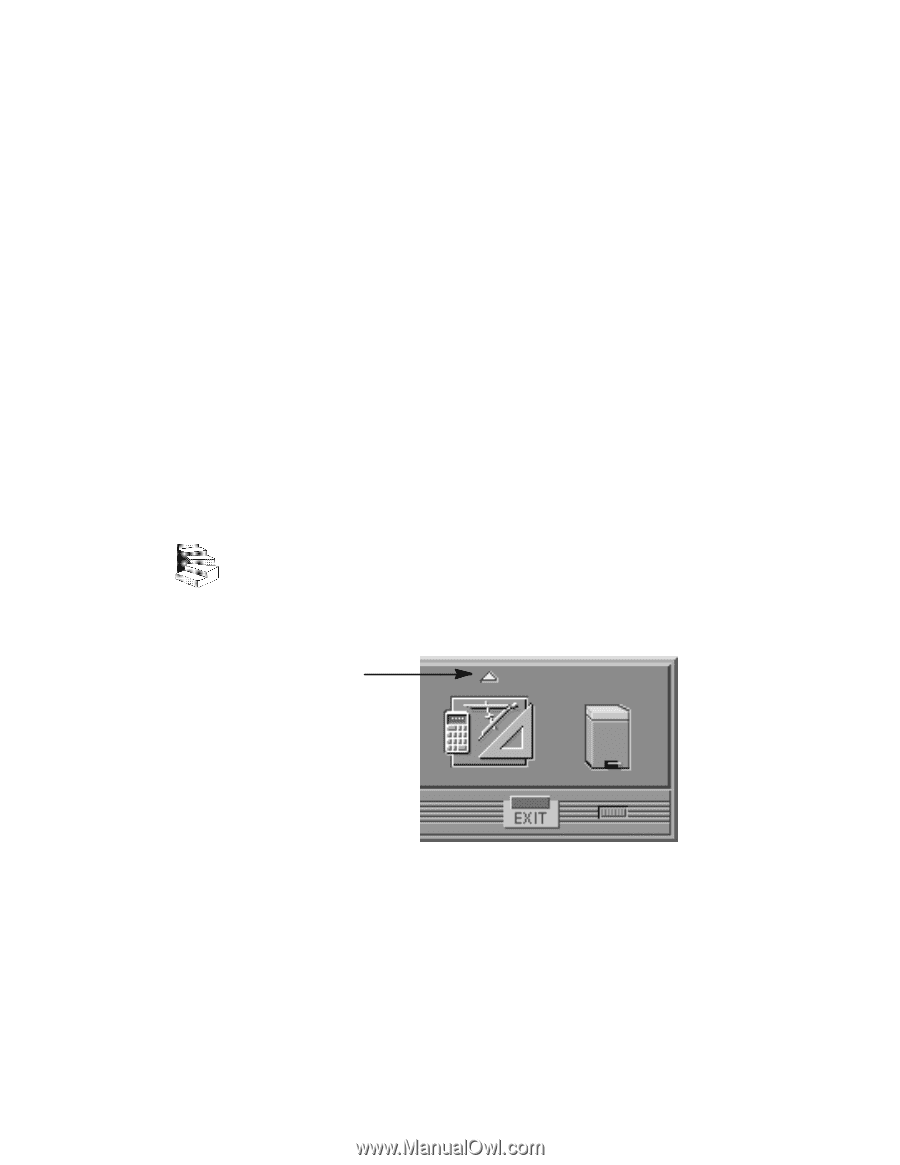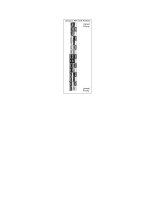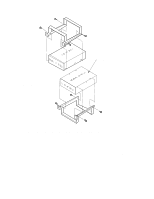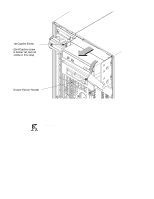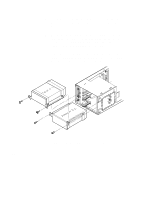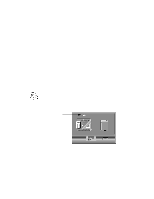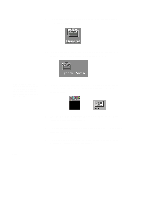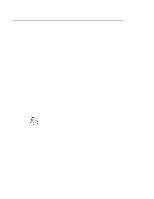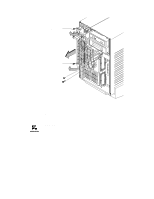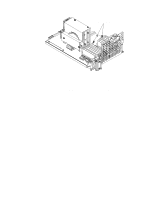HP Visualize J5000 hp Visualize J5000, J7000 workstations owner's guide (a4476 - Page 161
Configuring a Hard Drive
 |
View all HP Visualize J5000 manuals
Add to My Manuals
Save this manual to your list of manuals |
Page 161 highlights
7. Reconnect the SCSI and power cables from the back of the drive to the side of the drawer assembly. 8. Slide the drawer back in and secure. 9. Close the system unit and reconnect all cables as described in the "Closing the System Unit" section in this appendix. 10. Follow the instructions in the "Checking the SCSI IDs" subsec- tion to verify that your workstation can see the hard drive. Configuring a Hard Drive This section describes how to add a hard disk drive to your system as a file system using SAM. For more information about configuring a hard disk drive, refer to the System Administration Tasks manual. The procedures in this chapter require you to log in as root. If you cannot log in as root, contact your system administrator. 1. Log in as root. 2. Move the mouse pointer to the up arrow above the Toolbox control and click the left mouse button. Toolbox Control Up Arrow B-33