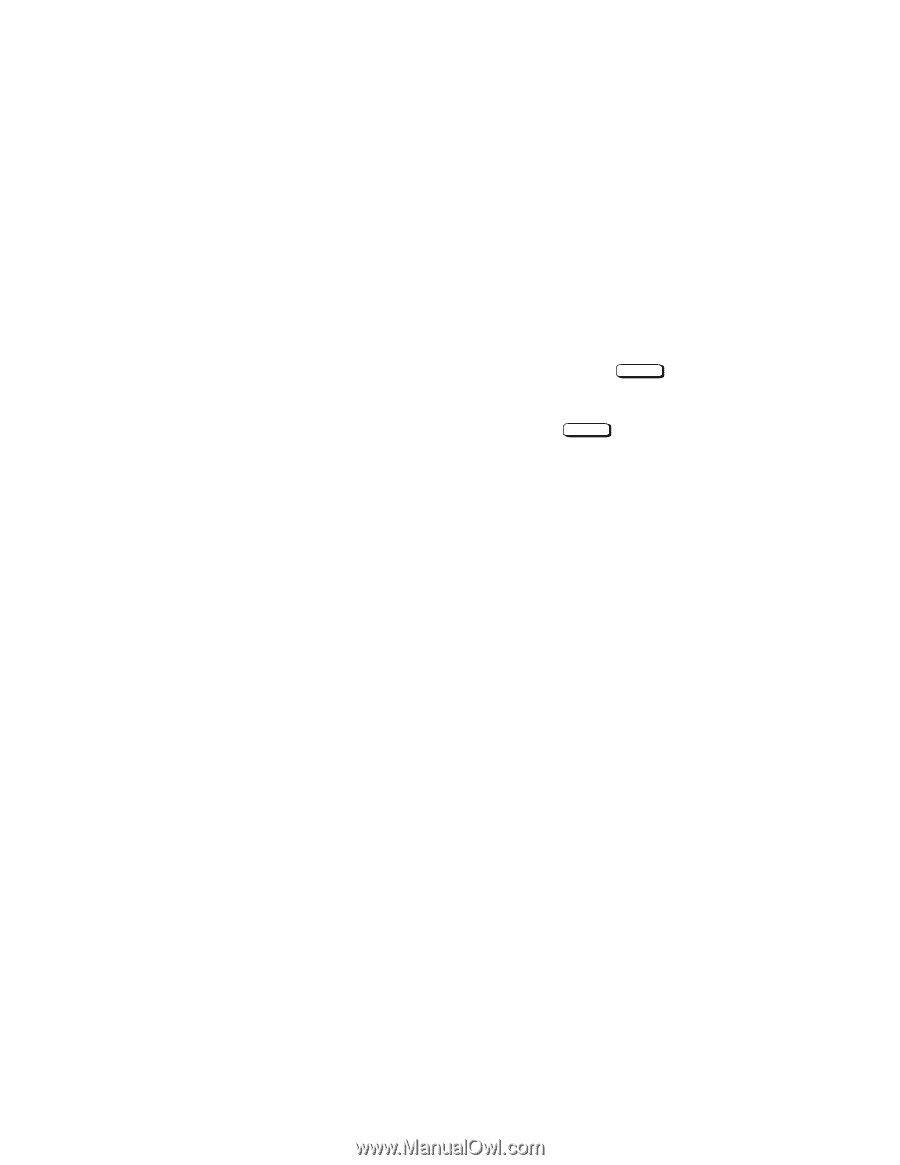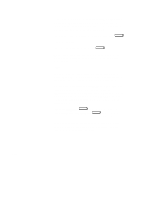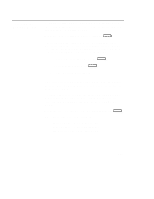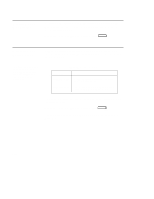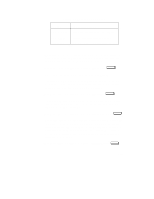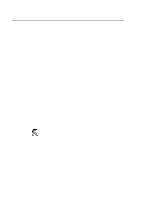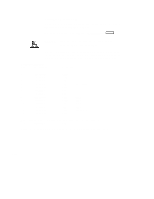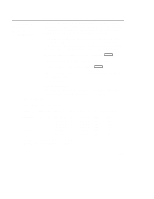HP Visualize J5000 hp Visualize J5000, J7000 workstations owner's guide (a4476 - Page 232
Displaying the Current Monitor Configuration
 |
View all HP Visualize J5000 manuals
Add to My Manuals
Save this manual to your list of manuals |
Page 232 highlights
only card in the system and be physically located in slot 0. The monitor command lets you change your workstation's graphics configuration before you replace your monitor. For information about changing the configuration after you replace your monitor, go to the section "Changing Your Monitor Type" in Appendix B of this book. Displaying the Current Monitor Configuration To display the current monitor configuration for your system from the Configuration Menu of the boot console interface, follow the directions in "Accessing the Boot Console Interface" earlier in this appendix. Once you are in the Boot Console Interface Main Menu, type: Main Menu: Enter a command or a menu > configuration Enter This places you in the Configuration Menu. From here type: Configuration Menu: Enter command > monitor Enter The screen displays a list of the current monitors configured for your workstation. MONITOR INFORMATION Slot # HPA --------- ---------- graphics0 f8000000 graphics1 f4000000 graphics2 f6000000 graphics3 fa000000 State ------- Present Present Empty Present Resolution ---------- 1280x1024 Fixed 1280x1024 Frequency --------- 72Hz Class ------- 72Hz Current Console Path: core.RS232_.9600.8.none Stable Store Console Path: GRAPHICS0 In this example, the graphics cards are configured as follows: • Graphics slot 0 • Graphics slot 1 • Graphics slot 2 • Graphics slot 3 Dual Color Graphics Card CRX48Z Empty Second head on dual card in slot 0 D-15