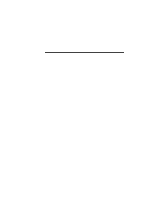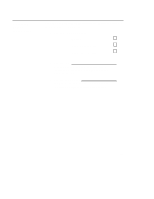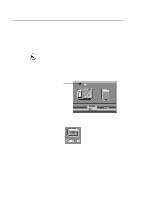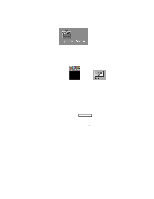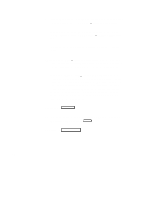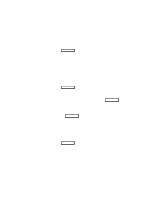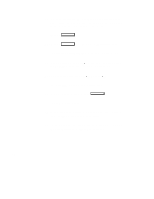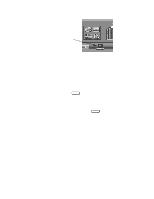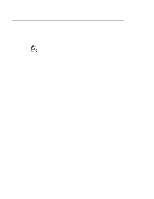HP Visualize J5000 hp Visualize J5000, J7000 workstations owner's guide (a4476 - Page 52
Add P, arallel Printer/Plotter, Add Serial R, S-232C Printer/Plot, S-232C Printer/Plotter, Printer
 |
View all HP Visualize J5000 manuals
Add to My Manuals
Save this manual to your list of manuals |
Page 52 highlights
9. Another menu opens. If your printer is connected to the parallel port on your workstation, click on Add Parallel Printer/Plotter. If your printer is connected to one of the serial connectors on your workstation, click on Add Serial (RS-232C) Printer/Plotter. A window opens displaying the available parallel or serial interfaces. 10. If you chose Add Parallel Printer/Plotter in the previous step, only one parallel interface will be listed. Place the mouse cursor on the listed parallel interface and click the left mouse button. If you chose Add Serial (RS-232C) Printer/Plotter in the previous step, more than one serial interface may be listed. The serial interfaces are listed in ascending order. The lowest numbered serial interface corresponds to the lowest numbered serial connector on your workstation. Choose the serial interface that corresponds to the connector to which you have connected your printer. Place the mouse cursor on the selected serial interface and click the left mouse button. 11. Click on O K . 12. A window opens. Click on the Printer Name box. Then enter the printer's name and press Enter . 13. Click on Printer/Model Interface . 2-6