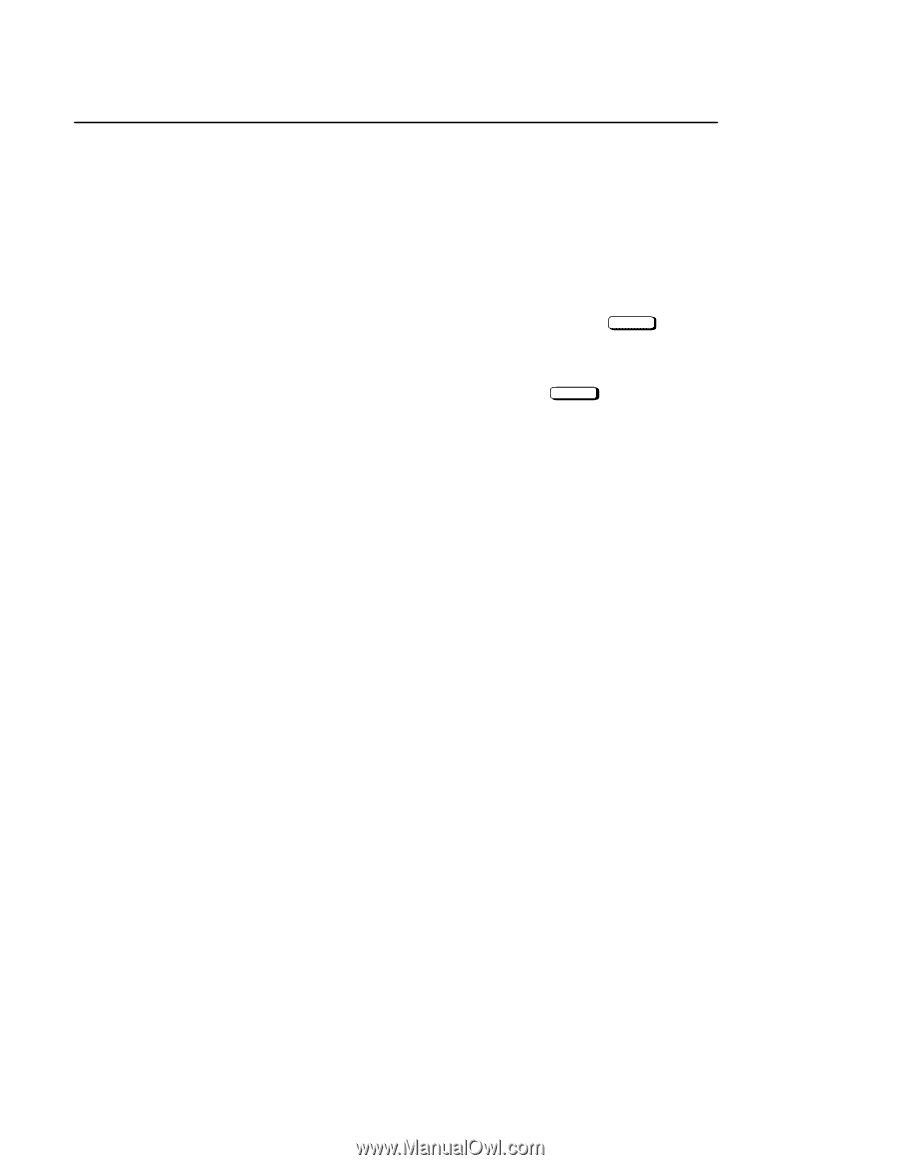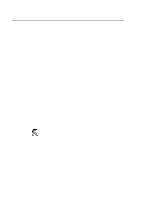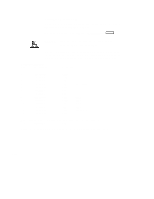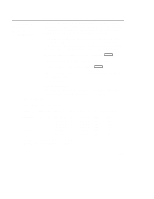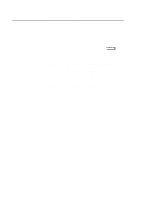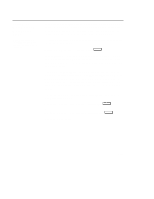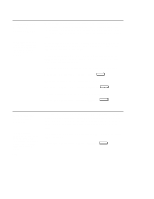HP Visualize J5000 hp Visualize J5000, J7000 workstations owner's guide (a4476 - Page 236
Displaying the, Current, Memory, Configuration
 |
View all HP Visualize J5000 manuals
Add to My Manuals
Save this manual to your list of manuals |
Page 236 highlights
Displaying the Current Memory Configuration The following sample screen output using the memory command shows first, a memory configuration table with properly-installed and configured memory (Sample Output 1); and second, output when a SIMM has been improperly installed (Sample Output 2). To display the current memory configuration for your system, from the Information Menu of the boot console interface, follow the directions in "Accessing the Boot Console Interface" earlier in this appendix. Once you are in the Boot Console Interface Main Menu, type: Main Menu: Enter a command or a menu > information Enter This places you in the Information Menu. From here type: Information Menu: Enter command > memory Enter The screen displays a list of the current memory SIMMs configured for your workstation. Sample Output 1 The following sample shows the memory configuration table when memory SIMMs are properly installed and configured. MEMORY INFORMATION DETAILED MEMORY CONFIGURATION TABLE SPA --- 0x00000000 0x04000000 GROUP SMC ----- --- 0 0 1 2 3 1 1 3 SMC Status ---------- Configured Configured Configured Configured Configured Configured Bank ---- 3 0 0 3 3 0 Bank Status Configured Configured Configured Configured Configured Configured Size ---- 16MB 16MB 16MB 16MB 64MB 64MB Slot/Sys Brd 0a/b 2a/b 0a/b 2a/b 1a/b 1a/b Group 0 interleaved 4 ways over 4 banks Group 1 interleaved 2 ways over 2 banks D-19