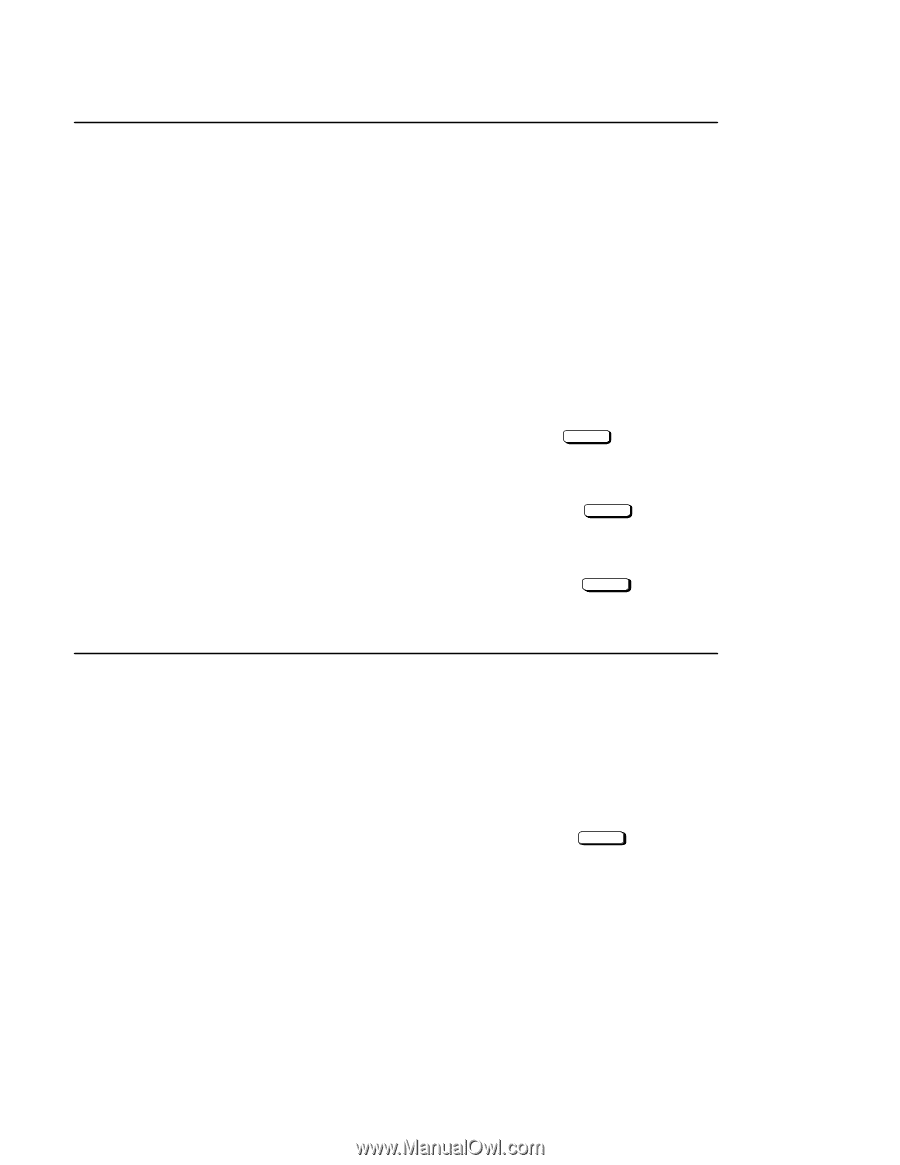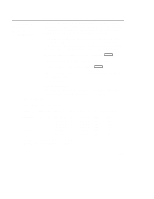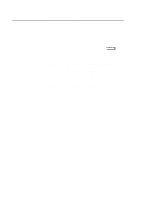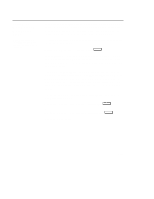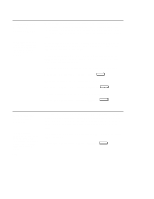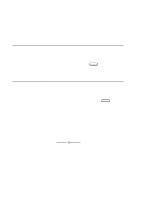HP Visualize J5000 hp Visualize J5000, J7000 workstations owner's guide (a4476 - Page 241
Displaying and, Setting the, Fastboot Mode, Displaying the, LAN Station, Address
 |
View all HP Visualize J5000 manuals
Add to My Manuals
Save this manual to your list of manuals |
Page 241 highlights
Displaying and Setting the Fastboot Mode The fastboot mode allows your workstation to boot quickly by performing a less extensive check of the system's memory. When fastboot is enabled (set to on), your workstation does a quick check of the memory and skips I/O interface testing during its poweron self tests. This enables your workstation to complete its boot process quicker. The default factory setting is for fastboot to be enabled (on). When fastboot is disabled (set to off), more extensive memory testing and I/O interface testing is performed during the self tests, causing the boot process to take longer. If you are experiencing difficulty in booting your workstation, set fastboot to off and reboot the system. The more extensive testing may reveal the error condition. To display the status of fastboot, type the following at the prompt: Configuration Menu: Enter command > fastboot Enter To disable fastboot, type the following at the prompt: Configuration Menu: Enter command > fastboot off Enter To enable fastboot, type the following at the prompt: Configuration Menu: Enter command > fastboot on Enter Displaying the LAN Station Address The LAN station address is the label that uniquely identifies the LAN connection for your workstation at the link level (the hardware level). D-24 It is sometimes necessary to supply the LAN station address of your workstation to other users. For example, if your workstation is to become a member of a cluster, the cluster administrator needs to know your LAN station address in order to add your workstation to the cluster. To display your workstation's LAN station addresses, type the following at the prompt: Configuration Menu: Enter command > lanaddress Enter