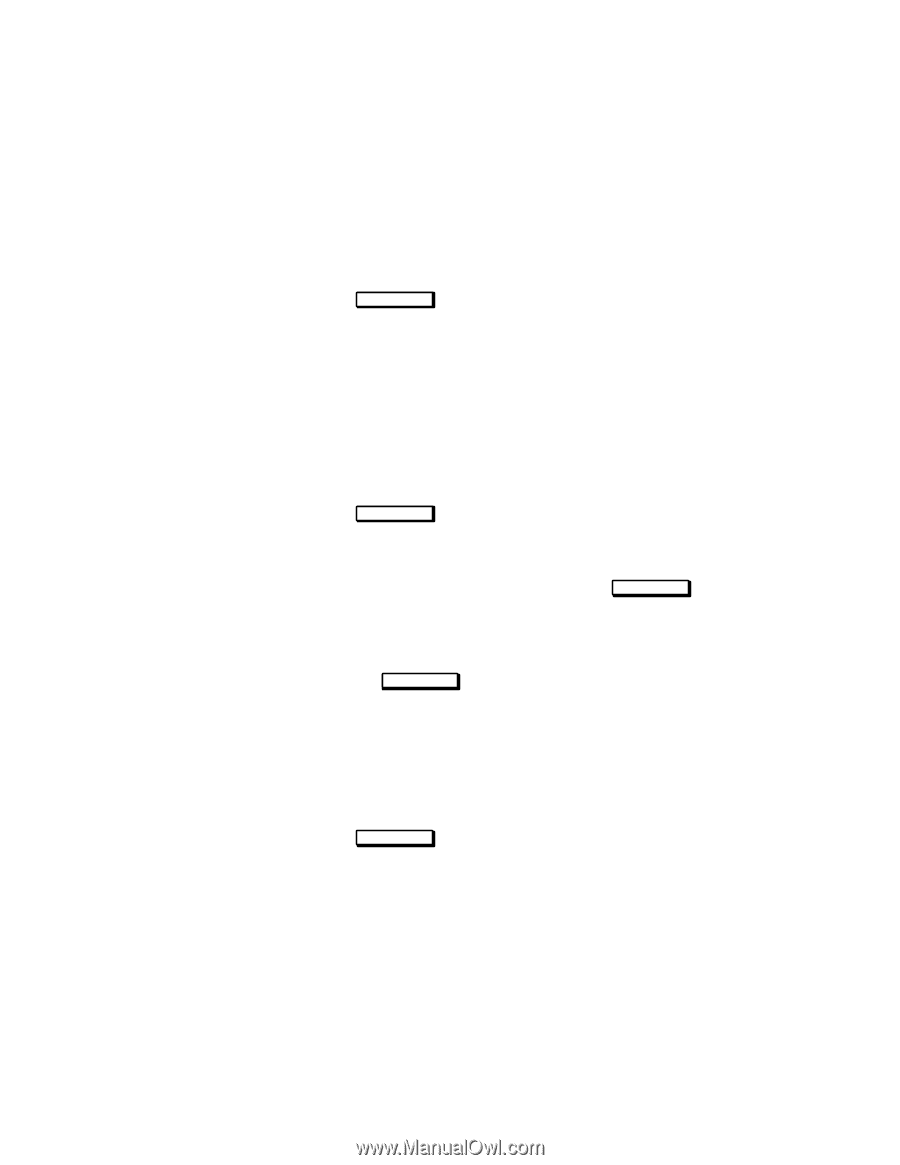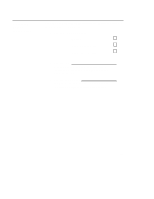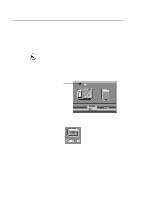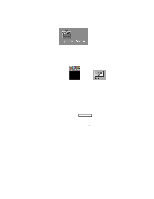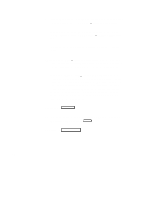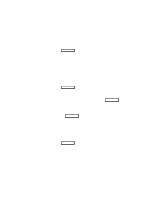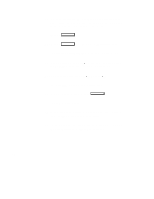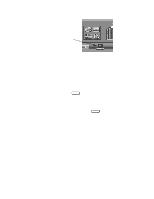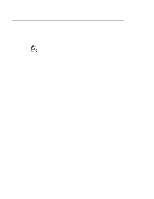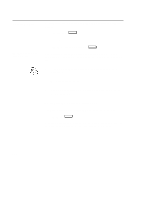HP Visualize J5000 hp Visualize J5000, J7000 workstations owner's guide (a4476 - Page 53
your printer to the Printers subpanel. Click
 |
View all HP Visualize J5000 manuals
Add to My Manuals
Save this manual to your list of manuals |
Page 53 highlights
14. A window opens. Move the mouse cursor onto the scroll bar slider at the side of the new window. Press and hold the left mouse button while moving the mouse. When the model name of your printer appears, release the left mouse button. 15. Move the mouse cursor to your printer's model name and click the left mouse button. 16. Click on O K . The window closes and the Add Local Printer/Plotter window becomes visible again. 17. If you want your printer to be set as the system default printer, move the mouse cursor to the small box labeled Make this the system default printer and click the left mouse button. 18. Click on O K . 19. A small window opens with a message asking if you want to add your printer to the "Printers" subpanel. Click on Yes . 20. Another small window opens with a message that asks if you want to restart the Workspace Manager. With the left mouse but- ton, click on O K . 21. If the print spooler was not previously running, a window will open with the following question: Do you want to start the print spooler now? Click on Yes . 2-7