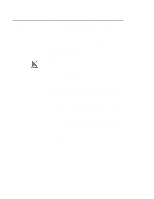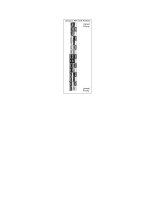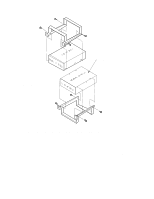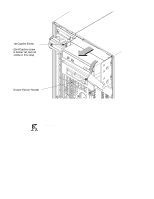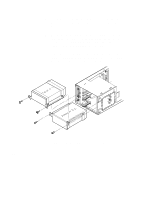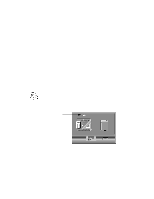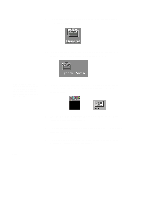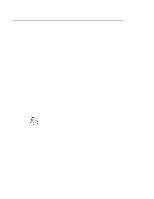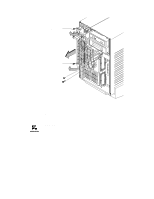HP Visualize J5000 hp Visualize J5000, J7000 workstations owner's guide (a4476 - Page 160
A-18., Placing Hard Drives in Storage Drawer
 |
View all HP Visualize J5000 manuals
Add to My Manuals
Save this manual to your list of manuals |
Page 160 highlights
5. Be sure you have already checked the SCSI ID of the drive you want to install using the method described at the beginning of this section. 6. With the disk mounting bracket between the guides on each side of the Storage Assembly, slide the disk into the Storage Assembly, securing it to the drawer with two side screws. See Figure A-18. Do not over-tighten the side screws. The drives should be placed in the drive bays with the bottom of each drive toward the middle, as shown in Figure A-18. Refer to Figure B-16 for drive orientation in the bracket. Figure A-18. Placing Hard Drives in Storage Drawer B-32
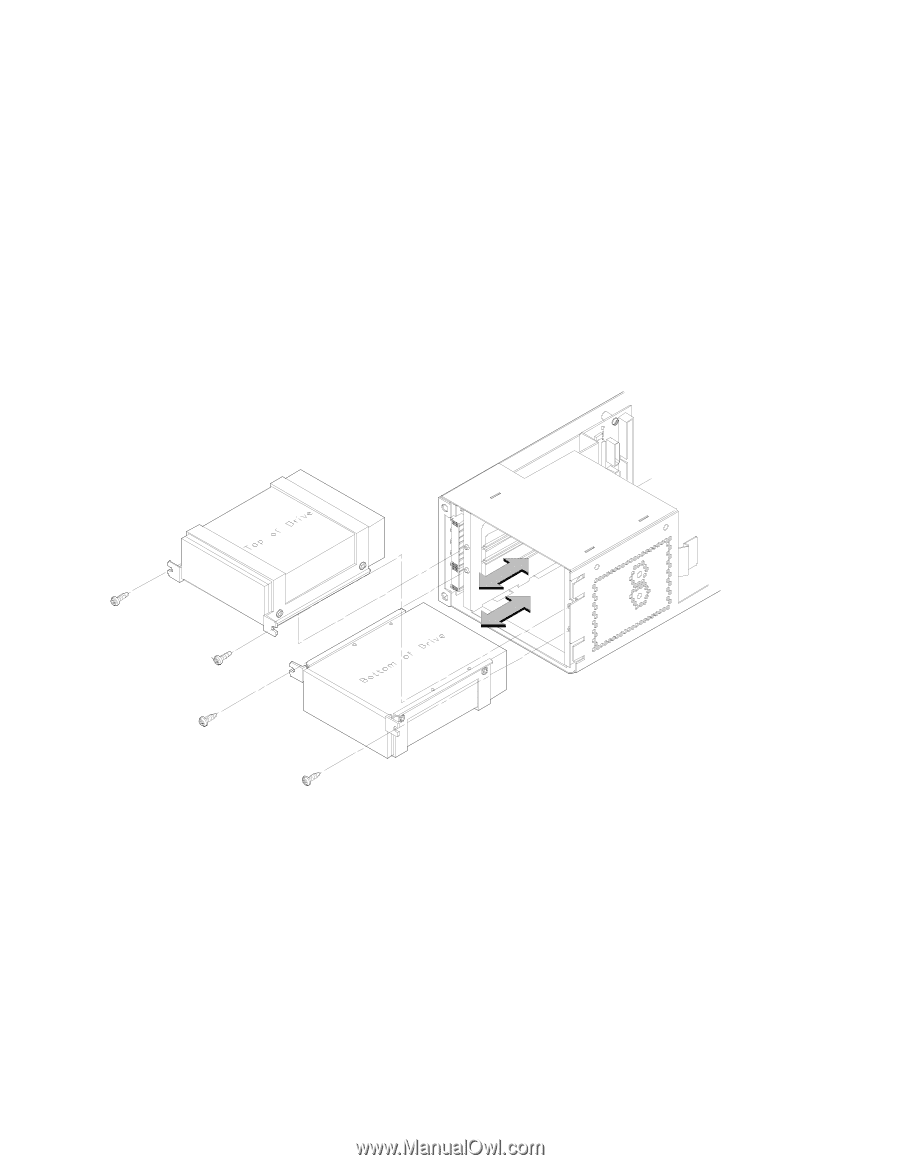
B-32
5.
Be sure you have already checked the SCSI ID of the drive you
want to install using the method described at the beginning of
this section.
6.
With the disk mounting bracket between the guides on each side
of the Storage Assembly, slide the disk into the Storage Assem-
bly, securing it to the drawer with two side screws. See
Figure A–18. Do not over-tighten the side screws.
The drives should be placed in the drive bays with the bottom of
each drive toward the middle, as shown in Figure A–18. Refer to
Figure B-16 for drive orientation in the bracket.
Figure A–18.
Placing Hard Drives in Storage Drawer