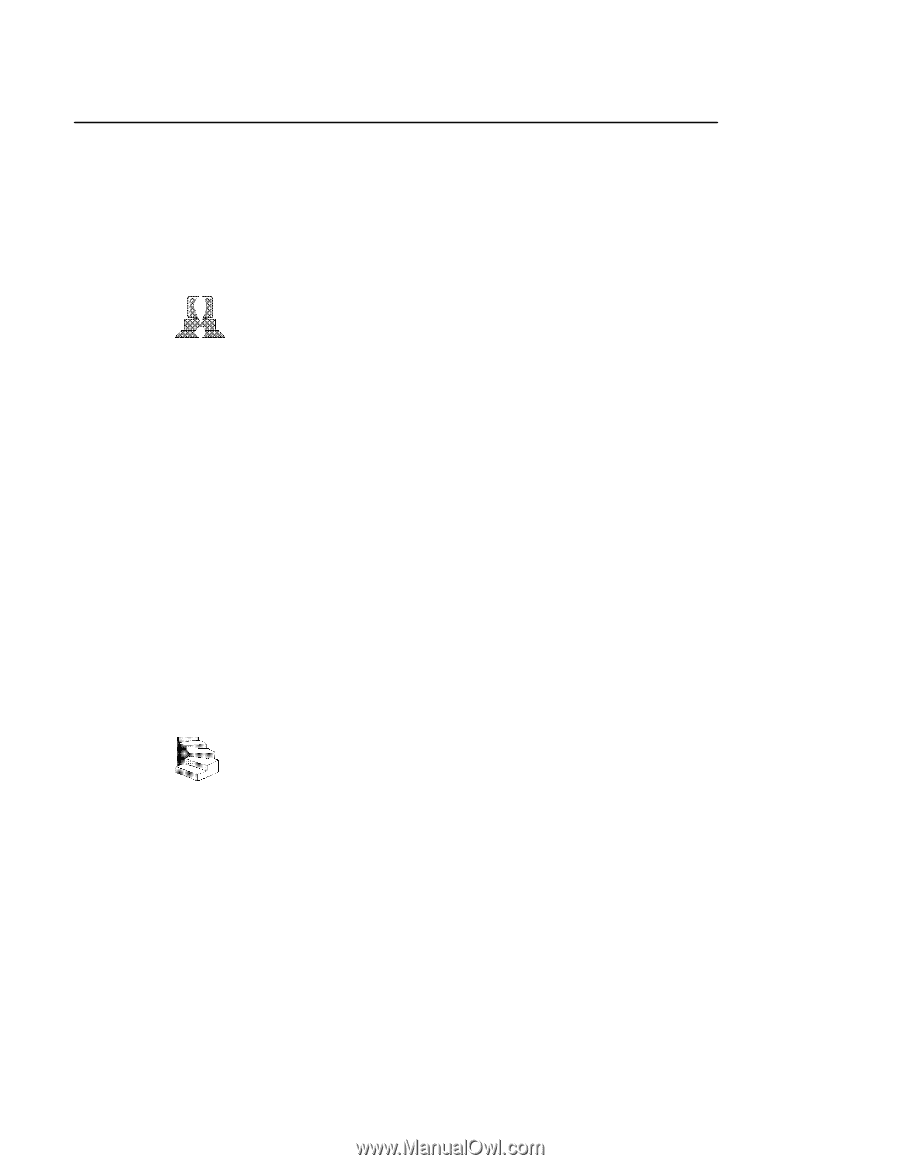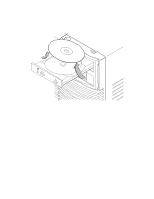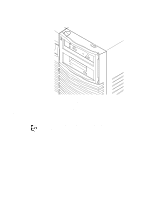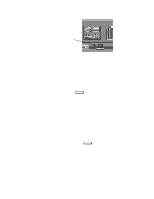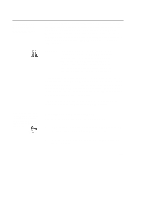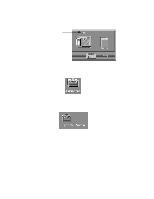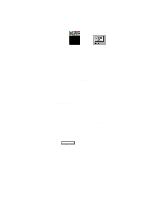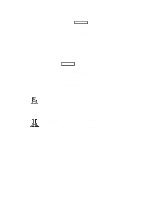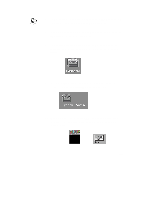HP Visualize J5000 hp Visualize J5000, J7000 workstations owner's guide (a4476 - Page 74
Mounting and, Unmounting a, CD-ROM Disc
 |
View all HP Visualize J5000 manuals
Add to My Manuals
Save this manual to your list of manuals |
Page 74 highlights
Mounting and Unmounting a CD-ROM Disc To access information on a CD-ROM disc, you must first mount the disc. This applies to file system information only. If you wish to load a music CD, for example, you would not need to mount the disc. Mounting a disc with file system information on it gives the disc a pathname that allows your workstation to communicate electronically with it. You must unmount the CD-ROM disc before removing it from the drive. CAUTION: To use a CD-ROM disc as a mounted file system, you must mount the CD-ROM disc every time you load it into the drive. You must also unmount the CD-ROM disc every time you unload it from the drive. Failure to mount or unmount a disc can cause a system error condition and can also require rebooting the system. If your workstation is running HP VUE, follow these instructions to mount and unmount a CD-ROM disc as a file system. If you're using something other than HP VUE, use the instructions for mounting and unmounting a CD-ROM disc that come with that product. For more information on configuring your CD-ROM drive, see the System Administration Tasks manual or online help. The procedures in this chapter require you to log in as root. If you cannot log in as root, contact your system administrator. SAM (System Administration Manager) is a utility that performs system administration tasks using a windows graphical user interface. Mounting a CD-ROM Disc Using SAM Use the following procedure to mount a CD-ROM disc: 1. Log in as root. If you need information on logging in or setting up a user account, see Using Your HP Workstation. 2. Load the CD-ROM disc into the disc tray and gently push the tray into the drive. 3-15