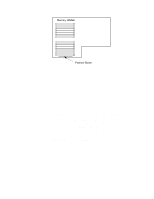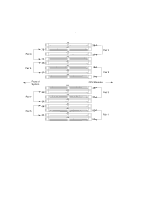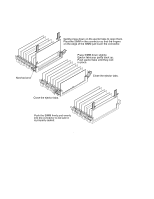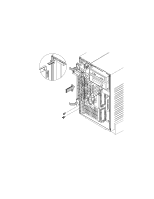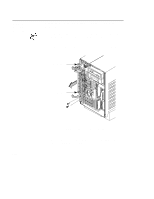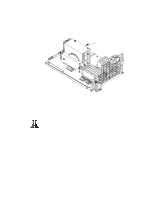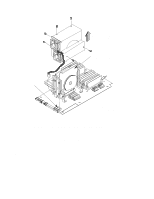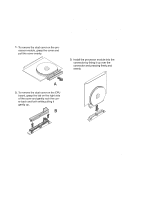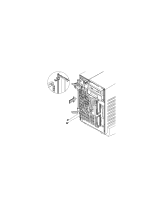HP Visualize J5000 hp Visualize J5000, J7000 workstations owner's guide (a4476 - Page 172
Adding a, Second, Processor
 |
View all HP Visualize J5000 manuals
Add to My Manuals
Save this manual to your list of manuals |
Page 172 highlights
Adding a Second Processor Perform the following steps to add a second processor to your workstation: 1. Open the system unit according to the directions in the "Opening the System Unit" section earlier in this appendix. 2. Remove the two screws in the center of the CPU Assembly. Ejector Tab Ejector Tab Figure A-25. Removing the CPU Assembly 3. Release the ejector latches on the left side, top, and bottom of the CPU Assembly. Refer to Figure A-25. B-44
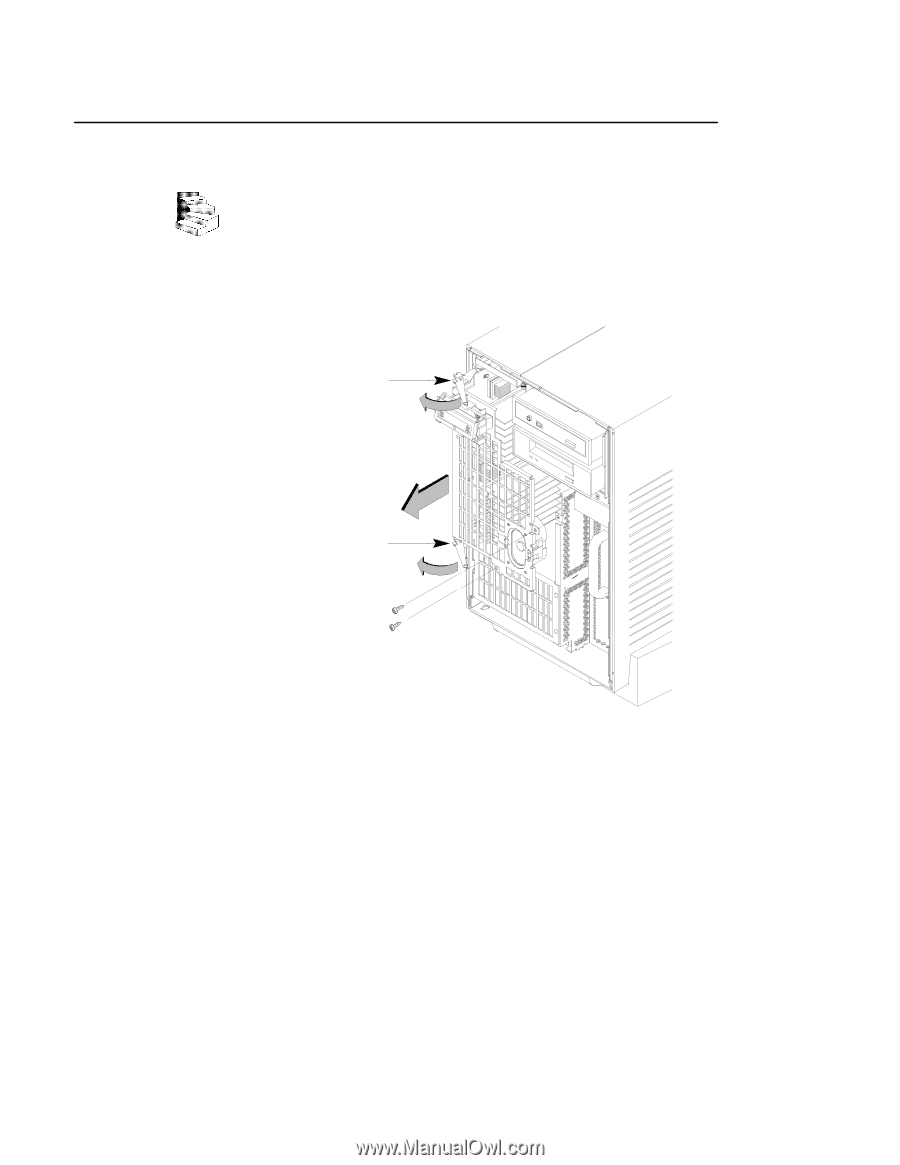
B-44
Perform the following steps to add a second processor to your
workstation:
1.
Open the system unit according to the directions in the “Opening
the System Unit” section earlier in this appendix.
2.
Remove the two screws in the center of the CPU Assembly.
Ejector Tab
Ejector Tab
Figure A–25.
Removing the CPU Assembly
3.
Release the ejector latches on the left side, top, and bottom of the
CPU Assembly. Refer to Figure A–25.
Adding a
Second
Processor