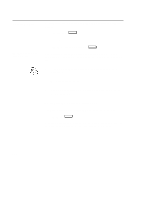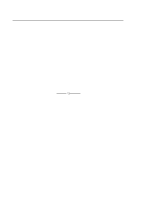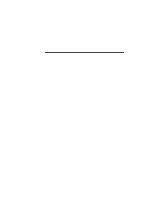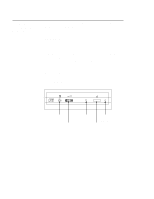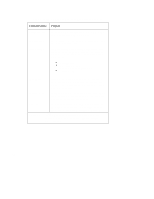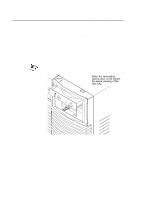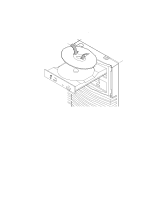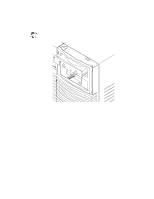HP Visualize J5000 hp Visualize J5000, J7000 workstations owner's guide (a4476 - Page 63
Table 6-1., CD-ROM Drive Operating Controls and Features
 |
View all HP Visualize J5000 manuals
Add to My Manuals
Save this manual to your list of manuals |
Page 63 highlights
Table 6-1. CD-ROM Drive Operating Controls and Features Control/Feature Purpose Headphone Jack Volume Control Busy Indicator You can plug mini-headphones with a 3.5 mm diameter miniature stereo plug into this jack. Use the volume control to adjust the audio output volume to the headphone jack. The Busy Indicator lights during a data access operation and blinks during a data transfer. The indicator blinks initially and then stays lit when there is one of the following: S A defective disc S A disc insertion error (for example, an upside-down disc) S No disc present Eject Button Press the Eject Button to open the Disc Tray and insert or remove a disc. When the drive is in use, you must press the eject button for more than one second to open the Disc Tray. Emergency Eject By removing the Phillips type screw and inserting the end of a paper clip, you can open the Disc Tray when the workstation does not have power. Disc Tray The disc tray holds the CD-ROM disc. This style of CD-ROM drive does not use a disc caddy. The disc tray does not open if the workstation power is off. NOTICE: The Volume Control, Headphone Jack, and Audio Jack features of the CD-ROM drive are supported through applications only. 3-4