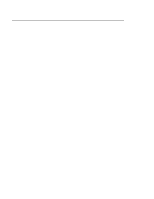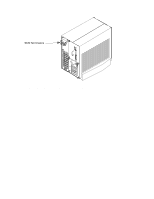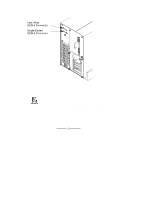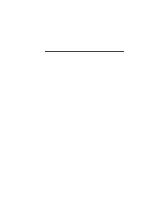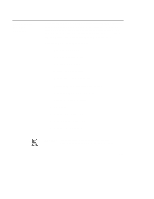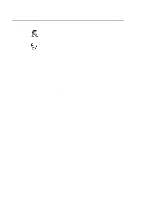HP Visualize J5000 hp Visualize J5000, J7000 workstations owner's guide (a4476 - Page 220
Boot Console, Interface, Features
 |
View all HP Visualize J5000 manuals
Add to My Manuals
Save this manual to your list of manuals |
Page 220 highlights
Boot Console Interface Features There are times when you want to interact directly with the hardware of your workstation before it boots the operating system. Your workstation provides a menu-driven boot console interface that allows you to perform special tasks, display information, and set certain system parameters, even if the operating system is unavailable. Here are some of the things you can do: • Boot your workstation • Search for bootable media • Reset your workstation • Display and set boot paths • Display and set your monitor type • Display memory configuration information • Display the status of the EISA slots • Set auto boot and auto search • Set fastboot • Display LAN information • Display system information • Display PIM information NOTICE: All of the tasks in the boot console interface should be performed by a system administrator. D-3