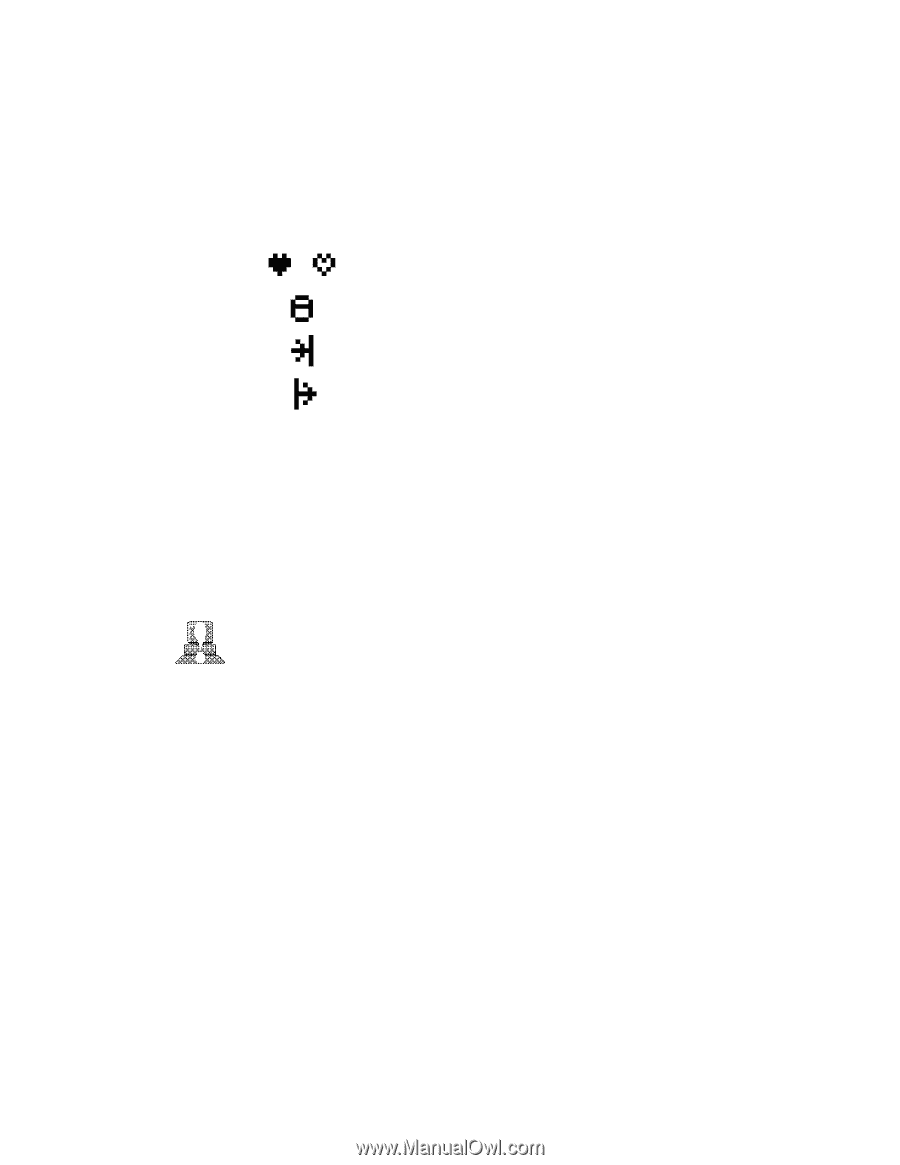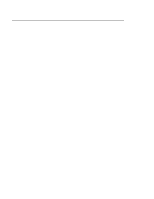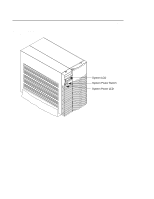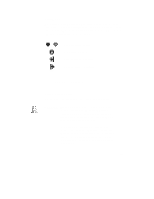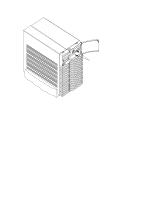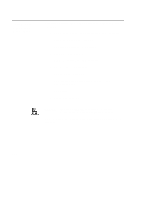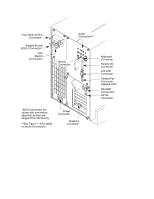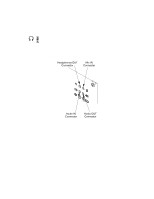HP Visualize J5000 hp Visualize J5000, J7000 workstations owner's guide (a4476 - Page 25
System LCD, System Power Switch
 |
View all HP Visualize J5000 manuals
Add to My Manuals
Save this manual to your list of manuals |
Page 25 highlights
System LCD The Liquid Crystal Display (LCD) is located on the left side of the front panel. It displays messages about the state of the system, including error codes. The following symbols appear in the LCD, representing the different system activities shown: Operating system running Disk Access in progress Network Receive in progress Network Transmit in progress Figure 1-2. LCD Symbols System Power Switch Use the Power switch to power the system unit on and off. CAUTION: Do not turn off the power to your workstation without first performing the recommended shutdown procedure. If you do not shut down your workstation properly, you can damage the programs and data on your disk. Using the proper shutdown method for your workstation and operating system also ensures that your system produces the proper diagnostic and self test messages, and broadcasts a warning message to remote terminals that it is about to shutdown. 1-7