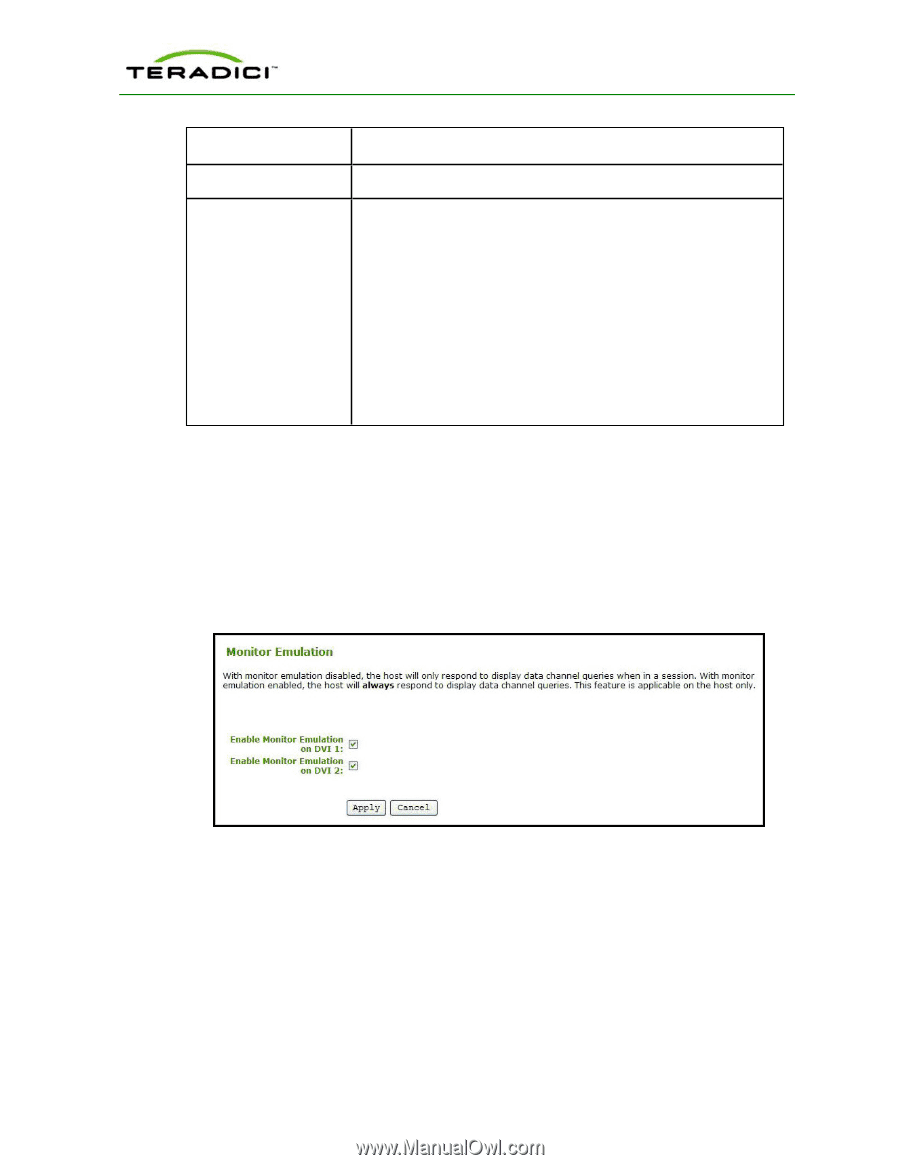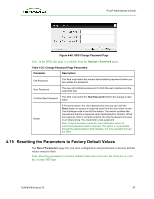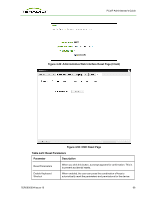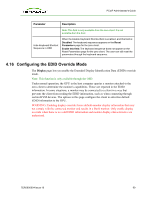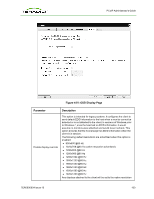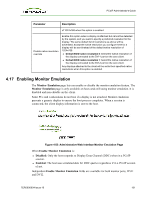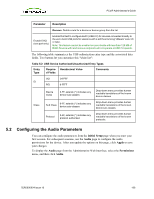HP t310 PCoIP Administrator's Guide - Page 101
Enabling Monitor Emulation, Disabled, Enabled
 |
View all HP t310 manuals
Add to My Manuals
Save this manual to your list of manuals |
Page 101 highlights
PCoIP Administrator's Guide Parameter Description of 1024x768 when this option is enabled. Enable native resolution override Enable this option when a display is attached but cannot be detected by the system, and you want to specify a preferred resolution for the display. The same default list of resolutions as above will be advertised, except the native resolution you configure here for a display will be sent instead of the default native resolution of 1024x768. l Default EDID native resolution 0: Select the native resolution of the display connected to the DVI-1 port on the zero client. l Default EDID native resolution 1: Select the native resolution of the display connected to the DVI-2 port on the zero client. Any displays attached to the client will be set to their specified native resolutions when this option is enabled. 4.17 Enabling Monitor Emulation The Monitor Emulation page lets you enable or disable the monitor emulation feature. The Monitor Emulation page is only available on host cards still using monitor emulation. It is disabled and non-editable on the client. Some PCs and workstations do not boot if a display is not attached. Monitor emulation presents a generic display to ensure the boot process completes. When a session is connected, the client display information is sent to the host. Figure 4-52: Administrative Web Interface Monitor Emulation Page When Enable Monitor Emulation is: l Disabled: Only the host responds to Display Data Channel (DDC) when in a PCoIP session. l Enabled: The host uses emulated data for DDC queries regardless if in a PCoIP session of not. Independent Enable Monitor Emulation fields are available for both monitor ports, DVI1 and DVI2. TER0606004 Issue 16 101