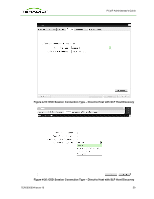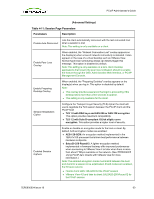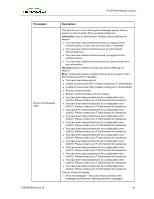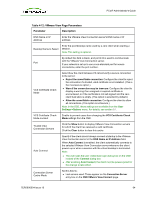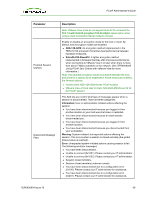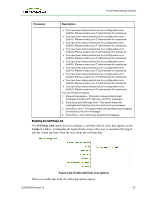HP t310 PCoIP Administrator's Guide - Page 64
Table 4-12: VMware View Parameters, Parameter, Description, DNS Name or IP Address
 |
View all HP t310 manuals
Add to My Manuals
Save this manual to your list of manuals |
Page 64 highlights
PCoIP Administrator's Guide Table 4-12: VMware View Page Parameters Parameter Description DNS Name or IP Address Enter the VMware View Connection server's DNS name or IP address. Desktop Name to Select Enter the pool/desktop name used by a zero client when starting a session. Note: This setting is optional. By default this field is blank, and port 443 is used to communicate with the VMware View Connection server. Port If your network is set up to use a non-standard port for secure connections, enter the port number. VCS Certificate Check Mode Select how the client behaves if it cannot verify a secure connection to the server: l Reject the unverifiable connection: Configure the client to reject the connection if a trusted, valid certificate is not installed. (This is the most secure option.) l Warn if the connection may be insecure: Configure the client to display a warning if an unsigned or expired certificate is encountered, or if the certificate is not self-signed and the zero client trust store is empty. (This option is selected by default.) l Allow the unverifiable connection: Configure the client to allow all connections. (This option is not secure.) Note: In the OSD, these settings are available from the User Settings->Options menu. For details, see section 9.1. VCS Certificate Check Mode Lockout Enable to prevent users from changing the VCS Certificate Check Mode settings from the OSD. Trusted View Connection Servers Click the Show button to display VMware View Connection servers for which the client has received a valid certificate. Click the Clear button to clear this cache. Auto Connect Specify if the client should always connect at startup to the VMware View Connection server in the DNS Name or IP Address field. When Auto Connect is enabled, the client automatically connects to the selected VMware View Connection server whenever the client powers up or when a session with the virtual desktop is terminated. Note: l The user sees the user credentials login dialog box on the OSD instead of the Connect dialog box l After enabling Auto Connect, the client must be power-cycled for the change to take effect. Connection Server Cache Mode Set this field to: l Last servers used: These appear on the Connection Server entry box on the OSD VMware View Connect page. TER0606004 Issue 16 64