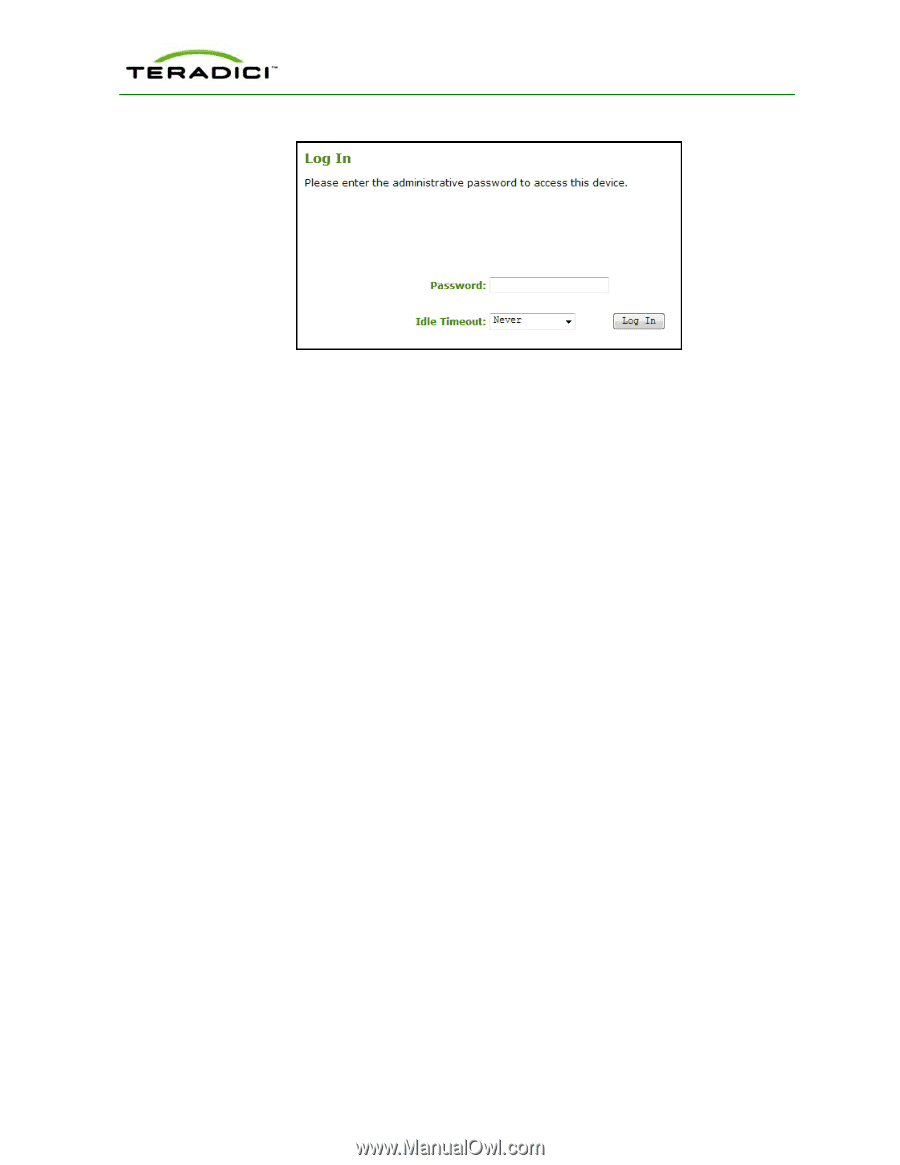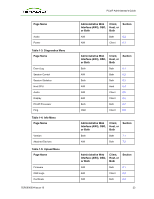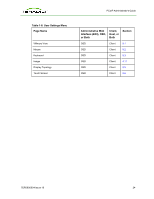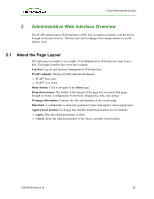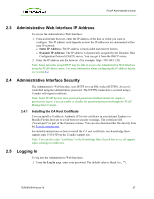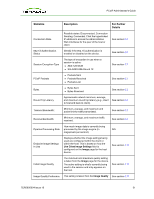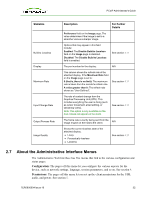HP t310 PCoIP Administrator's Guide - Page 28
Viewing the Home Timeout, Log In, Home Initial Setup, Apply - user manual
 |
View all HP t310 manuals
Add to My Manuals
Save this manual to your list of manuals |
Page 28 highlights
PCoIP Administrator's Guide Figure 2-2: Administrative Web Interface Log In Page 2. To change the time after which the device is automatically logged off, set the Idle Timeout field to: l 1 minute l 5 minutes l 15 minutes l 30 minutes l Never 3. Click Log In. When you first login to a device, the Home Page appears. It provides an overview of the device status. If configured in the firmware defaults, the Initial Setup page appears the first time you log in. Note: Some PCoIP devices have password protection disabled by default. You do not need a password to login. You can enable or disable password protection for the Log In page using the PCoIP Management Console. For details, see the PCoIP Management Console User Manual (TER0812002). If a warning message appears when you try to log in, then a session is already in progress on that device. Only one user can log into a device at one time. When a new session logs in, the current session is ended and the previous user is returned to the Log In page. 2.6 Viewing the Home Page The Home page displays a summary of the host or client. The first time you log into the Administrative Web Interface, the Initial Setup page appears. After you click Apply, the Home page appears for each subsequent session. To display the Home page, click the Home link at the top left section of the menu bar. Note: When you click the Reset Statistics button, the statistics reported in the Home page are also reset. For details about resetting the statistics, see section 6.3. TER0606004 Issue 16 28