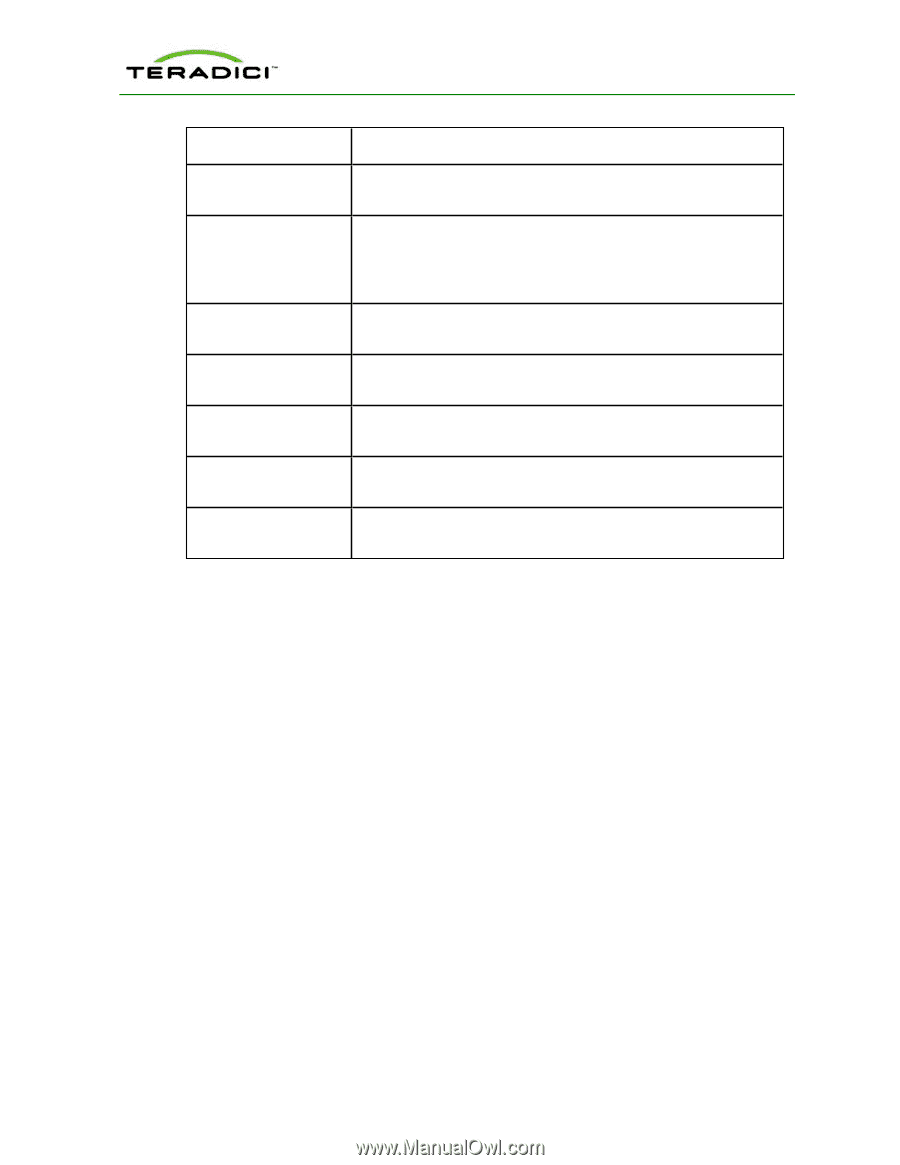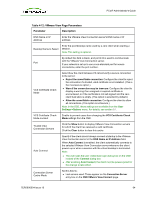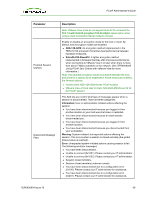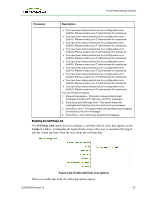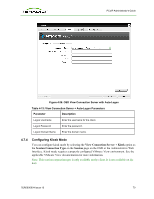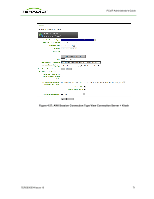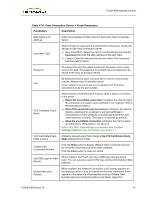HP t310 PCoIP Administrator's Guide - Page 68
View Connection Server + Auto-Logon, Session, Connection Type, option
 |
View all HP t310 manuals
Add to My Manuals
Save this manual to your list of manuals |
Page 68 highlights
PCoIP Administrator's Guide Parameter Description View Connection Server Enter the name of the View Connection Server hosting the self-help virtual machine. By default this field is blank, and port 443 is used to communicate with the VMware View Connection server. Port If your network is set up to use a non-standard port for secure connections, enter the port number. Username To password protect the virtual machine for the self-help link, enter a username in this field. Password To password protect the virtual machine for the self-help link, enter a password in this field. Domain Enter the domain name used by the virtual machine for the self-help link. Desktop Name to Select Enter the pool/desktop name used by the virtual machine for the selfhelp link. Link Text Enter the text that you want to appear as hyperlinked text on the Connect window. Configuring the VMware View Connection with Auto- Logon You can set up the client so that the user does not need to enter a username or password to start a VMware View session (that is, the usual login details are automatically entered for the user). Select the View Connection Server + Auto-Logon option from Session Connection Type field on the Session page. When you choose this connection type, the parameters are the same appear for the View Connection Server with the exception of those parameters highlighted in the following table. Note: This session connection type is only available from the Administrative Web Interface. It is not available from the OSD. TER0606004 Issue 16 68