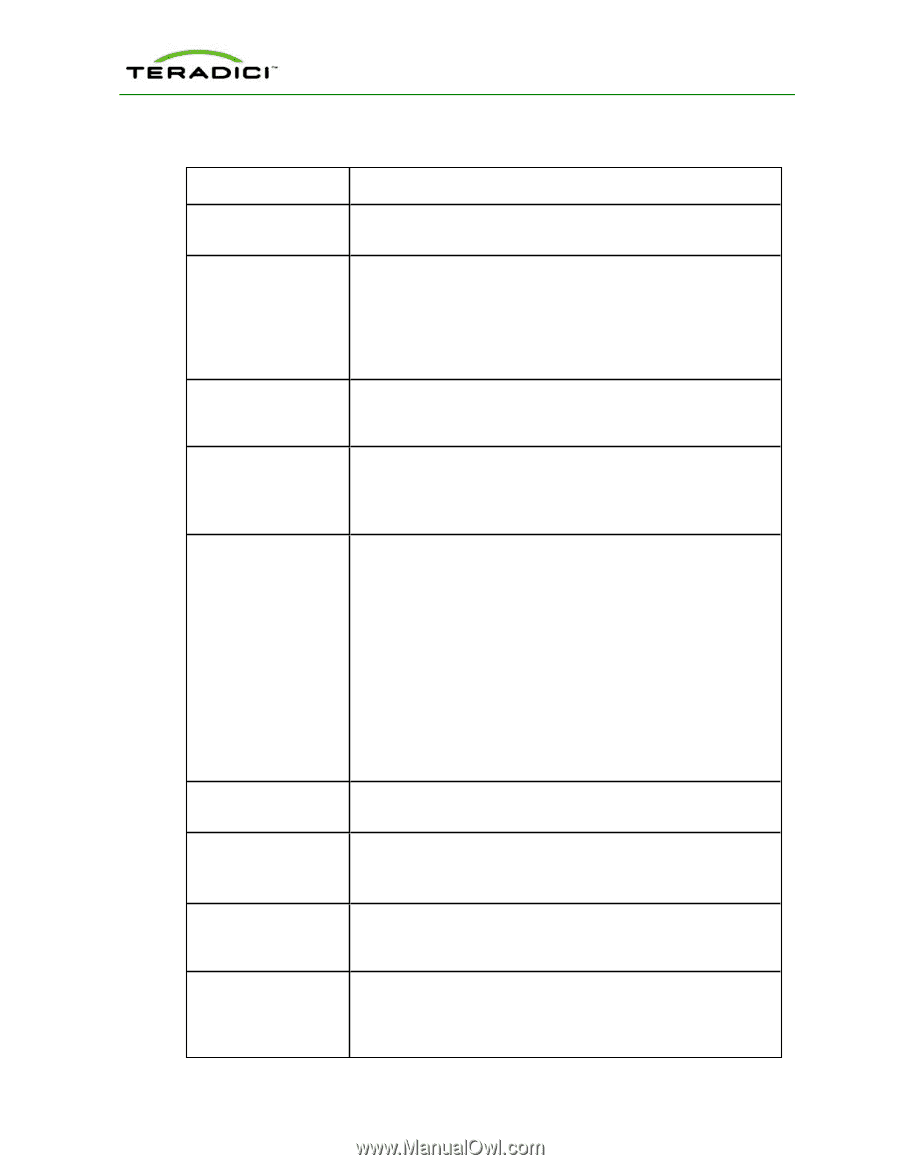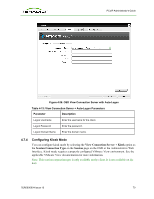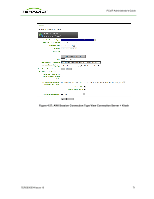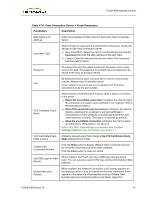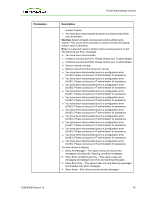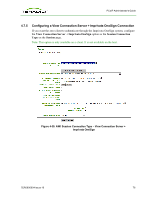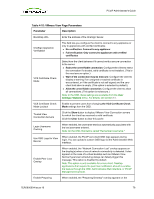HP t310 PCoIP Administrator's Guide - Page 73
Table 4-14: View Connection Server + Kiosk Parameters, Parameters, Description, Settings->Options - zero client default password
 |
View all HP t310 manuals
Add to My Manuals
Save this manual to your list of manuals |
Page 73 highlights
PCoIP Administrator's Guide Table 4-14: View Connection Server + Kiosk Parameters Parameters Description DNS Name or IP Address Enter the IP address or DNS name for the kiosk's View Connection Server. Username Type Select the type of username that matches the naming you use for the devices on the View Connection Server. l Zero Client MAC: Select this option to automatically populate the Username field with the MAC address of the zero client. l Custom: Enter the username for the zero client. This username has the prefix "Custom". Password To password protect the virtual machine for the kiosk, enter a password in this field. This password must match the one entered for the device in the View Connection Server. By default this field is blank, and port 443 is used to communicate with the VMware View Connection server. Port If your network is set up to use a non-standard port for secure connections, enter the port number. VCS Certificate Check Mode Select how the client behaves if it cannot verify a secure connection to the server: l Reject the unverifiable connection: Configure the client to reject the connection if a trusted, valid certificate is not installed. (This is the most secure option.) l Warn if the connection may be insecure: Configure the client to display a warning if an unsigned or expired certificate is encountered, or if the certificate is not self-signed and the zero client trust store is empty. (This option is selected by default.) l Allow the unverifiable connection: Configure the client to allow all connections. (This option is not secure.) Note: In the OSD, these settings are available from the User Settings->Options menu. For details, see section 9.1. VCS Certificate Check Mode Lockout Enable to prevent users from changing the VCS Certificate Check Mode settings from the OSD. Trusted View Connection Servers Click the Show button to display VMware View Connection servers for which the client has received a valid certificate. Click the Clear button to clear this cache. Use OSD Logo for View Banner When enabled, the PCoIP zero client OSD logo appears during login. You can upload a custom OSD logo via the Administrative Web Interface. Enable Peer Loss Overlay When enabled, the "Network Connection Lost" overlay appears on the display(s) when a loss of network connectivity is detected. It also appears in the case of a virtual desktop such as VMware View. Normal hypervisor scheduling delays can falsely trigger this TER0606004 Issue 16 73