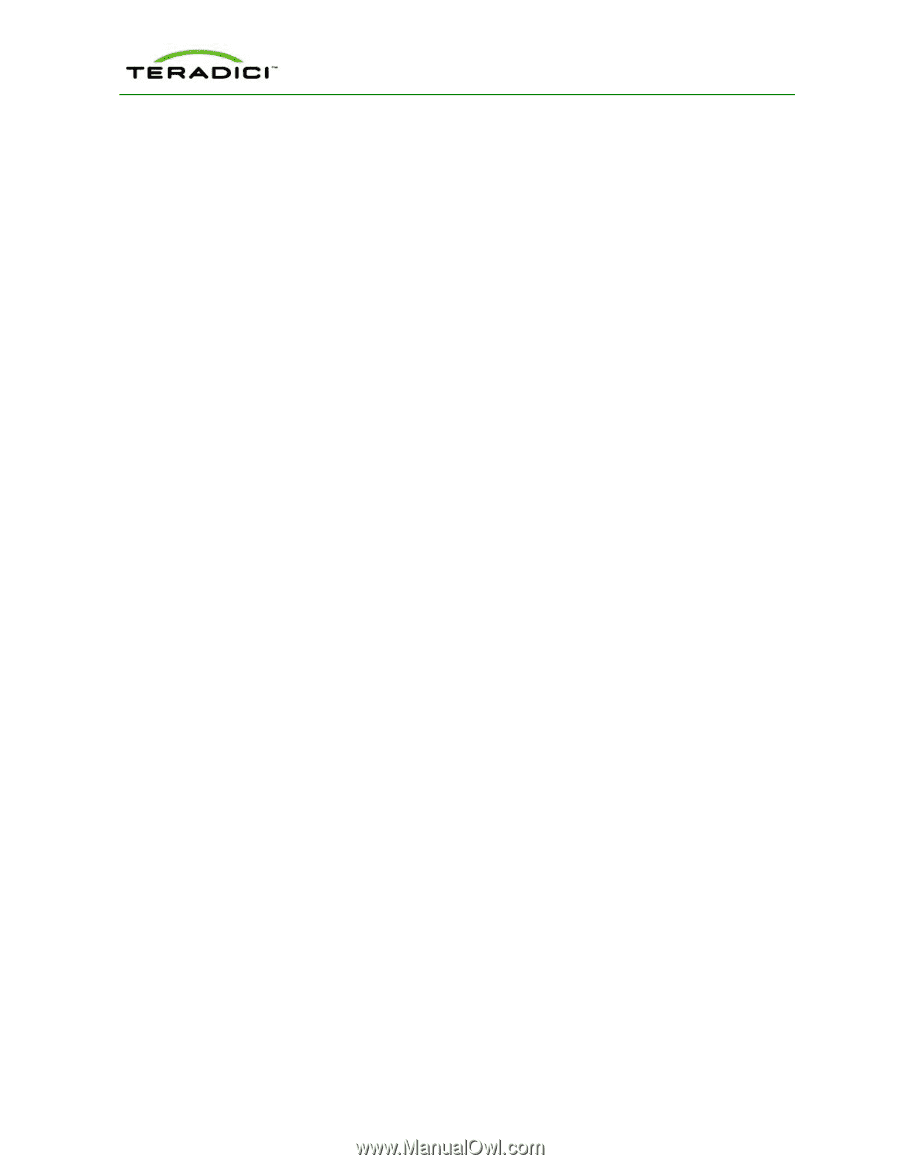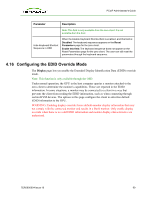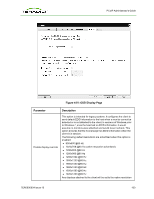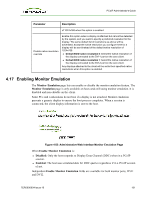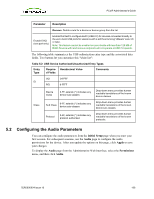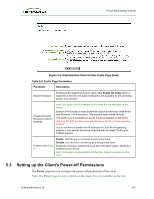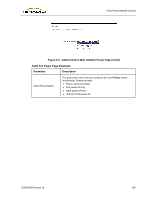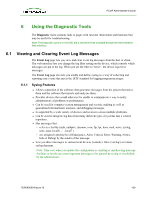HP t310 PCoIP Administrator's Guide - Page 104
Setting up the User Permissions, 5.1 Specifying USB Devices
 |
View all HP t310 manuals
Add to My Manuals
Save this manual to your list of manuals |
Page 104 highlights
PCoIP Administrator's Guide 5 Setting up the User Permissions The Permissions menu on the Administrative Web Interface has options that let you configure parameters for the USB, Audio, and Power for the device. Note: There are no corresponding Permissions options for the OSD. 5.1 Specifying USB Devices The USB page lets you specify authorized and unauthorized USB devices. It is divided into two sections: Authorized Devices ("white list") and Unauthorized Devices ("black list"). Devices are authorized or unauthorized based on ID or Class. You can use wildcards (or specify "any") to reduce the number of entries needed to define all devices. USB plug events are blocked in the PCoIP zero client hardware for unauthorized USB devices. The host (PCoIP host card or the host virtual desktop) cannot see or access the device for an additional layer of security. The USB page is available on the host and client but the host USB permissions have a higher priority and update the client USB permissions. It is strongly recommended you only set the USB permissions on the host when connecting to a PCoIP host card. l If the host has permissions programmed (authorized and/or unauthorized), the permissions are sent to the client. If the client has any unauthorized devices, they are added to the host's unauthorized devices and the consolidated list is used. l If the host does not have permissions programmed, the client's permissions are used. The factory defaults have no USB permissions configured on the host. The factory defaults for the client USB permissions are "any, any, any" (that is, authorized USB devices). Depending on the host implementation (for example, hardware PCoIP host or software PCoIP host), you can configure the USB permissions as required on the client and/or host. Note: The host USB permissions are only updated at the start of a PCoIP session. They are authorized in the following order of priority (highest to lowest): 1. Unauthorized Vendor ID/Product ID 2. Authorized Vendor ID/Product ID 3. Unauthorized Device Class/Sub Class/Protocol 4. Authorized Device Class/Sub Class/Protocol TER0606004 Issue 16 104