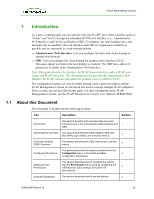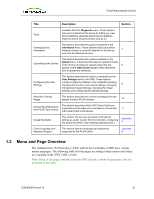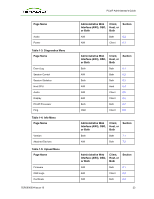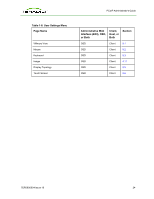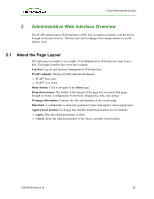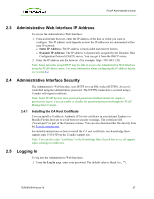HP t310 PCoIP Administrator's Guide - Page 25
Administrative Web Interface Overview, 2.1 About the Layout
 |
View all HP t310 manuals
Add to My Manuals
Save this manual to your list of manuals |
Page 25 highlights
PCoIP Administrator's Guide 2 Administrative Web Interface Overview The PCoIP Administrative Web Interface (AWI) lets you interact remotely with the device through an Internet browser. The host and client webpages have unique banners to easily identify each. 2.1 About the Page Layout The following screenshot is an example of an Administrative Web Interface page from a host. Each page (usually) has seven basic regions: Log Out: Log out and end your Administrative Web Interface. PCoIP endpoint: Displays PCoIP endpoint information: l PCoIP® host card l PCoIP® zero client Home button: Click to navigate to the Home page. Drop-down menus: The toolbar at the top part of the page lets you easily find pages through its menus: Configuration, Permissions, Diagnostics, Info, and Upload. Webpage information: Displays the title and summary of the current page. Data field: A configurable or read-only parameter (inline help appears when appropriate). Apply/Cancel buttons: Each page that includes editable parameters has two buttons: l Apply: Store the edited parameters in flash. l Cancel: Reset the edited parameters to the values currently stored in flash. TER0606004 Issue 16 25