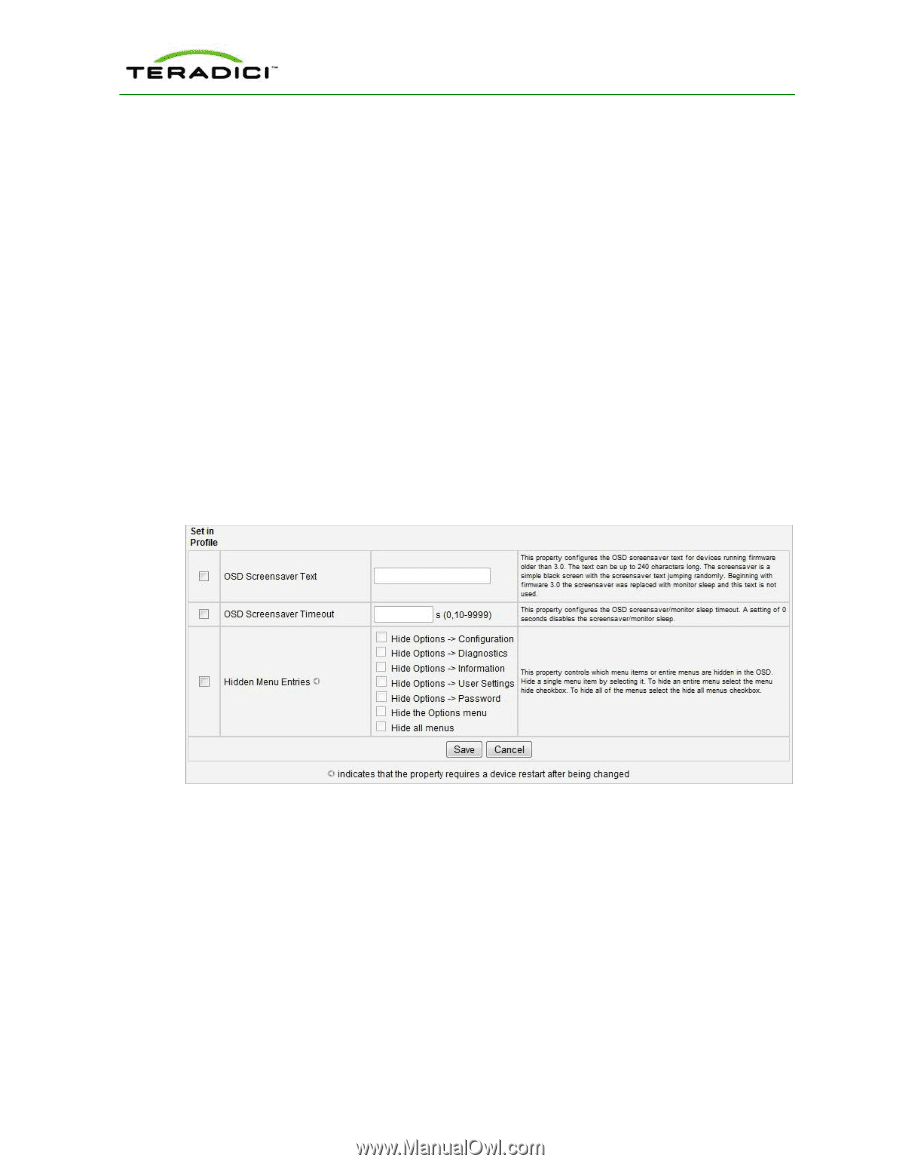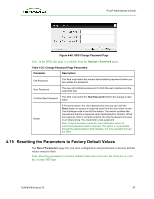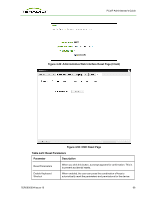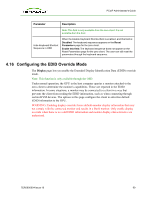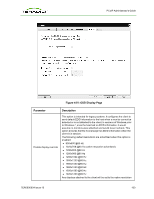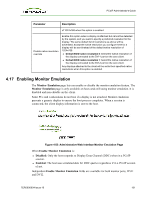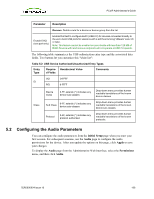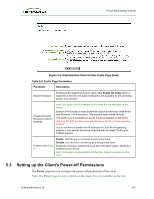HP t310 PCoIP Administrator's Guide - Page 102
Enabling or Disabling the OSD Configuration Menus, 4.19 Enabling or Disabling the Web Server
 |
View all HP t310 manuals
Add to My Manuals
Save this manual to your list of manuals |
Page 102 highlights
PCoIP Administrator's Guide 4.18 Enabling or Disabling the OSD Configuration Menus You can enable or disable the PCoIP zero client configuration menus through the PCoIP Management Console (you must have release 1.4.x or higher). Disabling the OSD Configuration menu means that to configure the device, you must use the Administrative Web Interface (if enabled) or the PCoIP Management Console. To enable or disable the OSD Configuration menu for a client: 1. Log into the PCoIP Management Console. 2. Edit the profile for the group or device. 3. Select the OSD Configuration option. 4. Check the Set in Profile option for the Hidden Menu Entries. 5. Check any of the available options that you want to hide in the OSD. 6. Click Save. 7. Apply the profile to the zero client. 8. Restart the zero client. Note: For these changes to take effect, you must restart the device. Figure 4-53: OSD Configuration - Hidden Menu Entries Option 4.19 Enabling or Disabling the Web Server You can enable or disable the zero client and PCoIP host card web interfaces through the PCoIP Management Console (release 1.4.x or higher). To enable or disable the zero client or host card web interfaces: 1. Log into the PCoIP Management Console. 2. Edit the profile for the group or device. 3. Click Security Configuration, and then Edit Properties. TER0606004 Issue 16 102