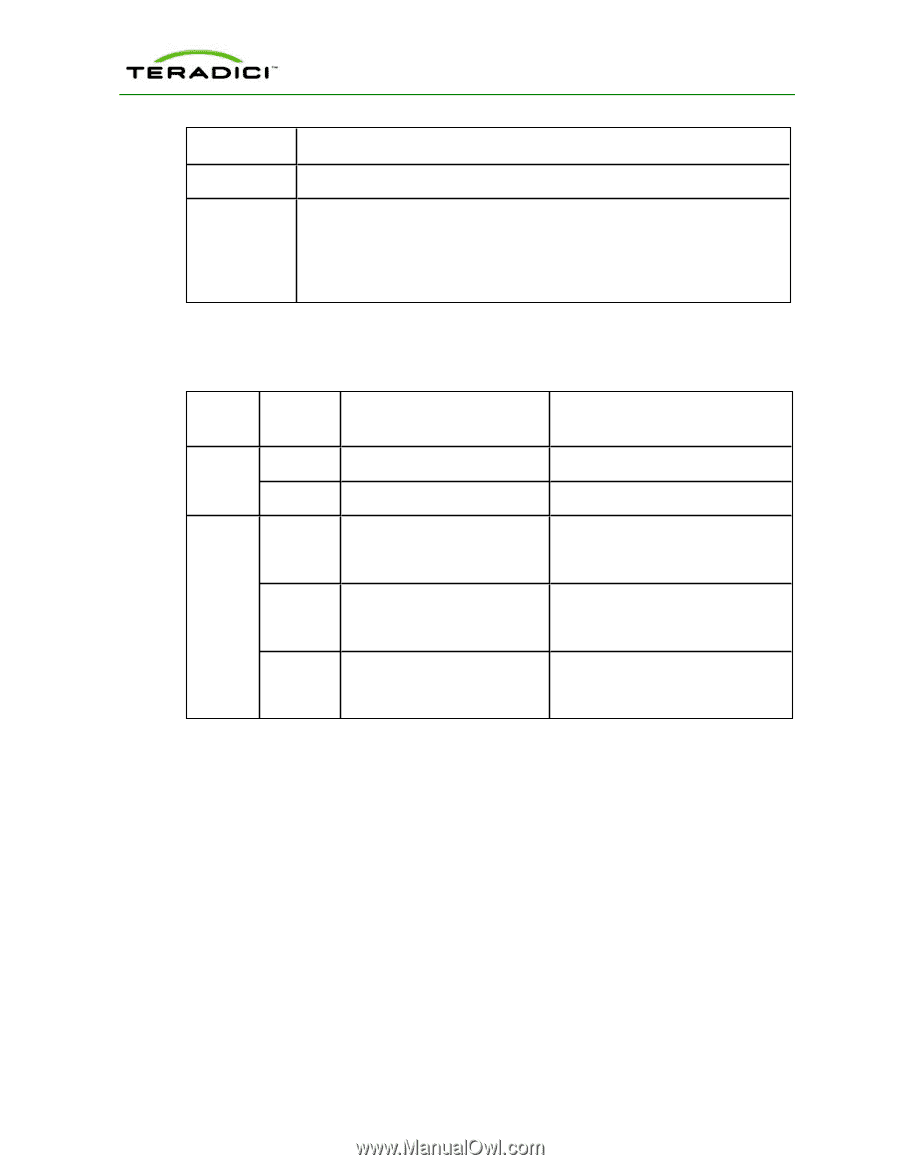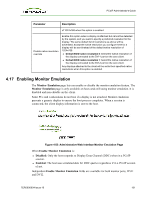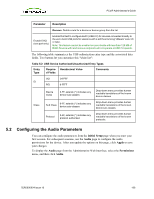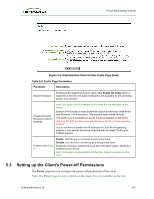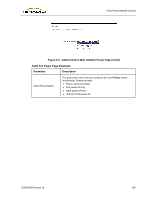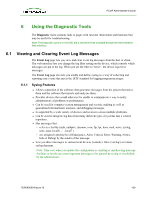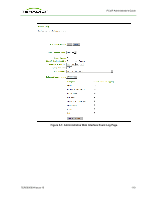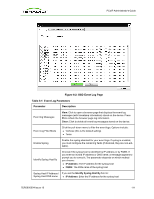HP t310 PCoIP Administrator's Guide - Page 106
Configuring the Audio Parameters, Initial Setup, Audio, Apply, Permissions
 |
View all HP t310 manuals
Add to My Manuals
Save this manual to your list of manuals |
Page 106 highlights
PCoIP Administrator's Guide Parameter Description Remove: Delete a rule for a device or device group from the list. Enable EHCI (root port only) Enable this field to configure EHCI (USB 2.0) for devices connected directly to the zero client USB ports for sessions with a soft host running VMware View 4.6 or later. Note: This feature cannot be enabled on zero clients with less than 128 MB of RAM. Devices with isochronous endpoints will not operate at USB 2.0 speeds. The following table summarizes the USB authorization entry type and the associated data fields. Two buttons let you customize this "white list": Table 5-2: USB Device Authorized/Unauthorized Entry Types Entry Type Require- Hexadecimal Value d Fields Comments VID O-FFFF ID PID 0-FFFF Device Class 0-FF; asterisk (*) indicates any device sub-classes Drop-down menu provides human readable translations of the known device classes Class Sub Class 0-FF; asterisk (*) indicates any device sub-classes Drop-down menu provides human readable translations of the known device sub-classes. Protocol 0-FF; asterisk (*) indicates any protocol authorized Drop-down menu provides human readable translations of the known protocols. 5.2 Configuring the Audio Parameters You can configure the audio parameters from the Initial Setup page when you start your first session. For subsequent sessions, use the Audio page to configure the audio permissions for the device. After you update the options on this page, click Apply to save your changes. To display the Audio page from the Administrative Web Interface, select the Permissions menu, and then click Audio. TER0606004 Issue 16 106