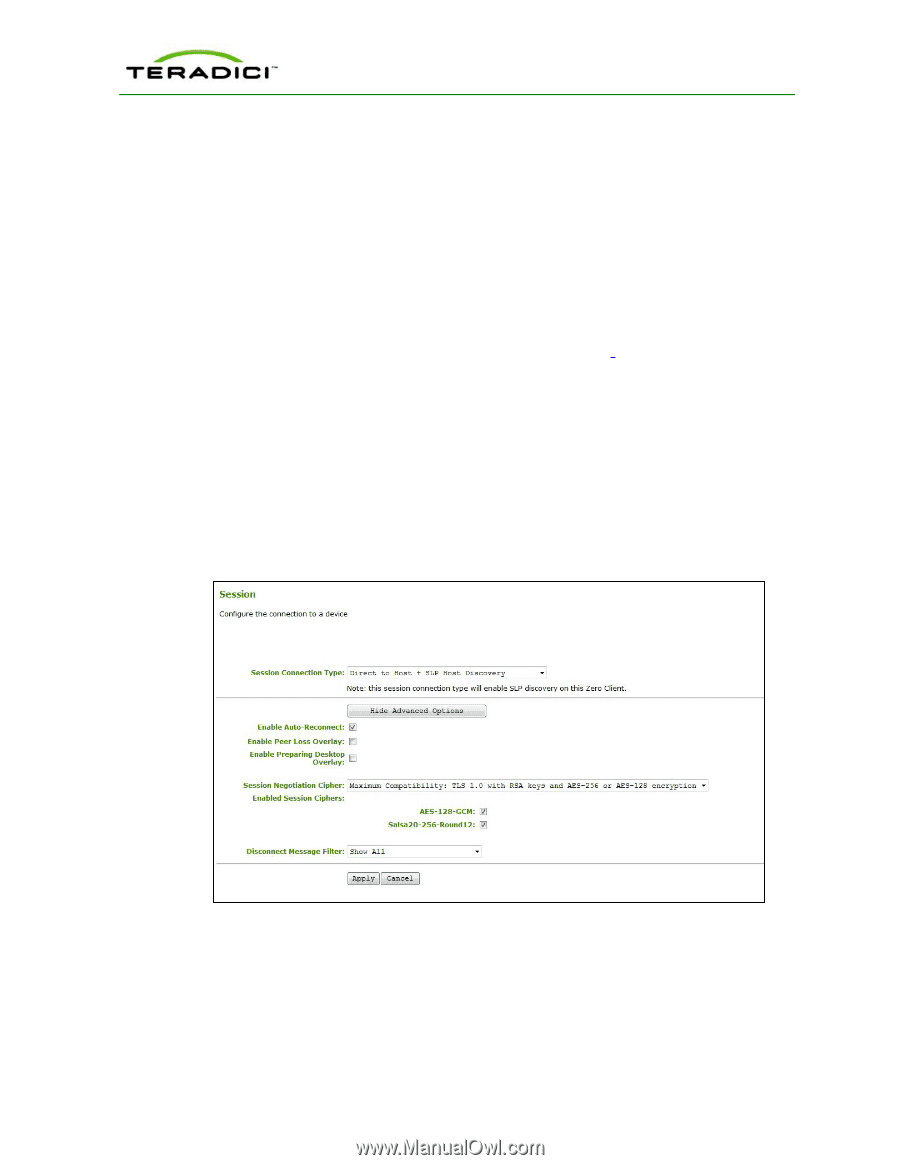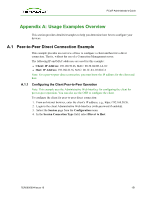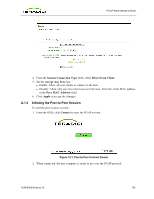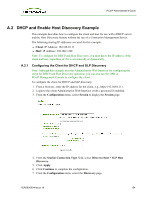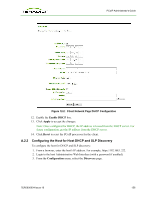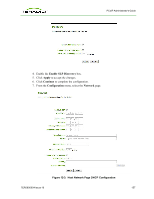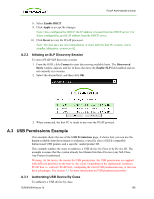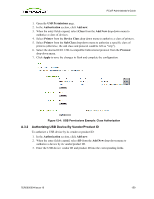HP t310 PCoIP Administrator's Guide - Page 154
A.2 DHCP and Enable Host Discovery Example, A.2.1 Configuring the Client for DHCP and SLP Discovery
 |
View all HP t310 manuals
Add to My Manuals
Save this manual to your list of manuals |
Page 154 highlights
PCoIP Administrator's Guide A.2 DHCP and Enable Host Discovery Example This example describes how to configure the client and host for use with a DHCP server and the Host Discovery feature without the use of a Connection Management Server. The following starting IP addresses are used for this example: l Client: IP Address: 192.168.0.111 l Host: IP Address: 192.168.1.222 Note: To configure for DHCP and Host Discovery, you must know the IP address of the client and host, regardless of if it is set statically or dynamically. A.2.1 Configuring the Client for DHCP and SLP Discovery Note: Although this example uses the Administrative Web Interface for configuring the client for DHCP and Host Discovery operation, you can also use the OSD or PCoIP Management Console to configure the client. To configure the client for DHCP and SLP discovery: 1. From a browser, enter the IP address for the client, e.g., https//192.168.0.111. 2. Login to the client Administrative Web Interface (with a password if enabled). 3. From the Configuration menu, select Session to display the Session page. 4. From the Session Connection Type field, select Direct to Host + SLP Host Discovery. 5. Click Apply. 6. Click Continue to complete the configuration. 7. From the Configuration menu, select the Discovery page. TER0606004 Issue 16 154