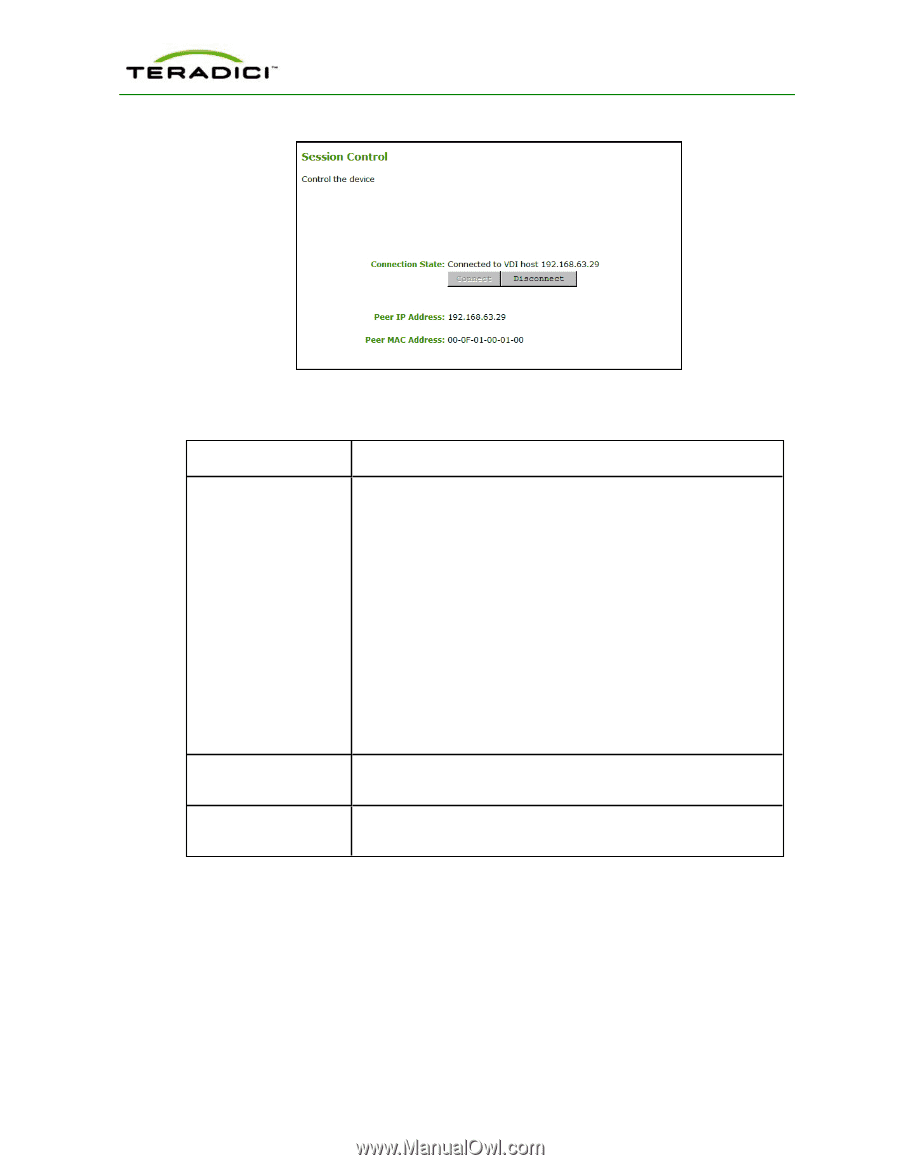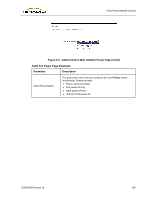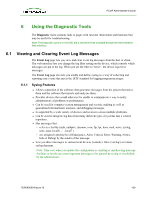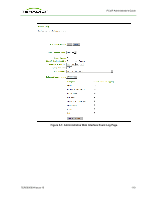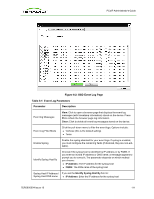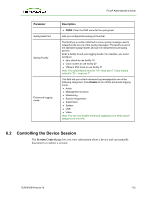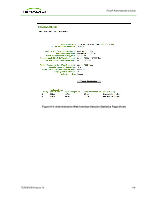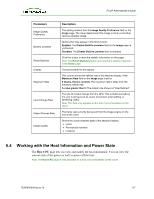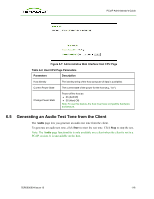HP t310 PCoIP Administrator's Guide - Page 113
Viewing PCoIP Protocol Statistics, Session Statistics
 |
View all HP t310 manuals
Add to My Manuals
Save this manual to your list of manuals |
Page 113 highlights
PCoIP Administrator's Guide Figure 6-3: Administrative Web Interface Session Control Page Table 6-2: Session Control Page Parameters Parameter Description Connection State This field displays the current state for the session. Options include: l Disconnected l Connection Pending l Connected Two buttons appear below the Connection State field: l Connect: If the connection state is Disconnected, click this button to initiate a PCoIP session between the client and its peer device. If the connection state is Connection Pending or Connected, this button is disabled. Note: This option is only available on the client. It is disabled on the host. l Disconnect: If the connection state is Connected or Connection Pending, click this button to end the PCoIP session for the device. If the connection state is Disconnected, this button is disabled. Peer IP Peer IP Address: Displays the IP address for the peer device. When not in session, this field is blank. Peer MAC Address Peer MAC Address: Displays the MAC address of the peer device. When not in session, this field is blank. 6.3 Viewing PCoIP Protocol Statistics The Session Statistics page lets you view current statistics when a session is active. If a session is not active, you can view the statistics from the last session. TER0606004 Issue 16 113