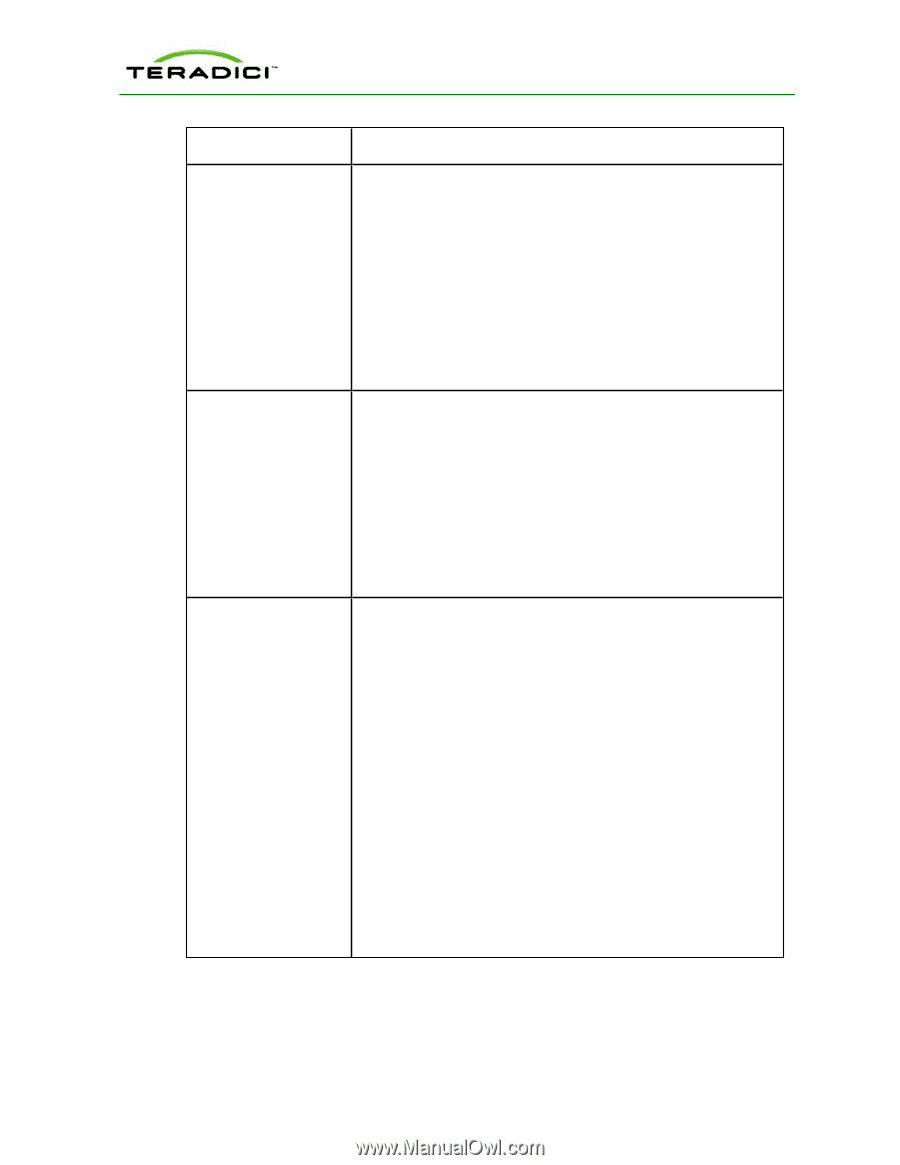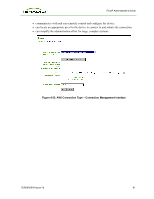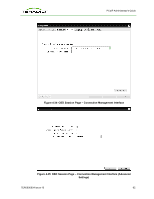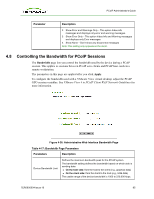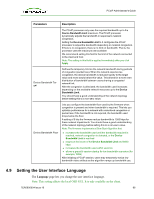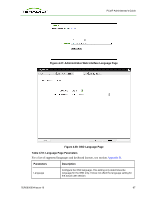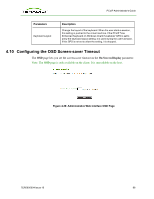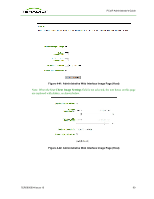HP t310 PCoIP Administrator's Guide - Page 86
Setting the User Interface Language, Language
 |
View all HP t310 manuals
Add to My Manuals
Save this manual to your list of manuals |
Page 86 highlights
PCoIP Administrator's Guide Parameters Description The PCoIP processor only uses the required bandwidth up to the Device Bandwidth Limit maximum. The PCoIP processor dynamically adjusts the bandwidth in response to network congestion. Setting the Device Bandwidth Limit to 0 configures the PCoIP processor to adjust the bandwidth depending on network congestion. If there is no congestion, there is no limit on bandwidth. That is, the processor uses the maximum rate available. We recommend setting this field to the limit of the network connected to the client and host. Note: The setting in this field is applied immediately after you click Apply. Device Bandwidth Target Defines the temporary limit on the network bandwidth during periods of congestion (packet loss). When the network experiences congestion, the device bandwidth is reduced rapidly to the target value and more slowly below this value. This allows for a more even distribution of bandwidth between users sharing a congested network link. After the congestion is alleviated, the bandwidth used increases depending on the available network resources up to the Device Bandwidth Limit. You should have a good understanding of the network topology before setting this to a non-zero value. Device Bandwidth Floor Lets you configure the bandwidth floor used by the firmware when congestion is present and when bandwidth is required. This lets you optimize performance for a network with understood congestion or packet loss. If the bandwidth is not required, the bandwidth used drops below the floor. A setting of 0 lets the firmware reduce bandwidth to 1000 kbps for these network impairments. You should have a good understanding of the network topology before setting this to a non-zero value. Note: The firmware implements a Slow Start Algorithm that: l increases the bandwidth used until the bandwidth required is reached, network congestion is detected, or the Device Bandwidth Limit is reached l begins at the lesser of the Device Bandwidth Limit and 8000 kbps l increases the bandwidth used within seconds l allows a graceful session startup for low bandwidth scenarios (for example, WAN) After initiating a PCoIP session, users may temporarily notice low bandwidth video artifacts as the algorithm ramps up bandwidth use. 4.9 Setting the User Interface Language The Language page lets you change the user interface language. Note: This setting affects the local OSD GUI. It is only available on the client. TER0606004 Issue 16 86