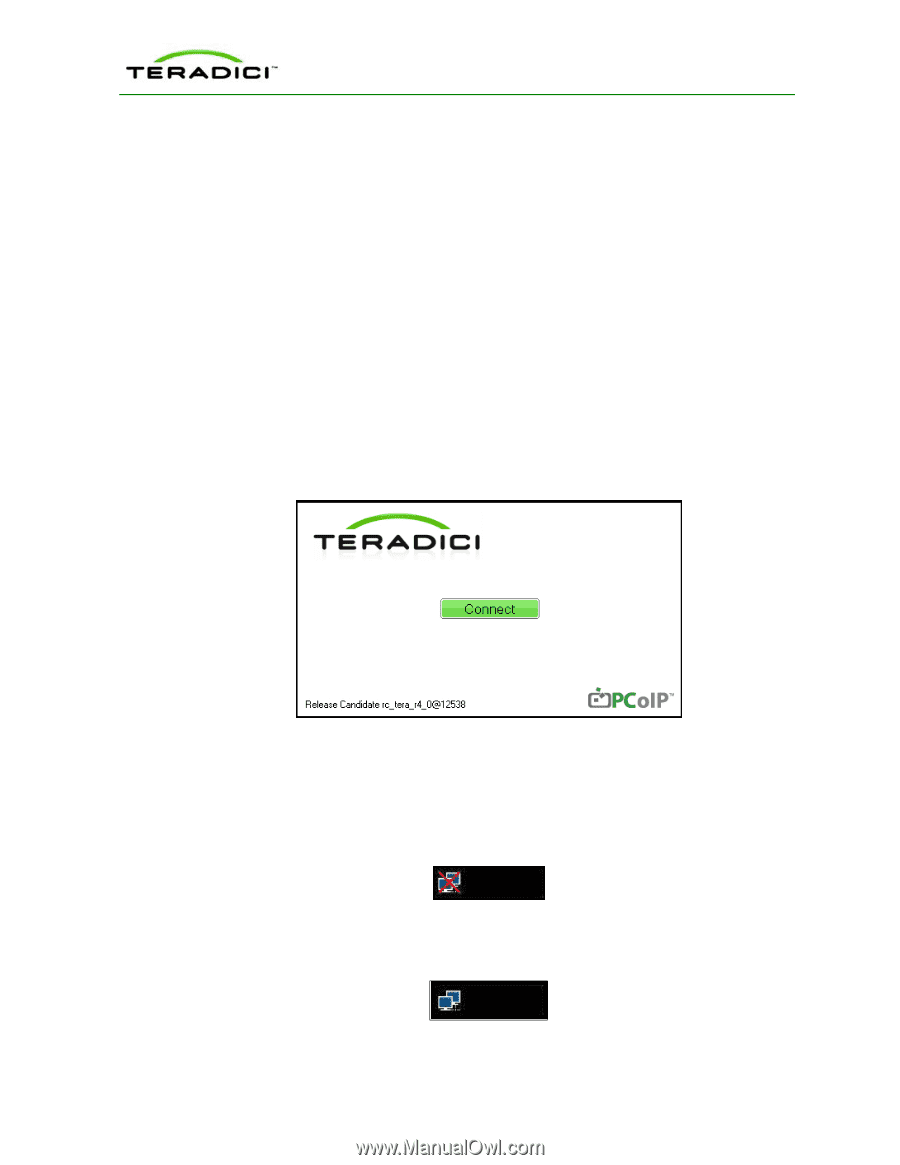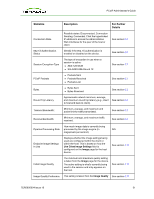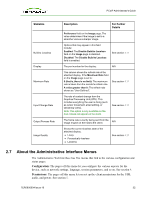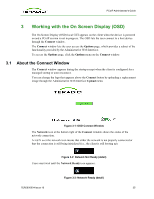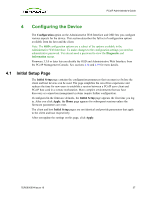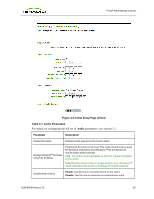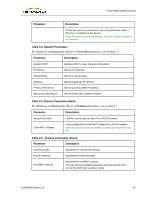HP t310 PCoIP Administrator's Guide - Page 35
Working with the On Screen Display (OSD), 3.1 About the Connect Window
 |
View all HP t310 manuals
Add to My Manuals
Save this manual to your list of manuals |
Page 35 highlights
PCoIP Administrator's Guide 3 Working with the On Screen Display (OSD) The On Screen Display (OSD) local GUI appears on the client when the device is powered on and a PCoIP session is not in progress. The OSD lets the user connect to a host device through the Connect window. The Connect window lets the user access the Options page, which provides a subset of the functionality provided by the Administrative Web Interface. To access the Options page, click the Options menu on the Connect window. 3.1 About the Connect Window The Connect window appears during the startup except when the client is configured for a managed startup or auto-reconnect. You can change the logo that appears above the Connect button by uploading a replacement image through the Administrative Web Interface Upload menu. Figure 3-1: OSD Connect Window The Network icon at the bottom right of the Connect window shows the status of the network connection. A red X over the network icon means that either the network is not properly connected or that the connection is still being initialized (i.e., the client is still booting up). Figure 3-2: Network Not Ready (detail) Users must wait until the Network Ready icon appears. Figure 3-3: Network Ready (detail) TER0606004 Issue 16 35